Copilot : votre partenaire IA
Toujours à vos côtés, prêt à vous aider où et quand vous en avez besoin.
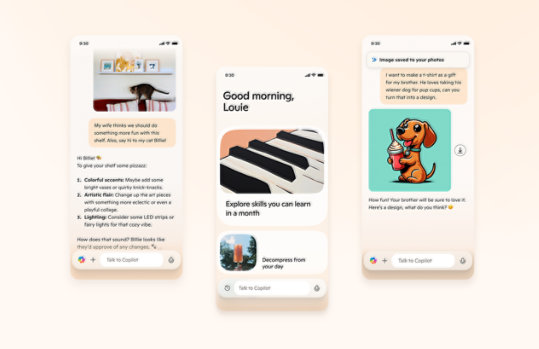
Microsoft Application Virtualization 5.0 Client UI Application - Français
Les instructions concernant ce téléchargement seront prochainement disponibles en français. Afin qu'elles soient publiées aussi rapidement que possible, nous nous permettons de les diffuser en anglais.
Important ! La sélection d’une langue ci-dessous changera dynamiquement l’ensemble du contenu de la page dans cette langue.
Version :
1.0
Date Published:
02/12/2013
File Name:
appv_client_ui_setup.msi
appv_clientUI_package.msi
File Size:
5.3 MB
6.1 MB
In previous versions of APP-V 5.0 the Client Management User Interface (UI) was provided with the APP-V 5.0 Client installation. With APP-V 5.0 SP2 (and later) this is no longer the case. Administrators now have the option to deploy the APP-V 5.0 Client UI Virtual Application (using all supported APP-V deployment configurations) or install the APP-V 5.0 Client UI Application.
The Client Management User Interface (UI) provides the following functionality to the user:
- View all virtual applications published to them
- View the connection groups configured for them
- View the download status of their virtual applications and connection groups
- Update, download, repair their virtual applications and connection groups
- Toggle work offline mode (which prevents new or updated virtual applications from being published)
Systèmes d’exploitation pris en charge
Windows 7, Windows 8, Windows 8.1, Windows Server 2008 R2 SP1, Windows Server 2012, Windows Server 2012 R2
-
Microsoft APP-V Client 5.0 SP2 (and later):
- Microsoft Windows 7 SP1 (x86, x64)
- Microsoft Windows 8 (x86, x64)
- Microsoft Windows 8.1 (x86, x64) and later
- Microsoft Windows Server 2008 R2 SP1
- Microsoft Windows Server 2012
- Microsoft Windows Server 2012 R2 and later
- Other Software: Microsoft Application Virtualization (5.0 SP2 and later) Client or Client for Remote Desktop Services
- On this page, click Download to start the download of appv_client_ui_setup.msi (Note: These instructions also apply to appv_clientUI_package.msi)
- In the File Download dialog box, do one of the following:
- To start the installation immediately, click Open or Run this program from its current location.
- To copy the download to your computer for installation at a later time, click Save or Save this program to disk.
- To start the installation after saving the download, double click appv_client_ui_setup.msi.
- After reading and accepting the end-user license agreement, click Next.
- Accept the default installation folder or click Change to browse to a folder in which to install appv_client_ui_setup.msi and then click Next.
- Click Install to begin Setup.
- Click Finish to complete Setup.

Suivre Microsoft