Achieve the extraordinary
Microsoft 365 delivers cloud storage, security, and Microsoft Copilot in your favorite apps—all in one plan.
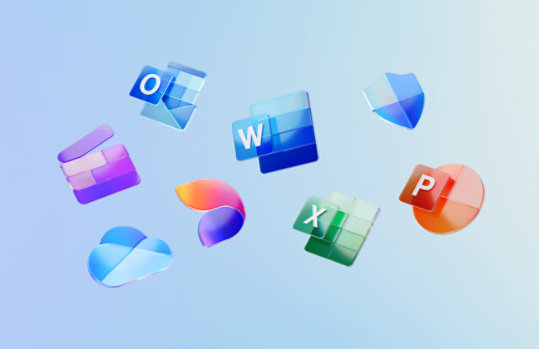
Microsoft Lync 2013 SDK
Microsoft Lync 2013 SDK is the client-side API set that enables the integration and extension of Lync experiences.
Important! Selecting a language below will dynamically change the complete page content to that language.
Version:
15.0.4603.1000
Date Published:
3/17/2014
File Name:
lyncsdk.exe
File Size:
56.3 MB
KB Articles:
The Microsoft Lync 2013 SDK includes the Lync 2013 API, a managed-code (.NET) API that developers use to build applications that leverage the Microsoft Lync 2013 collaboration features. In addition to the Lync 2013 API, the Lync SDK includes a set of UI controls that can be used to add Lync features to a Microsoft Windows Presentation Foundation (WPF), or Microsoft Silverlight application. The Lync 2013 SDK also ships with a set of working code samples and documentation to help you become a productive Lync developer as quickly as possible.
With the Lync SDK, you can quickly add Lync 2013 features to an existing business application, extend the Lync client itself or, if you have the need, build a custom UI built atop the Lync client platform. It is important to note the Lync SDK’s development model does require the Lync client to be installed on the user’s machine and the API is called from outside the Lync process, manipulating the same object model on which the Lync client is built.Supported Operating Systems
Windows 7 Service Pack 1, Windows 8
-
Note: Lync SDK is installed in the %root%\program files (x86) folder. In Microsoft Visual Studio development system, set your custom application build platform target to Any CPU so that your application runs on either 32-bit or 64-bit operating systems.
- Application Development
- Visual Studio 2010 RTM for Microsoft Windows Forms or WPF development.
- Visual Studio 2010 SP1 for Silverlight development.
- Microsoft .NET Framework 4.0 or later service pack.
- Microsoft Silverlight 5.0 runtime.
- Microsoft Silverlight 5 Tools for Visual Studio 2010 RTM+SP1 or later.
- Custom Application Deployment
- Lync SDK redistributable components:
- Microsoft.Office.uc.dll
- Microsoft.Lync.Model.dll desktop version
- Microsoft.Lync.Model.dll Silverlight version
- Microsoft Lync 2013
- Microsoft .NET Framework 3.5 or 4.
- Hardware Recommendation
- Use typical current hardware configurations with a minimum of 2 GB RAM for the supported operating systems.
-
The following requirements must be met before developing applications with Lync SDK.
-
To deploy a Lync SDK application, application users must sign in to Lync 2013, and the following components must be present on the target computer.
Installation
The following prerequisite components must be installed prior to installing Lync SDK.
Installed Components
Lync SDK setup installs the following components.- Lync SDK assemblies for desktop and Silverlight applications.
- LyncSdkRedist.msi for redistributing the runtime assemblies that support your custom Lync application.
- Lync 2013 API sample applications.
To install this download- Download LyncSDKSetup.exe.
- Launch LyncSDKSetup.exe and follow the instructions to complete the installation.
To uninstall this download- On the taskbar, click Start, and then click Control Panel.
- In Control Panel, click Programs and Features.
- Using the right-click menu for Microsoft Office Lync Software Development Kit, select Uninstall.
Next Steps- Create a new project in Visual Studio and add references to %root%\Program Files (x86)\Microsoft Lync\SDK\Assemblies\Desktop\Microsoft.LyncModel.dll to your project.
- If you create a Silverlight application, see %root%\Program Files (x86)\Microsoft Lync\SDK\Assemblies\Silverlight\ folder.
For VS 2013 users
After you install the cumulative update, you must register the Lync WPF Application templates and the Lync Silverlight Application templates in Visual Studio 2013. To register the templates, follow these steps:- Open the Visual Studio Command Prompt window as an administrator.
- Run the following command in the window: Devenv.exe /InstallVSTemplates

Follow Microsoft