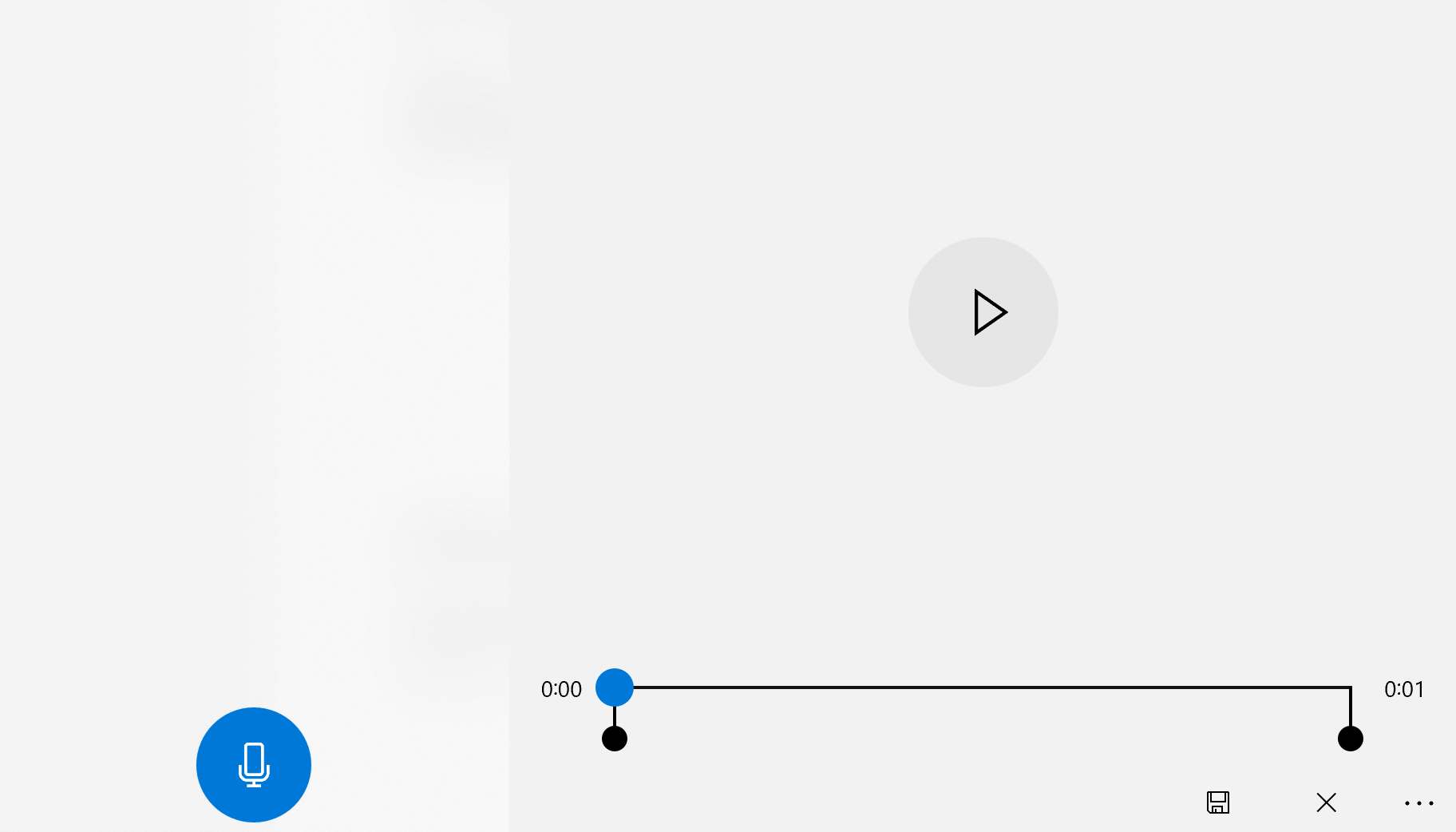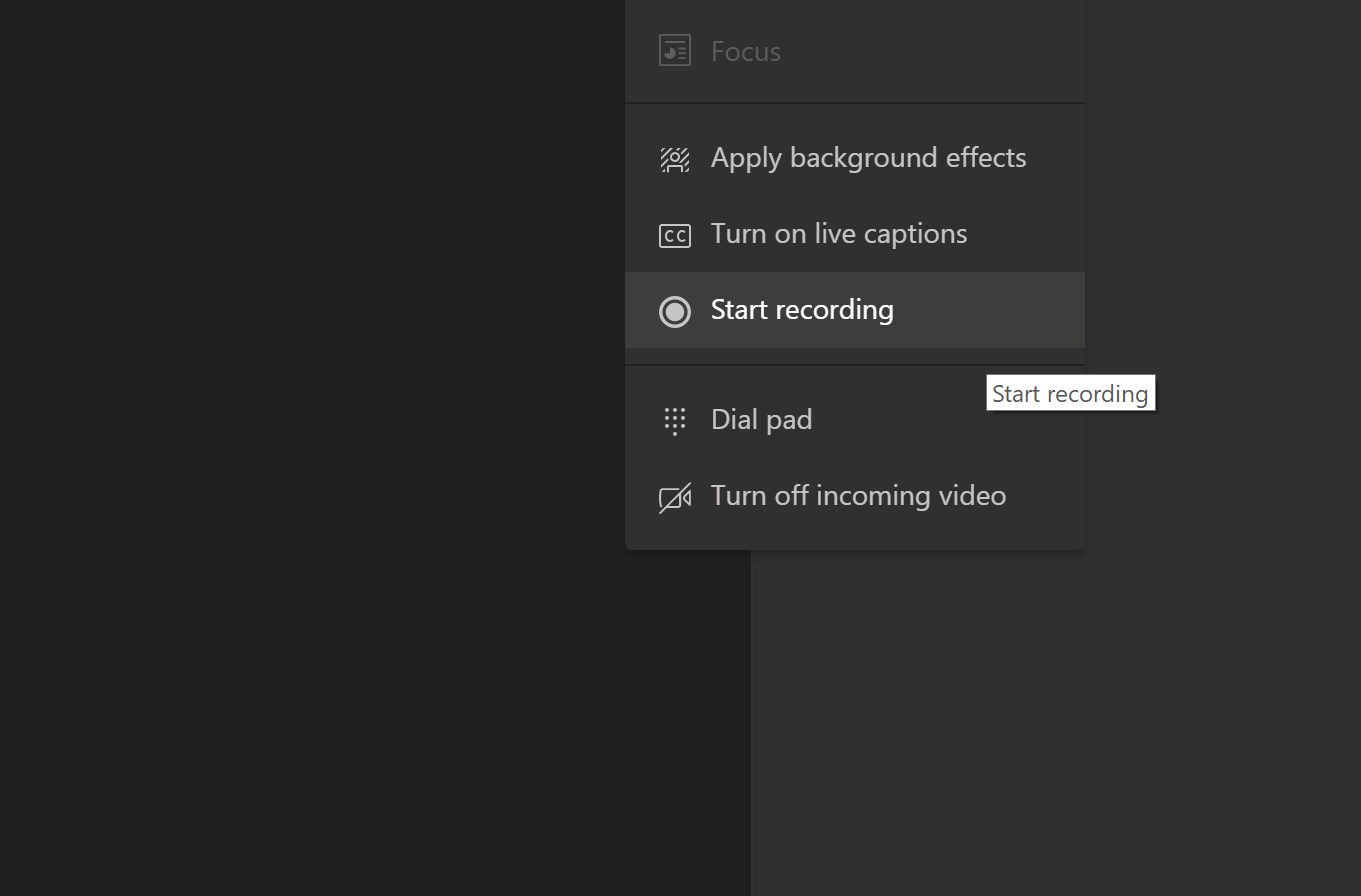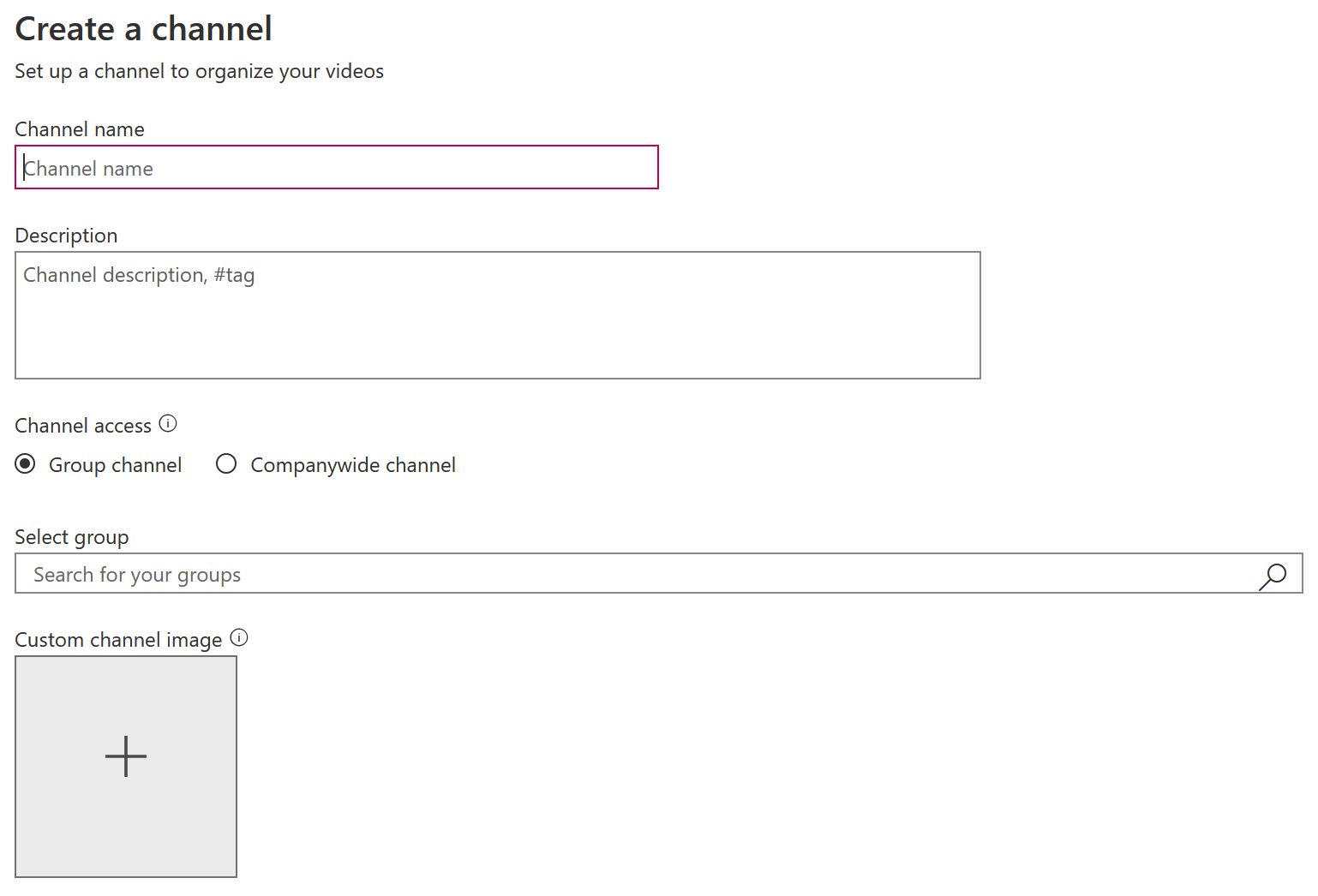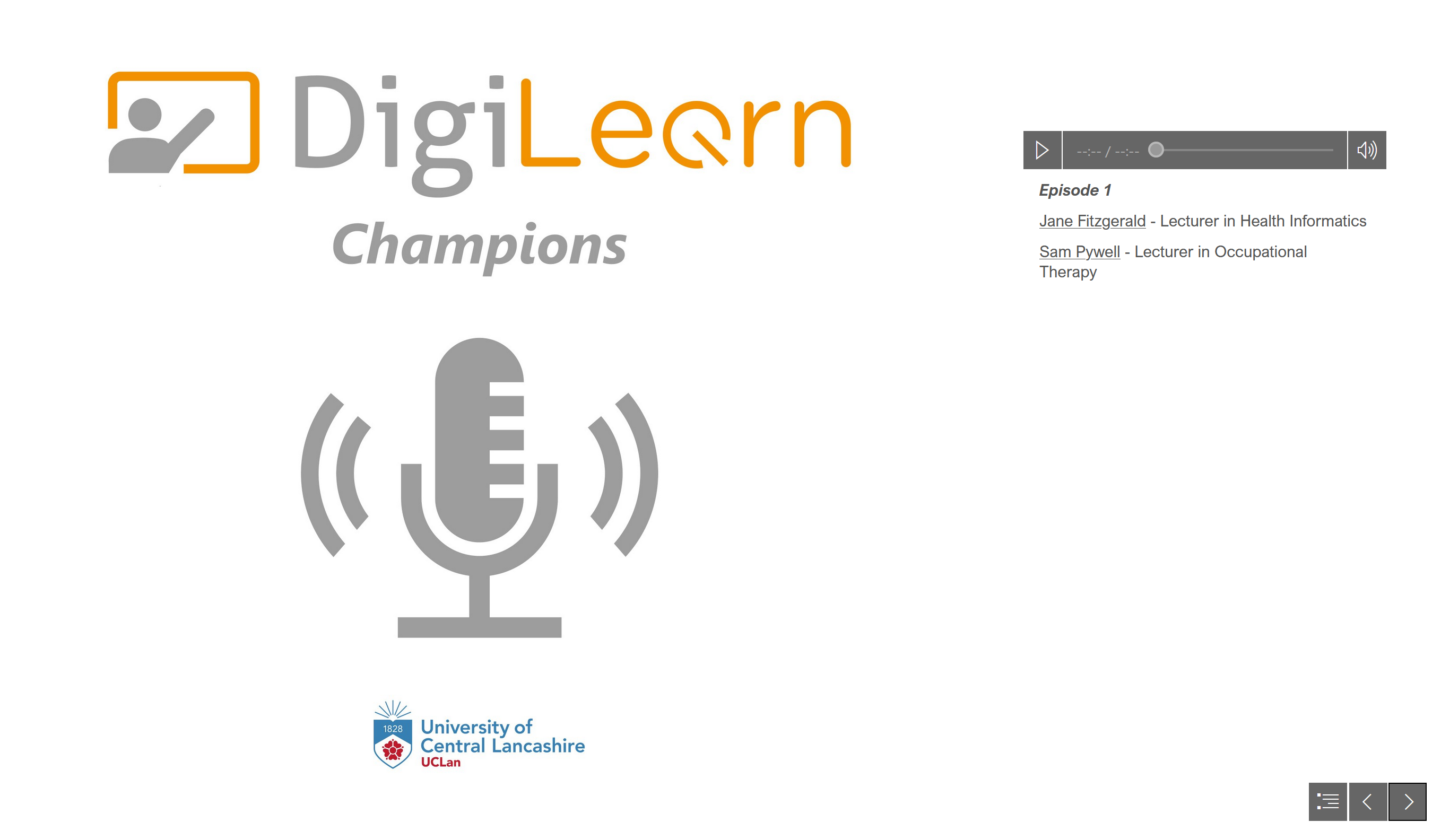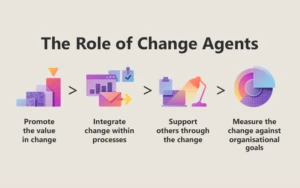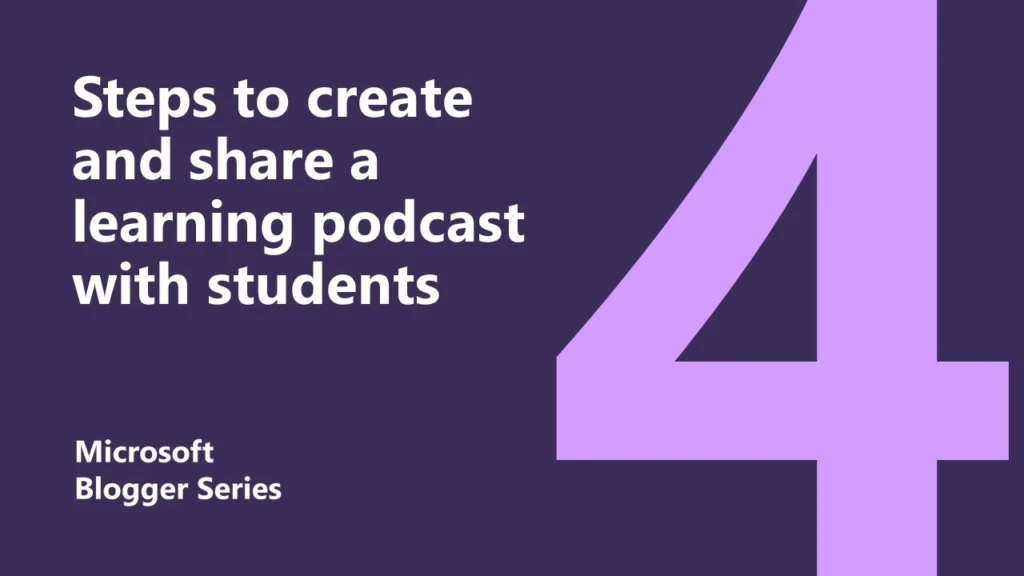
New ways of learning: 4 steps to record and share a podcast with your students
The term podcast commonly refers to an audio recording, usually containing spoken word and presented as a digital audio file. Podcasts are an increasingly popular medium of educational content, and can often be leveraged to great effect in teaching and learning.
More than ever, students are now accessing and engaging with learning through their own mobile devices, such as smart phones and tablets. One of the main benefits of using podcasts, are that they don’t require the consumer of the content to be viewing a screen. This can often prove both flexible and convenient, particularly as the files can be listened to in a variety of settings – e.g. while out exercising, or even when relaxing in the evening.
So, the concept sounds great – but how do you actually create a podcast? This blog will take you through some key steps to creating your very first podcast, using many tools available within the Microsoft Office 365 suite.
1) Planning the content for the podcast
Before starting to record a podcast, there are some key factors to consider:
-
- Who are the intended listeners?
- How might they be accessing the content?
- Are you recording ‘solo’, or wanting to capture a conversation with multiple participants?
- What recording setup do you currently have?
- Are you likely to require any further equipment?
Addressing these points will help ensure that you are prepared to record your first podcast.
2) Recording the podcast
The main hardware requirement for getting started with podcasting, would be either a smart phone, tablet, laptop or PC with a built-in microphone. A dedicated external microphone will likely enhance the quality of audio, but is not essential to the recording process. A set of earphones or headphones can also be useful for blocking out unwanted background noise during the recording process.
If you are simply looking to record ‘solo’, then you can use the Voice Recorder app built into Windows 10. This provides basic recording and editing features, and is one of the simplest ways of capturing audio content. Most modern mobile devices also come with their own built-in app, which will have a similar level of functionality.
However, if your aim is to capture a conversation between multiple participants e.g. between a host and several guests, then Microsoft Teams can offer a suitable solution.
Firstly, you will need to arrange a Microsoft Teams meeting to host the conversation, and then invite in any other participants. Once in the Teams meeting, you can select Start Recording by clicking ‘…’, which will begin recording any audio and video being shared by the participants. Once finished, you can follow a similar process to Stop Recording.
Although you are not likely to need any visuals for an audio podcast, it can be useful to have cameras switched on as a visual aid throughout the recording process. This really helps with making a virtual conversation feel much more natural – as participants can often benefit from seeing body language and visual cues.
3) Editing the content
It’s not always essential to edit a podcast. However, you may wish to tidy up your recording before publishing. If using Voice Recorder, this is possible within the application itself.
If you have recorded within a Microsoft Teams meeting, you can use the Trim video function within Microsoft Stream. If you want to retain the video captured within the podcast, then sharing as part of a Microsoft Stream channel (within your organisation), may prove a suitable option.
If you are wanting to extract just the audio from your recording (to be hosted elsewhere), or wish to do some additional editing, such as adding background music or adding an intro/outro – this will likely require the use of audio editing software. You could check with your organisation to see what software you might already have available to you. Audacity is a free open-source alternative, which provides plenty of functionality for anyone looking to get started with audio editing.
4) Hosting the final podcast
Once you have recorded and edited your podcast, your next consideration is where to host it. There are many ways that you can host a podcast online. One way of doing this via your Office 365 account, would be to use Microsoft Sway. Sway is described as Microsoft’s digital storytelling tool, and allows great flexibility to embed different types of multimedia content – including audio. Here are a few simple steps to get started with your podcast in Microsoft Sway:
-
- Select Create New
- Source a suitable image to use as cover art, and Insert as an Image Card
- Set the image Emphasis, as appropriate
- Create an Audio Card, and upload the relevant audio file
- Add any additional info (episode no., topic, guests etc) into the Caption box
- Use the Group function to link both the Image and Audio
These steps can easily be repeated to add further podcast episodes within the same Sway.
Using the Styles option within Design, will also allow you to customise the way that your Sway looks and feels. Selecting the Slides navigation mode often provides a clear and simple way of navigating between individual podcast episodes.
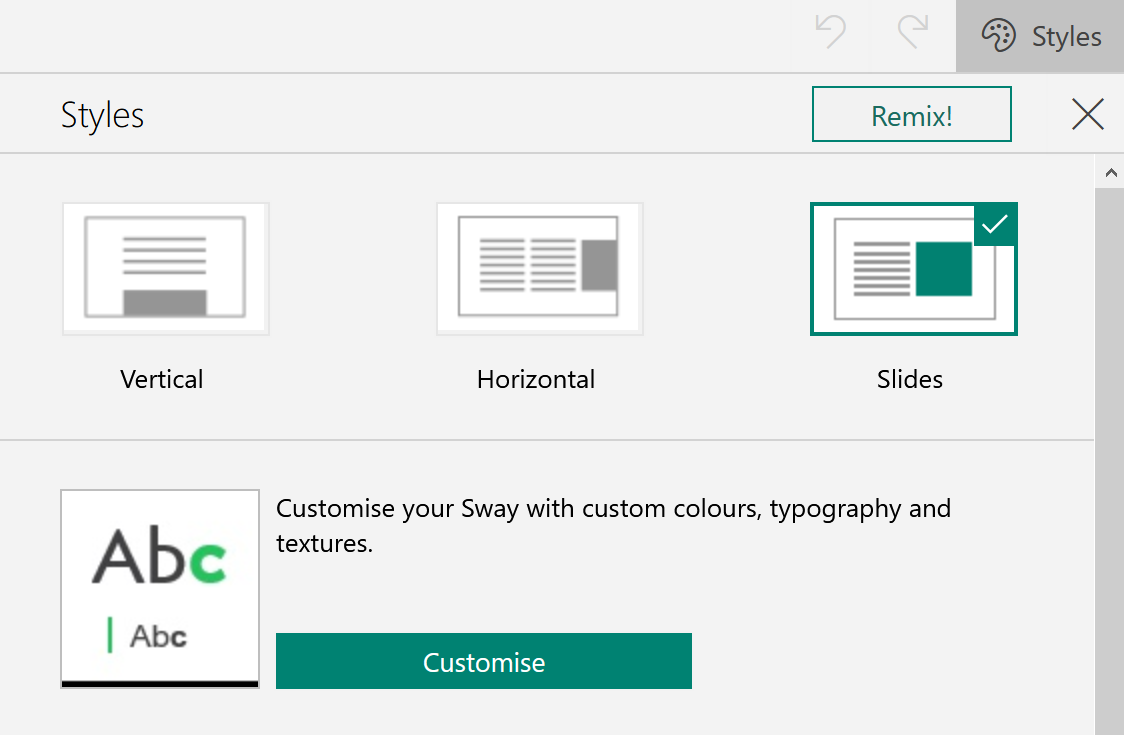
The Play button will provide a preview of how your Sway looks, and once you are happy, you can click the Share button to obtain a shareable weblink. This can very easily be embedded within a Team, using the Website option when adding a new tab to a channel.
Putting the steps into practice
Our DigiLearn podcast might give you a bit of inspiration to support you on your own journey to creating and sharing podcasts with your students.
Below is a quote from Nicky Varley – an MIE Expert and Lecturer in Children’s Nursing at the University of Central Lancashire, who has started exploring the use of podcasts within her teaching.
“The podcast was recorded via Microsoft Teams and then uploaded to our Virtual Learning Environment for the students to listen to. The feedback was overwhelmingly positive, and they appreciated that we could share our stories within the podcast – something the students said they had really missed from the classroom. The trouble with no longer being face to face, is you miss that interaction with students, and sometimes online teaching can feel a little cold. Within nursing, sharing our past experiences really helps to paint a picture for our students. This is something I know I have really struggled to recreate with other forms of technology, but now podcasting seems to have changed that. By using this approach, not only are we being inclusive, we are also being creative.”
There are many different approaches to creating and hosting podcasts utilising many of the tools within Office 365, and we would encourage you to share any of your own innovative approaches with the wider #MicrosoftEDU community.
Find out more
Create channels in Microsoft Stream
Digital storytelling with Microsoft Sway
Recording a podcast for accessible learning
About the author
Chris is a Senior Learning Technologist at the University of Central Lancashire, and a Fellow of the Higher Education Academy. Since 2018, he has led development of UCLan’s innovative and sector-endorsed DigiLearn model and programme – to support, recognise and reward colleagues in relation to their inclusive and innovative digital practice. Widening collaboration across the sector, Chris also co-ordinates UCLan’s DigiLearn Sector – an active community, connecting over 1000 digital practitioners across HE, FE, schools, and beyond. As a Microsoft Learning Consultant, he now works with other institutions – supporting their adoption of Microsoft technologies to improve both staff and student outcomes. Chris also makes regular appearances presenting at both national and international education conferences. You can follow him on Twitter @ChrisLearnTech.