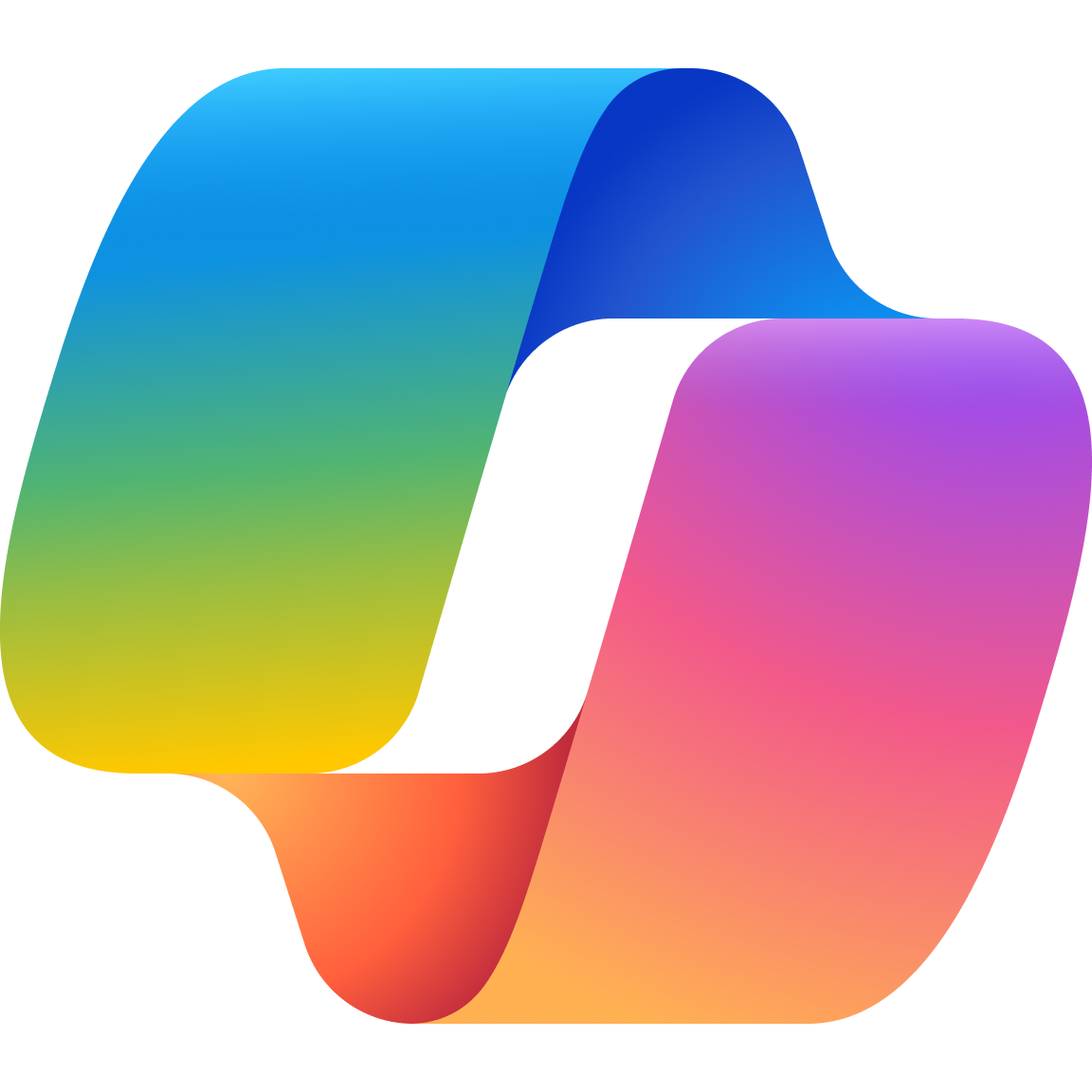Answers are just the beginning
Answers are just the beginning
Find out more about what you can do with AI-powered search.
Search for anything
Search for anything
Ask any question – short or long, specific or vague. Then follow-up in chat.
Find answers, faster
Find answers, faster
Get summaries. Make comparisons. Request personalized explanations.
Kickstart your creativity
Kickstart your creativity
Write emails, poems, meal plans and more with just a prompt. You can even create images.

Supercharge your creativity and productivity with Microsoft Copilot Pro
Supercharge your creativity and productivity with Microsoft Copilot Pro
Microsoft Copilot Pro is for power users, creators, and anyone looking to take their Copilot experience to the next level. Get accelerated performance and faster AI image creation in Designer (formerly Bing Image Creator) with priority access to GPT-4 and GPT-4 Turbo, and unlock Copilot in select Microsoft 365 apps.Requires a separate Microsoft 365 Personal or Family subscription.
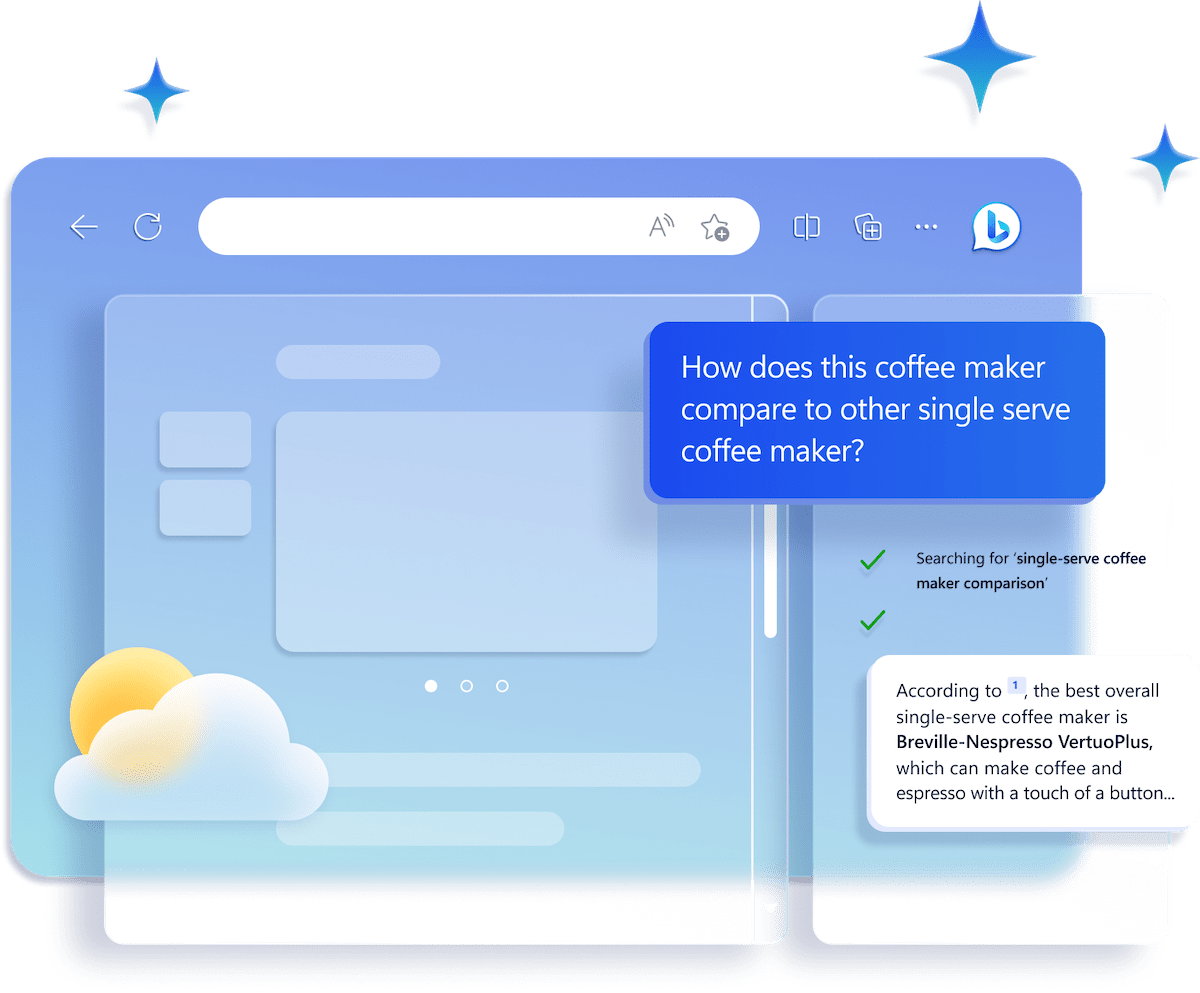
Microsoft Edge is the best browser for Copilot experiences.
Microsoft Edge is the best browser for Copilot experiences.
The future of browsing and searching is here with Microsoft Edge, now with the new Copilot built in. Ask complex questions, get comprehensive answers, summarize the information on a page, dive deeper into citations, and start writing drafts — all side-by-side while you browse, with no need to flip between tabs or leave your browser. Just click the Copilot icon in your sidebar.
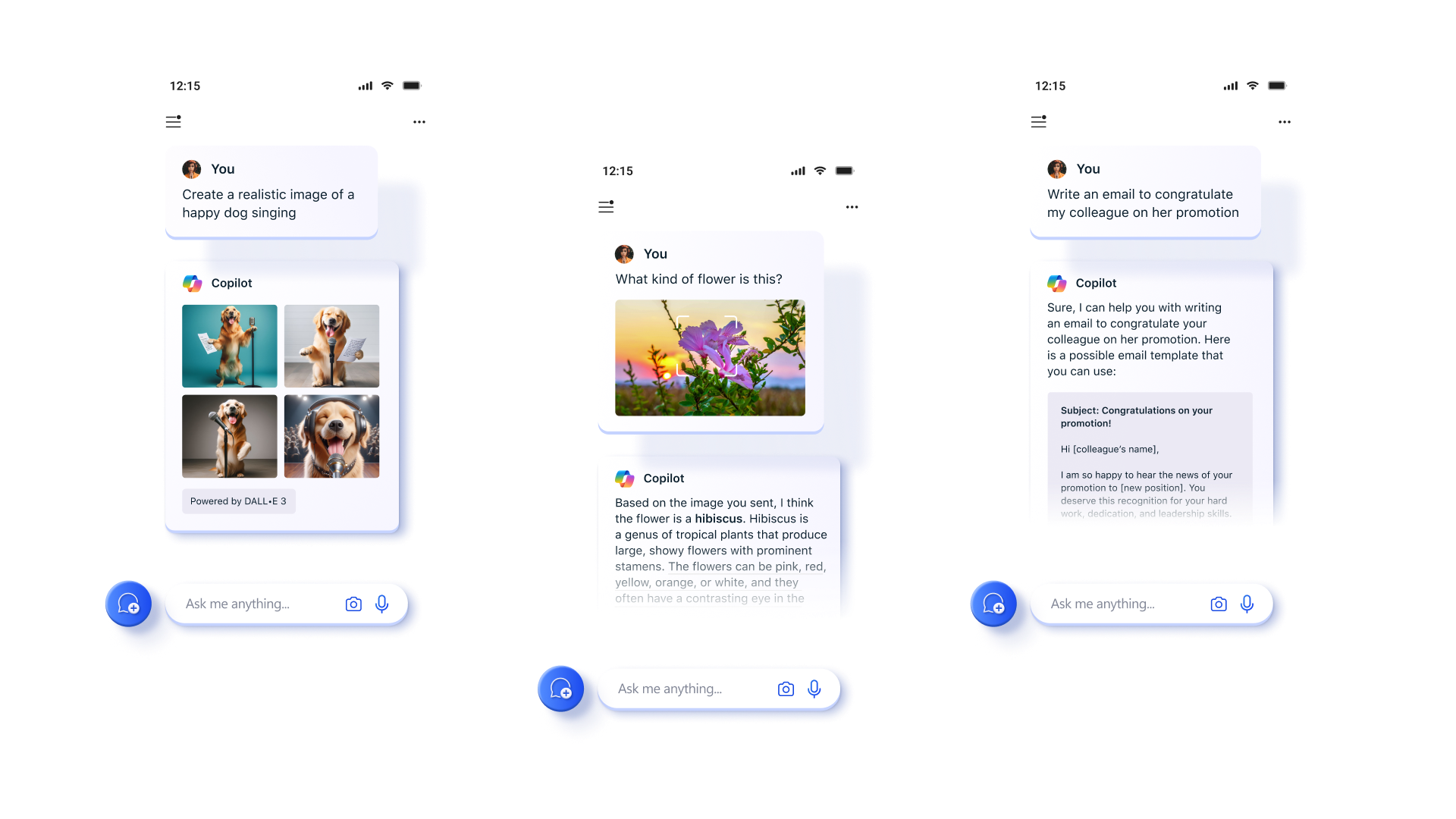
Bring your Copilot on the go
Bring your Copilot on the go
With the new Copilot app, you can search and access your Copilot anytime, anywhere. Ask your Copilot anything you want, from trivia questions to creating images. Like a friend, Copilot will give you quick and helpful answers, along with suggestions for what to do next. You can even use voice to search or chat, and your history and preferences will sync across all your devices.
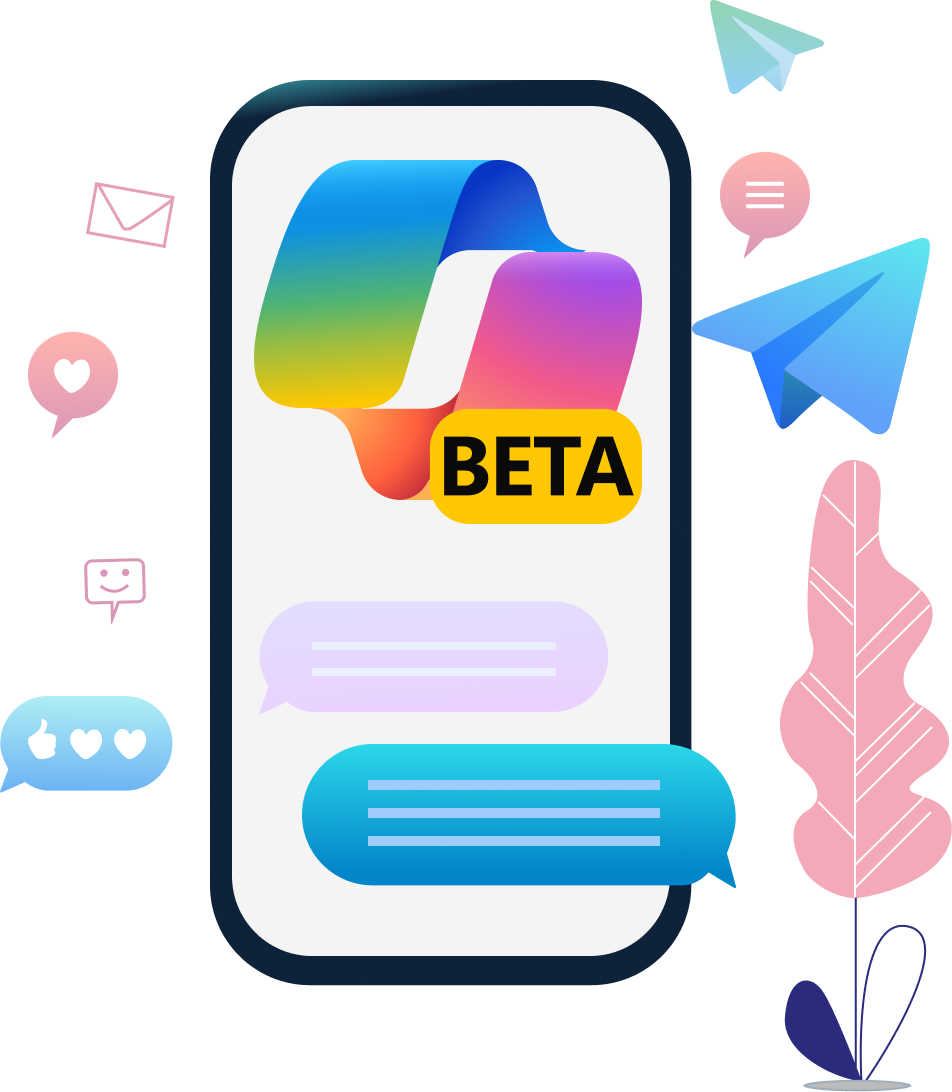
Copilot for Telegram
Meet your new everyday AI companion: Copilot, powered by GPT, now on Telegram. Engage in seamless conversations, access information, and enjoy a smarter chat experience, all within Telegram.
Frequently Asked Questions
Copilot is like having a research assistant, personal planner, and creative partner at your side whenever you search the web. With this set of AI-powered features, you can:
- Ask your actual question. When you ask complex questions, Bing gives you detailed replies.
- Get an actual answer. Copilot looks at search results across the web to offer you a summarized answer and links to its sources.
- Be creative. When you need inspiration, Copilot can help you write poems, stories, or even create you a brand new image.
With the Copilot experience, you can also ask follow-up questions such as, “can you explain that in simpler terms,” or, “give me more options” to get different and even more detailed answers in your search. However, in Copilot, each conversation will have a limited number of interactions, to keep the interactions grounded in search.
Copilot builds on the existing Bing experience to provide you with a new type of search.
- Beyond generating a list of relevant links, Copilot consolidates reliable sources across the web to give you a single, summarized answer.
- Search in a way that feels natural to how you talk, text, and think. Copilot takes your complex searches and shares back a detailed response.
- In the Copilot experience, you can chat naturally and ask follow-up questions to your initial search to get detailed replies.
- When you open the Copilot experience on the Edge sidebar, you can also search and summarize in reference to the specific webpage you are viewing without changing tabs.
- Copilot can be used as a creative tool. It can help you write poems, stories, or even share ideas for a project.
- Ask questions as if you were talking to a person. This means including details, asking for clarification or more information, and telling Copilot how it can be more helpful to you. Here’s an example: “I’m planning a trip with my friends in September. What beaches are within a 3-hour flight from London Heathrow?” Then follow up with something like, “What should we do when we get there?”
- Ask directly for tips on how to interact with Copilot. Try things like, "What can you do?" "Can you help me with X?" "What are your limitations?" Copilot will let you know when there's something it can't help with.
- Copilot tries to keep answers fun and factual, but given this is an early preview, it can still show unexpected or inaccurate results based on the web content summarized, so please use your best judgment. We’re always learning, and we welcome feedback to help Copilot improve. Use the feedback button at the bottom right of every Copilot page to share your thoughts.
When in creative mode in Copilot, you can now ask Copilot to create a brand new image for you, using only your words. Just say ‘create me an image of’ or ‘draw me an image of’ and finish off with exactly what you’re looking for. Image Creator works best when you’re more descriptive, so get creative and add details like adjectives, locations, or even artistic styles such as ‘digital art’ and ‘photorealistic.’
Here’s an example: instead of typing ‘create me an image of a creature,' try typing ‘create me an image of an orange panda bear wearing sunglasses on the beach, digital art.’
Copilot searches for relevant content across the web and then summarizes what it finds to generate a helpful response. It also cites its sources, so you’re able to see links to the web content it references.
At Microsoft, we take our commitment to responsible AI seriously. Copilot is being developed in accordance with our AI principles. We are working with our partner OpenAI to deliver an experience that encourages responsible use. For example, we have and will continue to partner with OpenAI on foundational model work, we have designed the Copilot user experience to keep humans at the center, and we have developed a safety system that is designed to mitigate failures and avoid misuse with things like content filtering, operational monitoring and abuse detection, and other safeguards. The waitlist process is also a part of our approach to responsible AI. We'll be taking user feedback from those with early access to Copilot to improve the tool before making it broadly available. Visit the Bing blog for the latest on our learnings and progress.
Responsible AI is a journey, and we'll continually improve our systems along the way. We're committed to making our AI more reliable and trustworthy, and your feedback will help us do so.
To learn more about how to use Bing responsibly, please see our Terms of Use and Code of Conduct.
Think of Copilot as an intelligent companion with a wealth of knowledge – almost like a librarian. And just like a librarian who ensures that the information shared is appropriate and helpful, AI has certain guidelines it follows. These are in place to make sure that Copilot:
- Respects privacy: It won’t dive into personal data or sensitive topics that could compromise someone’s privacy.
- Stays safe: It avoids creating content that could be harmful or offensive.
- Keeps it legal: It steers clear of discussions that could lead to illegal activities.
- Protects the boundaries of human-to-AI conversation: It focuses on providing information that’s beneficial and avoids engaging in controversial topics that may indicate it’s anything other than artificial intelligence.
So, if Copilot doesn’t respond to a certain topic, it’s likely because it’s following responsible AI guardrails to ensure a positive and safe experience for everyone.
While Copilot works to avoid sharing unexpected offensive content in search results and has taken steps to prevent its Copilot features from engaging on potentially harmful topics, you may still see unexpected results. We’re constantly working to improve our technology in preventing harmful content.
If you encounter harmful or inappropriate content in the system, please provide feedback or report a concern to Copilot by opening the menu at the top right corner of a response, and then clicking the flag icon. You can also use the feedback button at the bottom right of every Copilot page. We will continue working with user feedback to provide a safe search experience for all.
Copilot aims to base all its responses on reliable sources - but AI can make mistakes, and third-party content on the internet may not always be accurate or reliable. Copilot will sometimes misrepresent the information it finds, and you may see responses that sound convincing but are incomplete, inaccurate, or inappropriate. Use your own judgment and double check the facts before making decisions or taking action based on Copilot’s responses.
To share site feedback or report a concern, open the menu at the top right corner of a response, and then click the flag icon. You can also use the feedback button at the bottom right of every Copilot page.
You can access Copilot at https://copilot.microsoft.com/ or with the Microsoft Edge browser, via the Edge sidebar by clicking the Copilot icon on the top right. To learn more tips about using Copilot in Edge, and other AI features in the browser, visit AI tips page.
You can now chat with Copilot on your phone in the Microsoft Edge app to get answers from the web, create written content, gather trip planning ideas, and more - all generated by AI. You’ll also soon be able to access your chat history, share and export chats, and ask questions about the content you’re viewing such as summarizing a page or asking for recipe substitutions. These capabilities will start rolling out to Edge mobile soon. Each conversation will have a limited number of interactions, to keep the interactions grounded in search.
Copilot in the Edge app also supports audio interactions—just tap the microphone icon and you can ask Copilot your question and hear a voice response.
To share feedback or report a concern in the Edge app, tap and hold on the response and then select either thumbs up or down option for feedback. We welcome your concerns and will continue to work with user feedback to the improve the Copilot in Edge app experience for all users.
You can now chat with Copilot with Skype to get answers from the web, create written content, gather vacation planning ideas, and more—all generated by AI. You can chat with Copilot in Skype in a one-on-one conversation or add it to a group with your friends, family, or colleagues.
When Copilot is part of a group in Skype, it can only access the chat when mentioned using @Copilot. Copilot will also refresh its memory and start over with every new mention.
However, there a few key things to remember:
- When summarizing a conversation, Copilot may get your pronouns wrong. If this happens, you can tell Copilot to correct your pronouns using @Copilot in the message.
- Copilot does not support audio or video interactions in Skype, and it will not access or participate in any audio or video conversation.
- Copilot aims to base all its responses on reliable sources, but AI can make mistakes, and third-party content on the internet may not always be accurate or reliable. Use your own judgement and double check the facts before making decisions or taking action based on Copilot’s responses in Skype.
This is a preview experience, and we are consistently working on providing all users with a positive Copilot in Skype experience. To share feedback or report a concern, right click on your response for desktop or tap and hold on your response for mobile, then select Report a Concern.
You can now chat with Copilot on GroupMe to get answers and inspirations from the web, create written content, design new images, ask for study tips, and more—all generated by AI. You can start a chat with Copilot on GroupMe in two ways: you can tap on the Copilot icon at the top of the GroupMe chat list, or you can take action to “Ask Copilot” by long-pressing on any chat message.
GroupMe users can sign into their Microsoft personal account to access even more features with Copilot. By signing in with your Microsoft personal account, you will gain access to Copilot chat history, ability to generate images, and increased daily conversation limit.
To share feedback or report a concern on any Copilot response you find on GroupMe, navigate to Copilot chat then tap the More (…) menu and select Feedback. We welcome concerns and feedback from our community to improve the Copilot in GroupMe app experience for all users.
Visual Search allows you to input images into Copilot and ask questions about them. You can ask questions about images that are difficult to describe, for example; get a recipe for a dish you don’t know the name of, identify a dog breed you don’t recognize, and much more. To use Visual Search, click on the camera icon in the input bar in Copilot, upload a picture from your device or provide a website link, and ask away!
Yes, the conversations you have with Copilot are saved in the sidebar within Copilot. We call this “Chat history” and you can view, access, and download each conversation you previously had with Copilot. For example, if you ask Copilot for information about the first person to walk on the moon, the conversation you have will be saved in Chat history, which you can return to at any time.
By default, we store Chat history data for 90 days from the last update to the conversation.
There are two settings available in Copilot Settings to control Copilot data:
- You can turn off Chat history. Note that turning this off also turns off personalization if you have it enabled.
- You can turn off personalization. If you use this setting, you will still have access to Chat history and all future chats are saved, but Copilot responses are not personalized.
If you are looking to remove chat conversations from your Chat history, you may do so by: (on desktop) clicking on the trashcan icon that appears when you hover over the chat name; or (on mobile) loading a chat from the Chat history page and then tap on “...” on the top right corner. This will remove your conversations that are stored within Copilot history and the chat will no longer be used to personalize your experience. You can also turn off Chat history entirely, which prevents your search history from being saved as part of these in-product controls.
If you are looking to completely delete your Chat history including the underlying search queries stored in your Search History, in addition to the step described above, you will also need to navigate to the Microsoft Privacy dashboard, click Search History, and delete all instances that appear as “Copilot AI.”
Yes, we keep some of your chat history, including some prompts, to provide and improve the service. Your prompts are maintained in accordance with our Privacy Statement and used to monitor performance, troubleshoot problems, diagnose bugs, prevent abuse, and for other product performance analytics necessary to provide and improve the service. In addition to the controls that have been available on the Privacy Dashboard, we are now providing new in-product controls to view and delete the chats used for personalized answers. Only the data visible in Chat history in product is used for personalized answers.
If you turn on personalization, we will use your chats in Chat history, including inferences we may make from the context of your prior chats, to personalize your experience. Copilot cannot delete Chat history through a chat request. If you do not want us to personalize using a specific conversation from your Chat history, on desktop you can remove that specific conversation by hovering over a Conversation title and clicking the trash can icon. On mobile, first open the specific chat by going to Chat history page then tap “...” on top right corner to see the Delete option. You can turn off personalization at any time by visiting the Copilot Settings page through the settings in the top right corner of the page.
You can control what Chat history is used to personalize your experience. Copilot cannot delete Chat history through a chat request. If you don’t want Copilot to personalize using a particular chat, delete the chat from Chat history. Once deleted, the chat will not be used to personalize the answers.
Allowing personalization means you’re letting Microsoft use your Chat history to make Copilot more personalized for you. Copilot remembers your Chat history and may make inferences from that Chat history about your interests, hobbies, etc., to provide personalized answers.
You may need to turn on personalization to get a more tailored experience with personalized recommendations from Copilot. In the Copilot box, you’ll be informed about personalization or asked affirmatively to turn on personalization. You can check your personalization setting using the Settings menu. You can toggle the personalization control on or off at any time.
We’re following our Responsible AI practices and rolling out this feature slowly—as a result, the feature may not yet be available to certain audiences or locations.
You can turn off personalization through the personalization setting in the Copilot Settings menu. With personalization on, you also can control which chats are used for personalization by deleting Chat history that you do not want used for personalization.
Yes, you can turn off personalization of Copilot within Copilot settings at any time. Turning off personalization won’t turn off Chat history. You can turn off Chat history in Copilot Settings. You can use Chat history without personalization, but you cannot use personalization without Chat history since there is no Chat history available to personalize your experience.
If a user changes personalization consent from “yes” to “no”, we will delete the user personalization profile. We will still keep your Chat history unless you delete Chat history, so you can view your past conversations, but your future Copilot responses will no longer be personalized.
Regardless of your user settings, Copilot is designed not to personalize interactions based on some topics to protect your privacy and to prevent the use of potentially sensitive information. For example, we take steps to exclude context from your past conversations that may be considered sensitive, even if Chat history and Personalization are set to “ON” in your settings. Users should use caution in sharing any information they consider to be sensitive with Copilot.
To understand more about Microsoft Privacy Practices, review the Microsoft Privacy Statement and our privacy center.
Generative AI refers to a category of AI models that analyze data, find patterns and use these patterns to generate or create a new output, such as text, photo, video, code, data, and more. “Training” an AI model means providing it with data to help it learn to make predictions or decisions.
Models are fine tuned to learn general relationships in language, not to memorize specific segments of training data. They do not store or have access to the original training data. We also take additional steps to prevent these models from inadvertently reproducing their training data, such as conducting testing and building filters that screen out previously published or used material.
Microsoft uses publicly available data, mostly collected from industry-standard machine learning datasets and web crawls, like search engines. We exclude sources with paywalls, content that violates our policies, or sites that have opted-out of training using web controls that we published. On top of this, we do not train on data from domains listed in the Office of the United States Trade Representative (USTR) Notorious Markets for Counterfeiting and Piracy list.
We do not train on data from our commercial customers, or any data from users logged into an organizational M365 or EntraID account. We also do not train on data from M365 personal or family subscriptions or on data from users who are not logged into their Microsoft Account.
Later this year, Microsoft will begin to use consumer data from Bing, MSN, and Copilot to help train the generative AI models in Copilot. This includes deidentified search and news data, interactions with ads on Microsoft properties, and voice and text conversation data (including media shared by users) with Copilot such as prompts, queries, chats, responses. Consumers will be notified in advance of this change and will be given clear instructions about how to opt out if they choose.
Yes. If you are logged into your Microsoft Account, you will be able to control whether your consumer data is used for training the generative AI models used in Copilot through an opt-out control. Opting out will exclude your past, present, and future consumer data from being used for training these AI models, unless you choose to opt back in. This setting will be made available across web, desktop, and mobile versions of all in-scope consumer products over the coming months. You will also see in-product messages notifying you about this new user control and we will not begin training until 15 days after customers are notified in the products.
We will then gradually roll this out in different markets to ensure we get this right for consumers and to comply with local privacy laws around the world.
This opt-out setting will not exclude your data from being used for existing uses of consumer data, including personalization, digital safety, security, and compliance purposes. Consumers will retain existing controls over their data.
Your data will not be used to identify you: We will remove information that may identify you, such as names, phone numbers, device or account identifiers, sensitive personal data, physical addresses, and email addresses, before training these AI models.
We will keep your data private: Your data remains private when using our services and is not disclosed without your permission. We will continuously evaluate our models and take steps to prevent models from reproducing user information or past conversations. We will protect your personal data as explained in the Microsoft Privacy Statement and in compliance with privacy laws around the world.
Data from minors will not be used for training: We will only train our generative AI models on data from consumers who tell us they are 18 years or older.
By using real-world, consumer data to help train our underlying generative AI models, we can improve Copilot and offer a more personalized and relevant natural language experience. For example, our AI models can use these conversations to learn from human communication patterns, such as understanding colloquial phrases or local references. The more diversity in conversations our AI models are exposed to, the better they will understand and serve important regional languages, geographies, cultural references, and trending topics of interest to users.
Consumers who are 18 years or older and logged into their Microsoft (consumer) accounts will be offered the option to opt-out of AI training starting later this year. This setting will not be available in the following markets initially: Austria, Belgium, Brazil, Bulgaria, Canada, China, Croatia, Cyprus, the Czech Republic, Denmark, Estonia, Finland, France, French Guiana, Germany, Greece, Hungary, Iceland, Ireland, Israel, Italy, Latvia, Liechtenstein, Lithuania, Luxembourg, Malta, the Netherlands, Norway, Nigeria, Poland, Portugal, Romania, Slovakia, Slovenia, South Korea, Spain, Sweden, Switzerland, the United Kingdom, and Vietnam. This includes the regions of Guadeloupe, French Guiana, Martinique, Mayotte, Reunion Island, Saint-Martin, Azores, Madeira, and the Canary Islands. This means that AI offerings will be available in those markets, but no user data will be used for generative AI model training in those locations until further notice.
No, nothing you say to Copilot will ever be made public. Copilot will not have direct access to training data, your chat history, or personal data during conversations with other users and so cannot access or output this data when chatting with others.
No. This change does not apply to consumer customers using Copilot in Word, Excel, PowerPoint, or Outlook. Their conversations and content will not be used for training the generative AI models we offer in Copilot.
No. There are no changes to how Microsoft manages customer data for commercial customers. More information about how we manage commercial customer data can be found here.
Yes, some Copilot conversations are subject to both automated and manual (human) review for both product improvement and security, digital safety, and compliance purposes. For example, to build, train, and improve the accuracy of our automated methods of processing, we manually review some of the output produced by the automated methods against the underlying data. We include human feedback from AI trainers, red teamers, and employees in our training process. For example, human feedback can reinforce a quality output to a user’s prompt, thereby improving the end user experience. Microsoft does not human review your voice recordings without permission.
We may also review conversations flagged as a violation of the Code of Conduct in the Copilot AI Experiences Terms. Our Code of Conduct prohibits use of the Copilot service to create or share inappropriate content or material. Some conversations are reviewed when a violation of the Code of Conduct is suspected.
Limited human review is required as part of the investigation process when a violation of the Code of Conduct is suspected. To ensure that our services are safe and secure for everyone, a complete opt-out of human review is not available.
Yes, you can opt-out of AI training and still have a personalized Copilot experience. In this case, Copilot will remember recent conversations to give you a more personalized response, but Microsoft will not use your conversations for generative AI model training. For example, Copilot will remember that you are a vegetarian when suggesting dinner recipes.
We will not share your data with third parties or partners for AI training purposes without your permission. Your conversations with Copilot are not disclosed or sold to third parties.
Microsoft shares some personal data with third parties in accordance with our Microsoft Privacy Statement. For example, we may share your personal data with Microsoft-controlled affiliates and subsidiaries, with vendors working on our behalf, and when required by law or to respond to legal process.
- * Feature availability and functionality may vary by device type, market and browser version.
- * The content on this page may have been translated using AI.