How to use AI-powered voice search
SEPTEMBER 29, 2023
2 MIN READING
AI FOR: Beginners
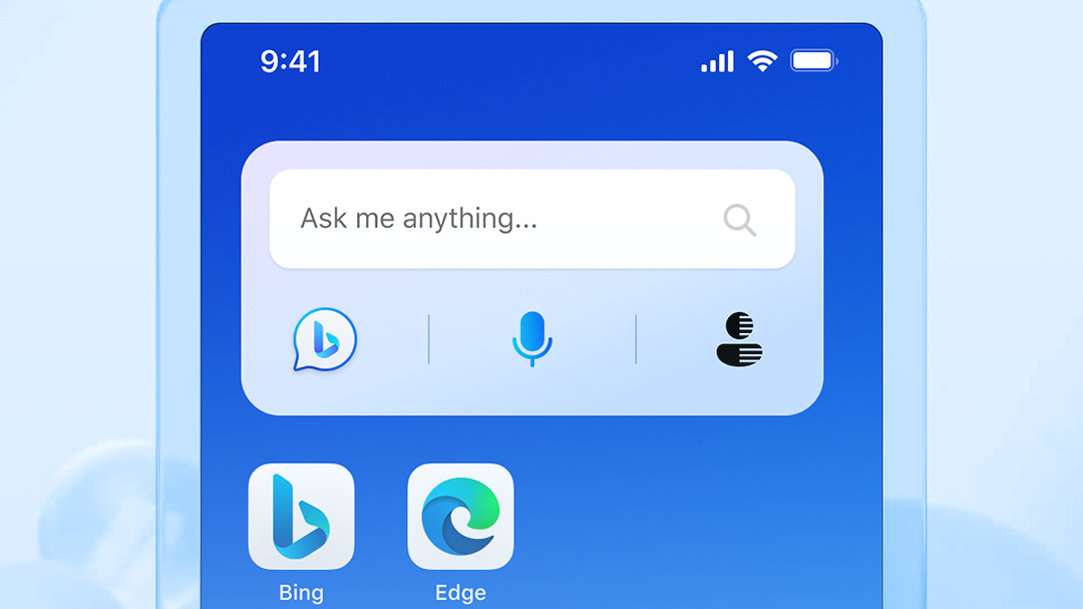
Update January 23, 2024: At Microsoft, we are always updating and testing features to offer our users the best possible experiences and we experiment with new approaches to functionality. To improve the user experience and streamline our tools that empower creativity, Bing Image Creator is now Image Creator from Designer and Bing Chat is now Microsoft Copilot. Create wow-worthy images with your words and AI with Image Creator from Designer and try Microsoft Copilot, your AI powered search assistant for the web.
Chatting with AI just got a lot easier. Whether you’re slow at typing or simply need a hands-free way to communicate with AI, learn how you can use your voice to get answers from the web with voice search in Bing Chat.
What is voice search?
Voice search is exactly what it sounds like—you can use the microphone on your device to ask questions with your voice. When you use the voice search feature, Bing Chat will respond to your question or command using audio through your device speaker while also providing the response as written text and/or image. This useful accessibility feature sets Bing Chat apart from some other AI-powered search services that only allow you to communicate with them via text.
When you search by voice, you can ask any question or give any command you want. Try using voice search to ask Bing Chat simple to complex questions and give commands like these:
- What’s the weather today?
- What are some cool gifts under $150?
- Give me some affordable date night ideas.
- What are good dog breeds if you live in an apartment?
- Give me some tasty gluten-free dinner ideas.
- What TV shows should I watch if I enjoyed [TV show name]?
- I want to remodel my kitchen. Where do I start?
How to use Bing Chat’s voice search
There are two ways you can access Bing Chat and communicate with it via your voice:
Bing website
To initiate voice search in a browser, follow these steps:
- Open www.bing.com in your browser.
- Select Chat on the Bing home page.
- Select the microphone button located in the Ask me anything… search box or, while in the search box, select Windows logo key + H.
- If it’s your first time using Bing Chat’s voice search feature, Bing may need access to your microphone. If a pop-up asks to use your microphone, select Allow.
- Select the microphone to start your voice search.
- Ask your questions or give it a command. You’ll see what you’re saying transposed into text in the Ask me anything… search box. Once you’re done talking, you don’t need to select Enter since Bing Chat can tell when your voice has stopped.
- Bing Chat will read its answer to you.
Bing or Microsoft Edge mobile app
Ask questions on the go with the Bing or Microsoft Edge mobile apps. If you want to use voice search in Bing Chat on your phone, you’ll need to download the Bing or Microsoft Edge app first. You may also need to allow microphone permission to the app. Once you’ve done that, begin voice searching by selecting the microphone icon at the middle-bottom of the Bing app or within the Bing website on your Microsoft Edge app.
Voice search tips
For the best Bing voice search experience, follow these tips:
- Speak clearly. While Bing does a great job of transcribing your voice into text, it’ll perform its best when you speak clearly and enunciate your words. The technology is able to tell when you’ve stopped speaking, so no need to do anything more once you’re done asking your question.
- Stand near your device. For Bing to hear your question properly, keep your device no more than a half foot away. If your device is on the other side of the room, your microphone might not pick up your voice as effectively.
- Ask questions in a quiet room. If there’s too much background noise, it may be difficult for your microphone to pick up what you’re saying.
With Bing Chat, now you have an AI-powered search assistant, content generator, and image creator, all ready to listen to what you need and make it happen in seconds.
Products featured in this article
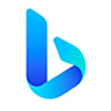
Microsoft Bing

Microsoft Edge
-
29 September, 2023 - 3 MIN
Enhance online research with AI
See how Bing’s AI-powered features make online research faster and easier.
-
29 February, 2024 - 2 MIN
Create digital art with Bing Image Creator
Use AI to create and digitalize the art you’ve been envisioning.
-
29 September, 2023 – 2 MIN
Use Bing Chat for math calculations
Learn to calculate simple and tricky mathematical equations with Bing Chat as your tutor.




SHARE: