Achieve the extraordinary
Microsoft 365 delivers cloud storage, security, and Microsoft Copilot in your favorite apps—all in one plan.
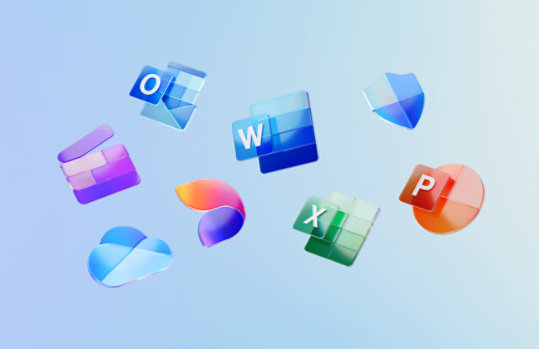
Microsoft Lync 2010 Client Group Policy Documentation
This download package contains the Microsoft Lync 2010 administrative template file (Communicator.adm) and a spreadsheet that lists the Group Policy settings for the Lync 2010 client.
Important! Selecting a language below will dynamically change the complete page content to that language.
Version:
1.0
Date Published:
8/31/2011
File Name:
Lync_2010_Policies_Documentation.zip
File Size:
16.2 KB
System administrators can provide the appropriate registry settings for Microsoft Lync 2010 clients by using an administrative template (.adm) file to define Group Policy settings. Administrative template files contain specific information about which Group Policy settings the application implements, where settings are stored, and how to configure settings.
This download package contains the Lync 2010 administrative template file (Communicator.adm) and spreadsheet that documents the Group Policy settings for Lync 2010 clients.Supported Operating Systems
Windows 2000, Windows 7, Windows Server 2008, Windows Vista, Windows XP
- To use the Lync 2010 administrative template (Communicator.adm): User rights to run Group Policy Object Editor (gpedit.msc).
- To view the documentation: Microsoft Excel or Excel Viewer.
- To use this download:
Click Download and save the file to a directory on your computer. After you save the file, extract the files as you typically would.
To use the Lync 2010 administrative template (Communicator.adm):
- Copy the Communicator.adm file to the %windir%/inf folder.
- Open the Microsoft Management Console Group Policy Object Editor: click Start, click Run, type gpedit.msc, and then press ENTER.
- In the console tree, expand Computer Configuration, and then select Administrative Templates.
- On the Action menu, click Add/Remove Templates.
- In the Add/Remove Templates dialog box, click Add.
- In the Policy Templates dialog box, open the %windir\inf directory and select Communicator.adm, and then click Open.
- In the console tree, expand Classic Administrative Templates (ADM), and then expand Microsoft Lync Policy Settings.
- Enable or disable specific policy settings.
To remove this download:
Delete the files from the directory where you saved them.

Follow Microsoft