Achieve the extraordinary
Microsoft 365 delivers cloud storage, security, and Microsoft Copilot in your favorite apps—all in one plan.
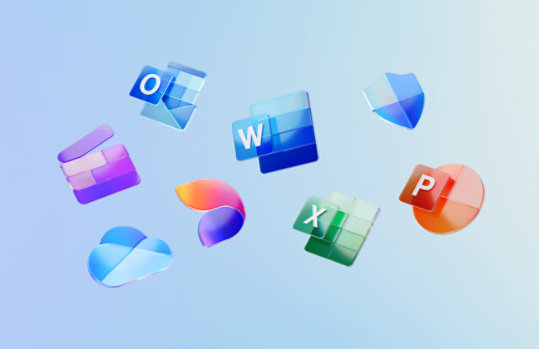
Language Packs for SharePoint Foundation 2013
Language packs enable creation of sites and site collections in multiple languages without requiring separate installations of SharePoint Foundation 2013
Important! Selecting a language below will dynamically change the complete page content to that language.
Version:
2013
Date Published:
10/30/2012
File Name:
sharepointlanguagepack.exe
File Size:
29.1 MB
Language packs enable creation of sites and site collections in multiple languages without requiring separate installations of SharePoint Foundation 2013. Multiple language packs can be installed on the same server. Application of a Language Pack will not change the language of the installed Microsoft server product, or the language of the administrative features.
Notes
- You do not need to download a language pack for the language you installed, these language packs are to support creation of additional languages.
Supported Operating Systems
Windows Server 2008 R2 SP1, Windows Server 2012
- This download works with the following programs:
- Microsoft SharePoint Foundation 2013
- This download works with the following programs:
- To install this download:
Install a language pack:- Download the file by clicking the Download button (above) and saving the file to your hard disk.
- Run the setup program.
- On the Read the Microsoft Software License Terms page, review the terms, select the I accept the terms of this agreement check box, and then click Continue.
- The setup wizard runs and installs the language pack.
- Rerun the SharePoint Products and Technologies Configuration Wizard, using the default settings.
Rerun the SharePoint Products and Technologies Configuration Wizard:- Click Start, point to All Programs, point to Microsoft SharePoint 2013 Products, and then click SharePoint Products and Technologies Configuration Wizard.
- On the Welcome to SharePoint Products and Technologies page, click Next.
- Click Yes in the dialog box that alerts you that some services might need to be restarted during configuration.
- On the Modify Server Farm Settings page, click Do not disconnect from this server farm, and then click Next.
- If the Modify SharePoint Central Administration Web Administration Settings page appears, do not modify any of the default settings, and then click Next.
- On the Completing the SharePoint Products and Technologies Configuration Wizard page, click Next.
- On the Configuration Successful page, click Finish.
For usage information, visit the Install or uninstall language packs for SharePoint 2013 site.
To remove this download:- On the Start menu, point to Settings and then click Control Panel.
- Double-click Add/Remove Programs.
- In the list of currently installed programs, select the installed item and then click Remove or Add/Remove. If a dialog box appears, follow the instructions to remove the program.
- Click Yes or OK to confirm that you want to remove the program.

Follow Microsoft