How do I convert an email into a Lead or a Case?
Welcome Guy Riddle, CRM MVP and today’s guest blogger:
I have been asked this question (and seen it posted in newsgroups) so many times over the past three years that I decided it was time to do something about it.
For those of you new to Microsoft CRM, let’s paint a couple of scenarios:
1. A prospect sends in an inquiry email asking about our products; I want that email to automatically be sent into Microsoft CRM and sit in a ‘Sales Inquiry’ queue; when I open the email from within the queue I would like the ability to directly ‘convert’ the email into a sales ‘Lead’ and automatically attach the original email to the Lead; then I want the Lead to be assigned to a sales representative and a follow-up activity created, and at the same time a return email to be sent to the prospect thanking them for their enquiry and that a representative will be in touch with them shortly.
2. I want to give all my customers an email alias to user when contacting me with support incidents. A customer sends in an incident email asking for help with one of our products; I want that email to automatically be sent into Microsoft CRM and sit in a ‘Support’ queue; when I open the email from within the queue I would like the ability to directly ‘convert’ the email into a support ‘Case’ and automatically attach the original email to the Case; then I want the Case to be assigned to a customer support representative (CSR) and a follow-up activity created, and at the same time a return email to be sent to the customer providing them with their incident number and that a CSR will be in touch with them shortly.
Now, there will be some of you who would also like the manual step in the middle to also be automated – but as there is no junk email filter on the Exchange router (nudge to the development team here) you can end up with unwanted email in this queue (even if you have a spam filter on your Exchange server), so I prefer that someone makes a conscious decision about what gets ‘converted’.
In both of the above scenarios Microsoft CRM provides for both ends of the equation ‘out of the box’ in so far as we can configure a CRM Queue to automatically have certain emails routed directly into it (see the Implementation Guide – Chapter 17); and the Workflow engine allows us to build workflow rules around when a new Lead (or Case) is created to do exactly what our scenarios above required.
So here is the missing link…we need two buttons on the CRM email activity form – ‘Convert to Case’ and ‘Convert to Lead’.
Email with ‘Convert’ buttons added:
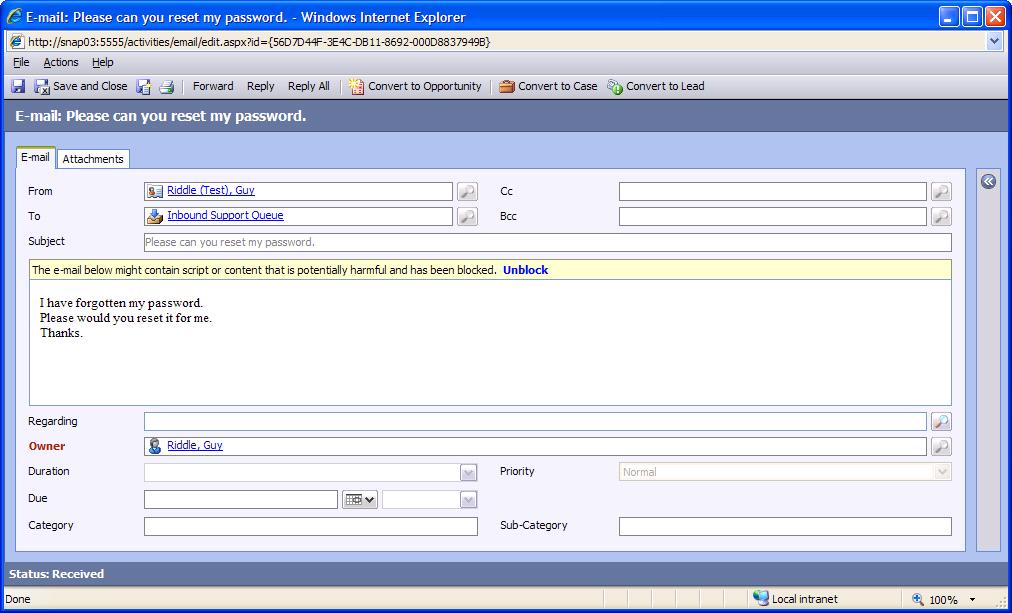
When you ‘Convert to Case’ or ‘Convert to Lead’ you will receive a completion message and when the conversion occurs it will try and match the email address to an existing contact record in the database.
The email subject will be used for the Case ‘subject’ or Lead ‘Topic’ and for the Lead it will insert the email address also.
For the developers amongst you, the Visual Studio project has also been uploaded so you can further customise as required.




