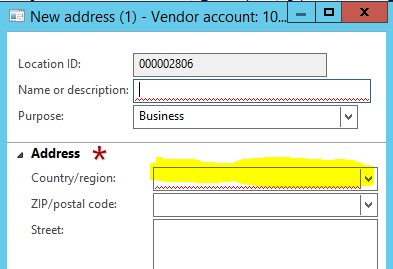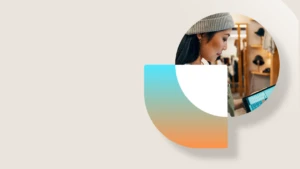How to auto-populate the Country/Region code when adding addresses in Dynamics AX 2012
This post will cover how to auto-populate the country code when adding new addresses in Dynamics AX 2012.
This can be very helpful, and save time if you have users in multiple regions that are entering new addresses for Vendors, Customer and Workers to name a few.
The Country/Region Code in AX, when adding new addresses, actually pulls from the default user options.
The following example shows adding a Vendor address when the default Country/Region code is not populated. The result is the user is required to populate the Country/region code manually as it is a required field.
To set the default Country/Region code on a per user basis, follow the process below.
- In Dynamics AX, from the menu bar, select File, point to Tools and click Options.
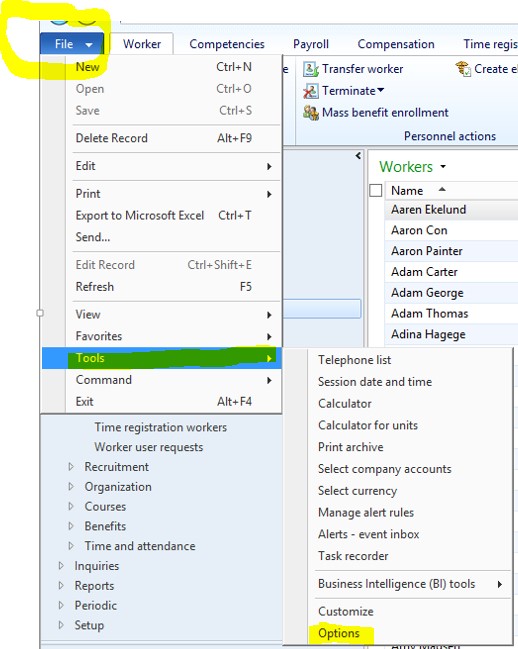
- Select General from the left pane in the Option form.
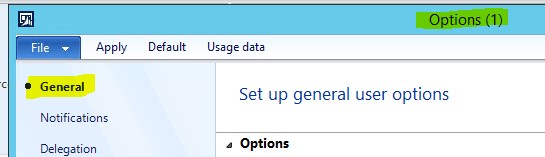
- In the Options fast tab, review the Default country/region field. If this is blank then the user will need to input the country code each time a new address is entered. If the user is in the US, and they mainly enter US addresses, then it makes sense to set the default to USA as that is one field they don’t need to populate.
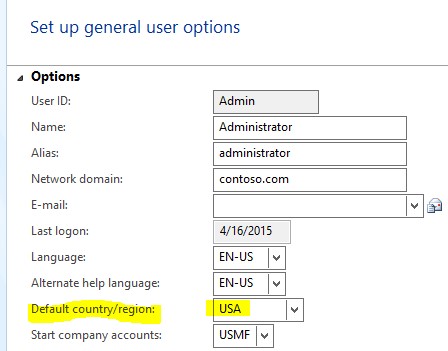
- Now when the user enters an address the Country/Region code will default automatically as in the example below.
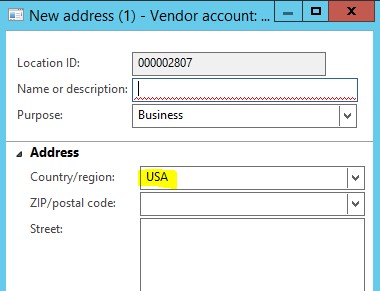
Thanks,
Dave B