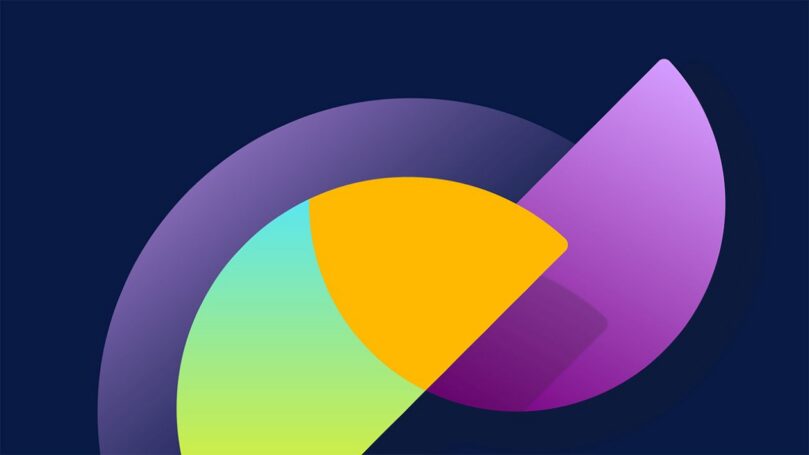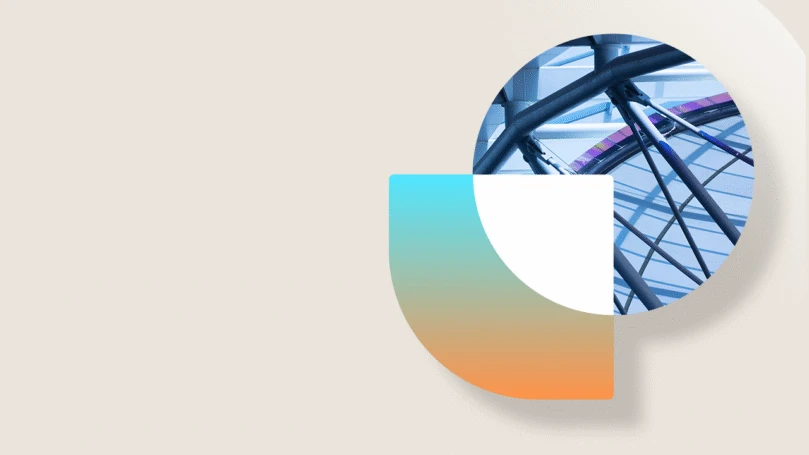How AX is intended to work using destination based tax for retail
How to set up Destination based tax for sales orders created in EPOS or MPOS?
Repro steps and setup (please refer to the document attached):
1. A Store should have a parameter ‘Use destination-based tax’ enabled.
2. Default Sales tax group is TX on a store.
3. Delivery address should be added and tax setup on a customer account:
On a customer account 2001, Tab Addresses you should add Delivery address (Cust-Ship) and then add Sales tax on Tab General (Sales tax TN):
4. Sales tax setup:
TX has 6,25 % tax
TN has 7% tax
5. In POS sell an item and select Shipping address:
In POS select an item 0113 with 99,99 price tax included, then enter customer 2001. Sales tax is taken by default from the store as TX and tax amount calculated 5,88.
Then click a button ‘Add shipping address’ and select created delivery address Cust-Ship.
Now Sales tax is taken TN from Shipping address and calculated 7% with amount 6,54.
———————————————-
In EPOS and MPOS Destination based tax works as described above, only if we have Sales tax group set on Customer Delivery address (it is explained on white paper).
Destination based tax set up on a Sales tax group is used only for ONLINE STORES.
Such information can be found on technet https://technet.microsoft.com/en-us/library/aa498345.aspx
When the user enters sales in web (online) store, selects a Shipping address, then the system is checking Destination based tax from Sales tax group.