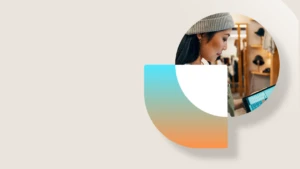Introduction

In our scenario, a pallet of mixed items arrives at warehouse A. The receiving clerk is asked to identify and register the items on the pallet, before the pallet is moved from receiving location to next location.
The vendor didn’t issue an inbound ASN, but the vendor attached a pallet manifest to the pallet. The pallet could consist of items from different purchase orders.
This scenario with receiving and registering the full pallet has not been supported using the mobile device so far.
With KB 3152837, the ability to receive multiple times against a license plate is now supported for purchase orders.
Setup
Go to Warehouse management > Setup > Mobile device > Mobile device menu items.
Two new work creation methods have been introduced:
- Mixed license plate receiving
- Mixed license plate receiving and put-away

When either of these work creation methods is selected, a new field, Source document line identification method, becomes available.

The Source document line identification method determines the flow that will be presented to the user on the mobile device until a source document line is uniquely identified.
The three methods supported correspond to the flow that will be presented to the user on the mobile device for the Work creation methods Purchase order item receiving, Purchase order line receiving and Load item receiving.
The difference being that the user can continue to register on 1 license plate until all items on the license plate are received.
Auto-generation of license plate is NOT supported for this work creation method.
License plate grouping is NOT supported for this work creation method.
Receive multiple times on 1 license plate on mobile device
Two purchase orders exist for one or more items.

The supplier decides to ship all 4 purchase order lines in 1 shipment on 1 pallet. Now the receiving clerk needs to register this on 1 pallet.

Mobile device flow
| Open mobile device menu item. In this example the source document line identification method is Purchase order item receiving. |
 |
Enter license plate.
Click OK. |
 |
Enter Purchase order number.
Click OK. |
 |
Enter item number.
Click OK.
Note: Now the purchase order line number is uniquely identified. |
 |
Enter quantity.
Click OK. |
 |
Click OK.
Note: This new work creation method expects the user to continue to receive items for the same license plate and purchase order number.
The flow will continue like this until the user clicks the button LP Complete. This is the signal to create the work. |
 |
Leave the mobile device menu as is and open the rich client.
Go to Warehouse management > Inquiries > Mixed license plate receiving.
Note: This is a new form. It captures detailed information about all the license plates, where receiving has started using one of the 2 new work creation methods.
For license plate BLOGPOST1 we can see, that user 51 is currently working with this license plate. Therefore, we cannot change anything for license plate BLOGPOST1 as the license plate is locked by user 51.
Close the form. |
 |
Find the purchase order line, just registered. Look at the inventory transaction behind.
Note: The Receipt status of the inventory transaction is still ordered.The state of the inventory transaction will be lifted when the work is created. |
 |
| Pick up on the mobile device, where you left before. |
 |
Enter item number.
Click OK.
Note: Now the purchase order line number is uniquely identified. |
 |
Enter quantity.
Click OK. |
 |
| Click OK. |
 |
Now we want to receive items referencing a purchase order line on another purchase order.
Click Change PONum.
Note: Based on the feed-back received it is a common user mistake to clear the value of a field by pure mistake. Therefore the purchase order field is not editable unless the user specifically declares that the purchase order number should be changed. |
 |
Enter Purchase order number.
Click OK. |
 |
Enter item number.
Click OK.
Note: Now the purchase order line number is uniquely identified. |
 |
Enter quantity.
Click OK. |
 |
| Click OK. |
 |
Enter item number.
Click OK.
Note: Now the purchase order line number is uniquely identified. |
 |
Enter quantity.
Click OK. |
 |
| Click OK. |
 |
The receiving of the 2 purchase order lines is now completed.
Click LP Complete.
Note: A list is presented to the user with the details of the items received for this license plate.If the user sees a mistake, this mistake can be corrected by clicking the button Modify. |
 |
The user does not wish to modify the receiving.
Click OK.
Note: If Display disposition code is set on the mobile device, the user will be asked to provide a Disposition code. |
 |
Click OK.
The flow is now completed. |
 |
Go to Warehouse management > Inquiries > Mixed license plate receiving.
Note: License plate BLOGPOST1 is completed. Therefore, we do not see this when the form is open. |
 |
The receiving supervisor wants to see the history captured for the receiving of this license plate.
Set Show completed license plates to Yes.
Note: Completed license plates can be deleted, when the information is no longer relevant.
Close the form. |
 |
Find the purchase order line just registered. Look at the inventory transaction behind.Note: The status of the inventory transaction was lifted to registered, when the work was created.
Close the form. |
 |
Open work from the purchase order line.
Note: 1 work order with target license plate BLOGPOT1 is created for all lines.
Close the form. |
 |
Variations and exceptions
This new feature supports a number of variations over the main flow and support handling of exceptions. The following variations and exceptions will be explained in this section:
- User mistakenly cancels out of flow and want to start the flow again.
- A second user tries to receive items on a license plate the first user is working on.
- A second user tries to receive items for a purchase order line, where there is nothing left to receive.
- User receives items on a faulty license plate ID.
- User mistakenly cancels out of flow and forget to complete license plate. Supervisor wants to complete the license plate from the rich client.
User mistakenly cancels out of flow and want to start the flow again.
If the user mistakenly cancels out of the flow, before completing the receiving of all the items on the license plate. Any user with access to a mobile device menu item with this work creation method can start the flow again.
Example:
One purchase order exists

Mobile device flow
| Open mobile device menu item. In this example the source document line identification method is Purchase order item receiving. |
 |
Enter license plate.
Click OK. |
 |
Enter Purchase order number.
Click OK. |
 |
Enter item number.
Click OK.
Note: Now the purchase order line number is uniquely identified. |
 |
Enter quantity.
Click OK |
 |
| Click OK |
 |
| Click Cancel. |
 |
| Open mobile device menu item again. |
 |
Enter license plate.
Click OK.
Note: The flow is restarted. |
 |
A second user tries to receive items on a license plate the first user is working on.
Example:
One purchase order exists

Mobile device flow
| User 51 has logged into the mobile device.Open mobile device menu item. In this example the source document line identification method is Purchase order item receiving. |
 |
Enter license plate.
Click OK. |
 |
Enter Purchase order number.
Click OK. |
 |
Enter item number.
Click OK.
Note: Now the purchase order line number is uniquely identified. |
 |
Enter quantity.
Click OK. |
 |
| Click OK |
 |
| User 52 logon to the mobile device and tries to start the receiving of items on license plate Blogpost1. |
 |
Scan license plate.
Click OK.
Note: User 52 will receive an error message, because license plate BLOGPOST1 is locked by user 51. |
 |
A second user tries to receive items for a purchase order line, where there is nothing left to receive.
User 1 has started the receiving of a purchase order line and there is no quantity left to receive.
User 2 tries to start the receiving of the exact same purchase order line using a different license plate.
Example:
One purchase order exists

Mobile device flow
| User 51 has logged into the mobile device.Open mobile device menu item. In this example the source document line identification method is Purchase order item receiving. |
 |
Enter license plate.
Click OK |
 |
Enter Purchase order number.
Click OK |
 |
Enter item number.
Click OK.
Note: Now the purchase order line number is uniquely identified. |
 |
Enter quantity.
Click OK |
 |
| Click OK |
 |
| User 52 logon to the mobile device and tries to start the receiving of items on license plate Blogpost2. |
 |
Enter license plate.
Click OK.
Note: This is accepted, because license plate Blogpost2 does not contain on-hand inventory on any locations and no other user has started the receiving of this license plate. |
 |
Enter Purchase order number.
Click OK. |
 |
Enter item number.
Click OK.
Note: The user receives a message that there is no quantity left to receive. |
 |
User receives items on a faulty license plate ID.
If a user for example by mistake scans the item number in the license plate field and discovers this after the first item is received, the supervisor can delete the entry and the user can start again.
Example:
One purchase order exists

Mobile device flow
| User 51 has logged into the mobile device.Open mobile device menu item. In this example the source document line identification method is Purchase order item receiving. |
 |
Enter license plate.
Click OK |
 |
Enter Purchase order number.
Click OK |
 |
Enter item number
Click OK.
Note: Now the purchase order line number is uniquely identified. |
 |
Enter quantity.
Click OK |
 |
Click OK.
Now the user realizes that the license plate should not be blog post number 1. |
 |
Super user will open form Mixed license plate receiving.
Select the correct record.
Click Delete. |
 |
| Confirm deletion by clicking Yes. |
 |
| The entry is deleted and the user can start again. |
 |
User mistakenly cancels out of the flow and forgets to complete the license plate. Supervisor wants to complete the license plate from the rich client.
The user receives all items for a license plate, but forgets to complete the license plate before going home. Supervisor wants to complete the license plate from the rich client.
Example:
1 purchase orders exist for 2 items.

Mobile device flow
| Open mobile device menu item. In this example the source document line identification method is Purchase order item receiving. |
 |
Enter license plate.
Click OK. |
 |
Enter Purchase order number.
Click OK. |
 |
Enter item number.
Click OK.
Note: Now the purchase order line number is uniquely identified. |
 |
Enter quantity.
Click OK. |
 |
| Click OK |
 |
Enter item number.
Click OK. |
 |
Enter quantity.
Click OK. |
 |
| Click OK |
 |
| Click Cancel |
 |
Supervisor opens the form Mixed license plate receiving.

Position cursor on the correct license plate.
Click the button Complete license plate.
The policies set for the mobile device menu item used by the last user will be applied. In this example, the mobile device menu item used for the last receiving has Display disposition code = Yes.

Supervisor can apply a disposition code or ignore this.
Click OK
License plate receiving is now completed and work is created.

User ID stamped on the header in this case is the user ID from the warehouse parameters Default work user ID.

Circulating license plates
Circulating license plates are supported using these 2 new work creation methods.
Capturing of tracking dimensions
Tracking dimensions’ batch and serial numbers are captured for each individual receiving on the license plate. The pattern applied is the same pattern applied for the work creation method Purchase order item receiving.