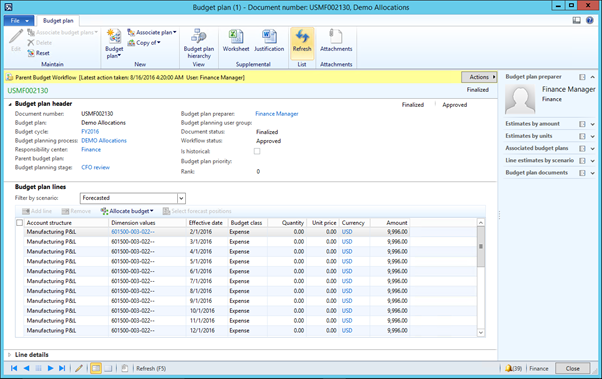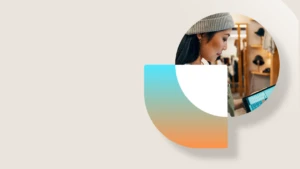Budget Planning using allocations
In this blog I am going to describe the setup required for automatic allocation examples that can be used within Budget Planning:
- Distributing budget plan lines from a parent to a child budget plan
- Copy budget plan lines from one scenario to another using Period Allocation
- Allocating budget plan lines monthly also using Period Allocation
- Aggregating child budget plan lines to the parent budget plan
- Budgeting> Setup> Budget Planning> Budget Planning Configuration
Scenarios within demo data will be used, Baseline and Forecasted
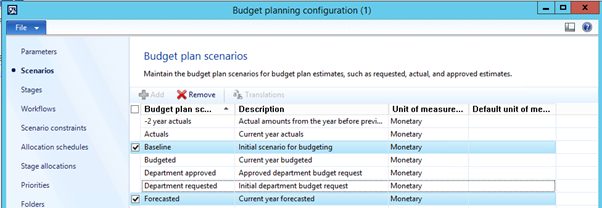
- Stages within demo data will be used
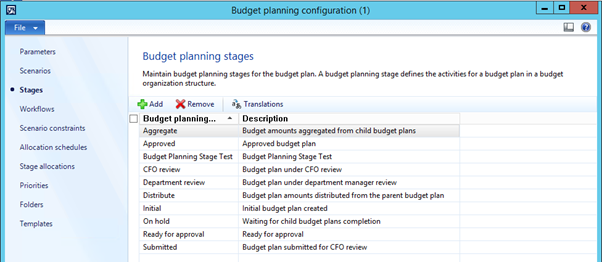
- Workflows
Create a Parent Workflow with Stages: Initial and CFO review
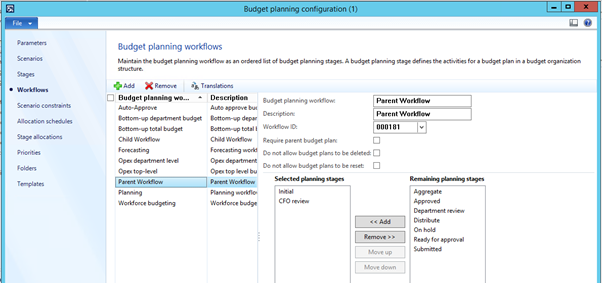
- Create the Child Workflow with Stages: Distribute, Submitted, Ready for approval and Approved
Require parent budget plan: True
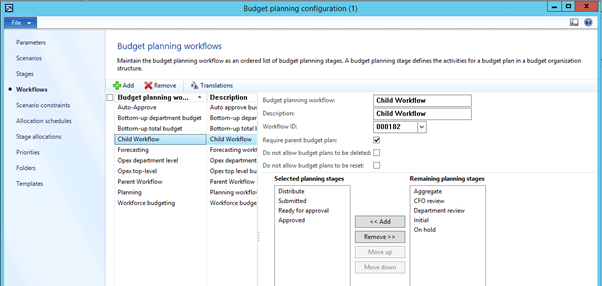
- Scenario constraints
Ensure that the Parent and Child Workflows have access to edit at all stages that will be used for both the Baseline and Forecasted scenarios
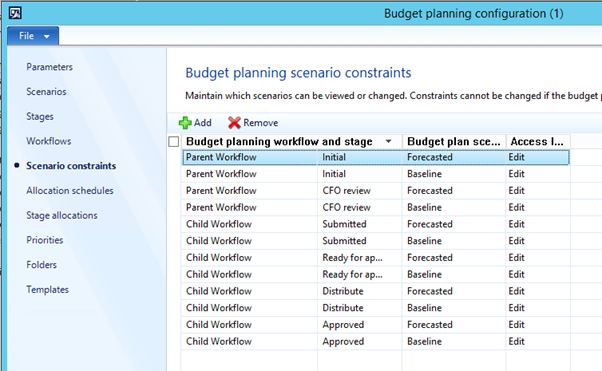
-
Period allocations
General ledger> Setup> Periods> Period allocation category
Monthly period allocation – will distribute budget amounts by the specified monthly percentage
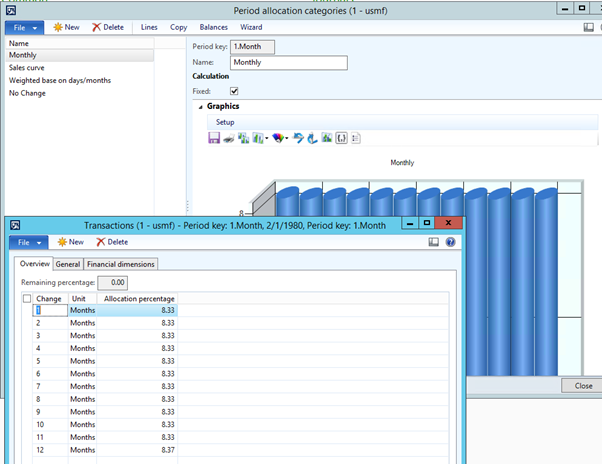
No change period allocation – will be used to copy lines from one scenario to another
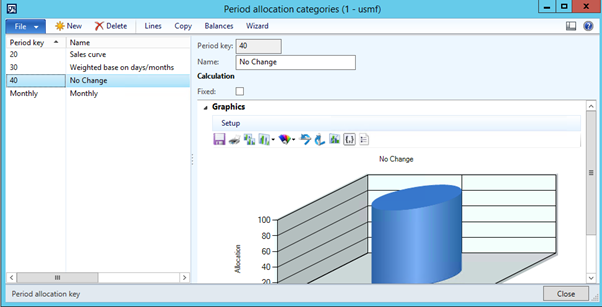
Note – See this TechNet article for more information on Period Allocations https://technet.microsoft.com/en-us/library/aa582352.aspx
-
Budgeting> Setup> Budget Planning> Budget Planning Configuration> Allocation Schedules
Add
Allocation schedule: Distribute
Allocation method: Distribute
Source Scenario: Baseline
Destination Scenario: BaselineAdd
Allocation schedule: Copy Baseline to Forecasted
Allocation method: Allocate across periods
Period key: 40
Source Scenario: Baseline
Destination Scenario: ForecastedAdd
Allocation schedule: AggregateBaseline
Allocation method: Aggregate
Source Scenario: Baseline
Destination Scenario: BaselineAdd
Allocation schedule: AggregateForecasted
Allocation method: Aggregate
Source Scenario: Forecasted
Destination Scenario: ForecastedAdd
Allocation schedule: MonthlyBaseline
Allocation method: Allocate across periods
Period Key: Month
Source Scenario: Baseline
Destination Scenario: Baseline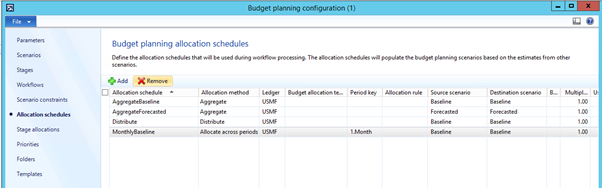
-
Stage allocations
Add
Budget planning workflow and stage: Parent workflow, Initial
Allocation Schedule: DistributeAdd
Budget planning workflow and stage: Child workflow, Submitted
Allocation Schedule: MonthlyBaselineAdd
Budget planning workflow and stage: Child workflow, Ready for approval
Allocation Schedule: Copy Baseline to ForecastedAdd
Budget planning workflow and stage: Parent workflow, CFO Review
Allocation Schedule: Aggregate BaselineAdd
Budget planning workflow and stage: Parent workflow, CFO Review
Allocation Schedule: Aggregate Forecasted
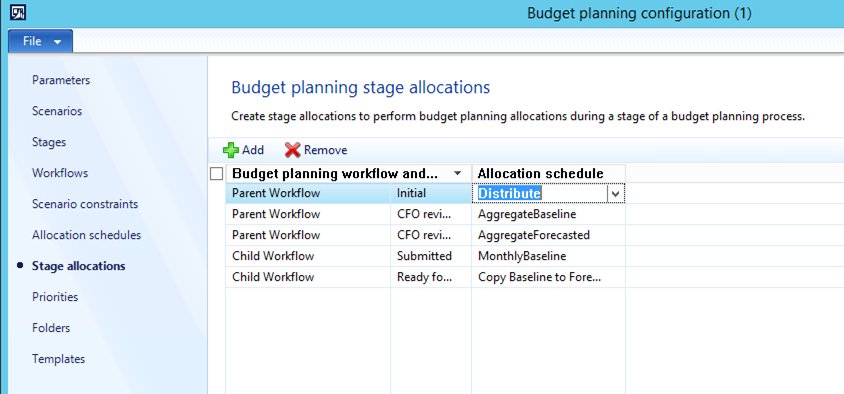
-
Budgeting> Setup> Budgeting workflows
Create new> Budget Plan workflowsParent Budget Plan with elements in the following order:
Start
Activate associated budget plan
Budget planning stage allocation
Review associated budget plan
Stage transition budget plan
Budget planning stage allocation
Review budget plan
End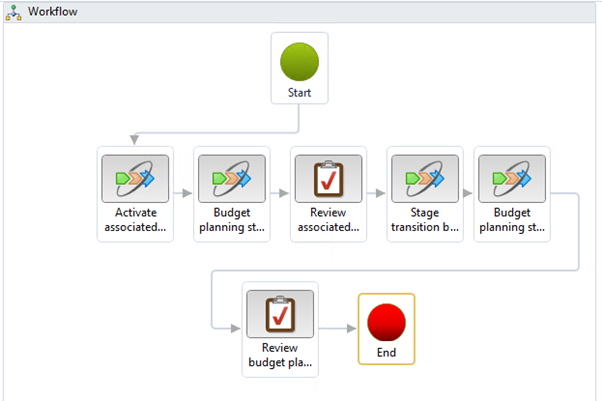
ActivateCreate new> Budget Plan workflows
Child Budget Plan with elements in the following order:
Start
Stage transition budget plan
Budget planning stage allocation
Review budget plan
Stage transition budget plan
Budget planning stage allocation
Review budget plan
Stage transition budget plan
End
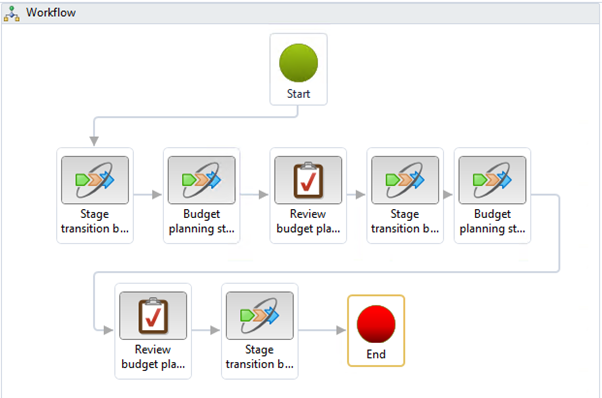
-
Budgeting> Setup> Budget plan> Process
Select the Budget Cycle, Ledger, Attachment Folder and Organization Hierarchy being used
In this example, Finance Department is the top of this Organization Hierarchy, thus will be assigned the Parent Workflow
All other Departments and Business Units are assigned the Child WorkflowWith the Parent Workflow selected in the stage rules, the Initial and CFO review stages must have Associate budget plan, Add lines and Modify Lines selected, as well as a valid template assigned.
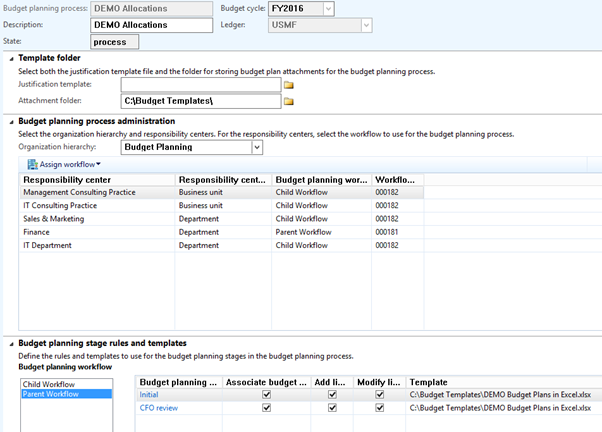
With the Child Workflow selected in the stage rules, the Distribute and Approved stages needs to have Associate budget plan, Add lines and Modify lines selected, as well as a valid template assigned.
The stages of Submitted and Ready for approval need to only have Add lines and Modify lines selected, as well as a valid template assigned.

- Create a budget plan using the DEMO Allocations Process
 Add lines that include the dimensions used within the Organizational Hierarchy
Add lines that include the dimensions used within the Organizational Hierarchy
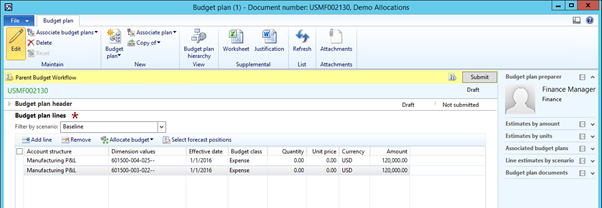
Submit Parent Workflow
- Child budget plans are created for the Sales and Marketing Department and IT Department are created with the values apportioned monthly as set in the period allocation key.

Complete the first review for each child budget plan -
After the first review, the budget plan lines from Baseline scenario are copied over into the Forecasted scenario and the stage has progressed to Ready for approval
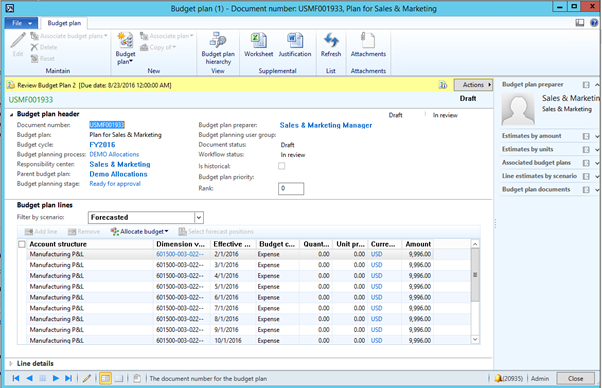

Complete the review stage and child budget plans are now approved with a document status of Finalized.
-
The parent budget plan needs to be completed as the Associated Child Budget Plans are finalized

-
The workflow will now aggregate the Child budget plan lines up to the Parent budget plan for both Baseline and Forecasted scenarios
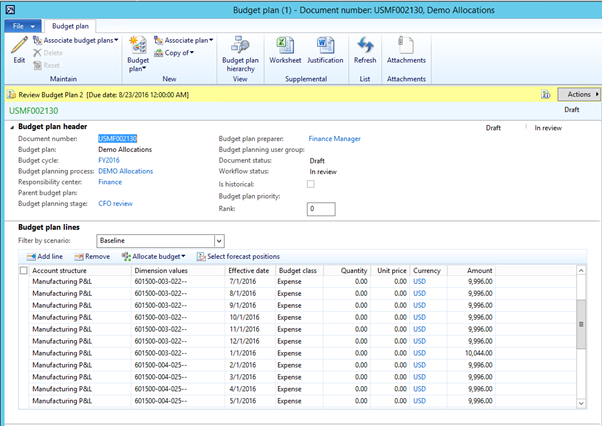
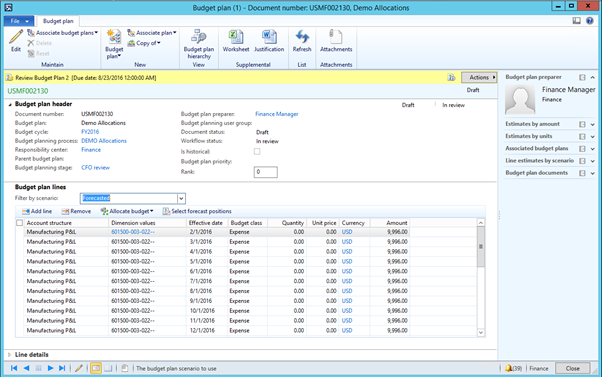
- The Parent budget plan is now reviewed, finalized and completed