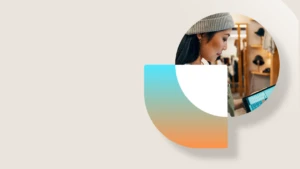Processing work that is awaiting demand replenishment
Introduction
Previously it was not possible to start processing work header that were awaiting demand replenishment since the header and not the affected lines were blocked.
This is not optimal for all situations, e.g. if the work order contained many lines and only a few needed replenishments, the warehouse workers could not start picking but had to wait for replenishment of only a few lines completed.
In this posting we are going to cover the new functionality that allows you to start a work that has some lines awaiting demand replenishment and process the lines that can be picked.
This functionality is available in Dynamics 365 for Operations (1611). It is also available for Dynamics AX 2012 R3 with KB 3205828.
Setup
A new policy for how to control the blocking of work that has lines awaiting replenishment has been introduced on the work templates. Blocking the entire order will result in the entire work being blocking, which is similar to the existing behavior.
If you choose to block individual lines, the work will no longer be blocked and non-blocked lines can be processed.
For this posting we have chosen to set the policy to Block individual work lines.
Scenario
We are going to release a sales order for 50 ea. of item T0100 from warehouse 61. We have 10 ea. on hand at two picking locations, therefore, we need a replenishment of 30 ea.
The location directives are setup in way that allows splitting and locating what ever quantities are available at the pick locations.
After releasing the wave the work for the sales order looks like below:
UI changes
You can edit and view the policy, the number of lines that are blocked and which lines are blocked on the Work form. The policy can only be changed when the work is Open.
Note: You can use the personalization feature and add fields to the grid if you want the information to be visible there.
Work report
The work report now also includes information about how many lines are blocked.
Work execution
To begin processing the work you can use one of the different work execution Mobile device menu items.
Here we will use the User directed to pick the first two lines.
After we have picked the first two lines we are presented with the below page; assuming that the replenishment has not yet taken place and therefore the worker needs to decide what should happen next.
Note that in the example the pick line with a “needs replenishment” is the last line – however, all these lines will just be skipped if there were additional lines on the header that could be picked.
Retry
This is to support a scenario where the worker can see the replenishment is just about to happen and just wants to wait until it is done and then continue picking after replenishment. Retry will just reread the lines and return the next pick line that is not awaiting replenishment if such line is found.
Cancel
Cancel allows the warehouse worker to exit the flow so he can do something else until the replenishment is finished. The work will be kept in its current state but it is no longer locked by the current user. Hence, another worker can process the work once the replenishment is completed.
Full
When clicking Full the lines that the worker has picked are added to a new work that the warehouse worker can then continue processing. The remaining lines that await replenishment remain on the original work header. This is consistent with the standard behavior of the Full button in other flows, which is also why we decided to keep the name of the button .
Wrapping up
In this posting we have shown how you can configure your work templates in a way that allows warehouse workers to start processing work that have one or more lines that await replenishment and some that are ready for picking.
We hope you will find the functionality useful and provide your feedback.