
June 18, 2024
How to access Microsoft 365 apps in Edge
Unlock the potential of essential Microsoft 365 apps—including Excel, Word, and OneNote—right inside Microsoft Edge.¹ Visit webpages and work within these apps, all without leaving your browser. Learn how to access Microsoft 365 apps in the Edge sidebar for a seamlessly productive online experience.
Simplified efficiency with Microsoft 365 apps
Elevate your productivity with easy-to-use Microsoft 365 links and tools in the Edge sidebar. There are two main ways to access Microsoft 365 apps in the sidebar:
Select the Microsoft 365 icon in the sidebar to open a pane with quick links to several apps. By selecting any of the app icons, the app will open in a new browser tab. This pane also lists recent files, including Word, PowerPoint, and Excel in a new tab right directly in the sidebar.
Additionally, several apps feature their own sidebar panels, allowing you to complete tasks directly from the sidebar without interrupting your browsing. For instance, you can collaborate on an online presentation in the browser while checking emails and confirming meeting invitations in the Outlook sidebar pane.
Easily accessing Microsoft 365 apps in the sidebar simplifies multitasking, sparing you application-switching hassles.

Credit: Image created with AI
How to start using Microsoft 365 apps in the Edge sidebar
To find and access Microsoft 365 apps in the Microsoft Edge sidebar, follow these steps:
1. Open Microsoft Edge
Start by launching the Microsoft Edge browser. If it's not installed, you can download it.
2. Sign in with your Microsoft account
To use Microsoft 365 apps, sign into your Microsoft account. If it’s your first time using Edge, you’ll automatically be prompted to sign in or create a Microsoft account. Otherwise, log into or add an account by selecting the profile icon in the upper-left corner of your browser.
3. Locate and add Microsoft 365 icons on the sidebar
The sidebar is located on the right side of the browser window. You should find the Microsoft 365 icon there, which opens the Microsoft 365 pane with quick links to PowerPoint, Word, and more; add icons for Outlook, OneNote, OneDrive, and Teams to the sidebar by selecting the plus (+) icon. Once they’re added, you can use those apps directly in the sidebar!
4. Choose your desired app
From the Microsoft 365 apps pane, you have quick access to open Excel, Word, PowerPoint, Outlook, OneDrive, Teams, and OneNote. Select the preferred app, and it will open in your browser within an Edge tab, ready for use. Or, choose the sidebar icon for Outlook, OneNote, OneDrive, or Teams to use them right in the sidebar.
Microsoft 365 features in the Edge sidebar
Once you have access to Microsoft 365 apps through the Edge sidebar, start taking advantage of the following features and benefits immediately:
Access recent documents
The Edge sidebar simplifies opening recent documents, spreadsheets, and presentations. When you select the Microsoft 365 icon in the sidebar, you can conveniently browse all recent files across Microsoft 365 applications. To streamline your search, you can filter for Word, Excel, or PowerPoint files. Once you select a file, you will be redirected to a browser window where you can view and edit your document, spreadsheet, or presentation online.
Manage your calendar, emails, and tasks
With the Outlook pane in the Edge sidebar, you can manage your emails, calendar, and tasks while using your browser window for something else. Simply select the Outlook icon to access its pane in the sidebar to write emails, review incoming messages, and more without switching apps or tabs.
Take notes while you browse
Whether you’re conducting online research or drawing inspiration from the web, OneNote serves as a handy notetaking assistant. Select the OneNote icon in the sidebar to take and manage notes while you browse. Taking notes in the sidebar is one more tool in your productive, organized workflow.
View folders, files, and photos
View all your folders, files, and photos by selecting the OneDrive icon on your Edge sidebar. From there, select a file or image to open it in a browser window.
Microsoft Edge offers seamless sidebar access to Microsoft 365 apps to boost your productivity without disrupting your online workflow. Try Microsoft Edge today to make your digital environment more productive and efficient with these and other features.
- Features and functionality subject to change.
- Articles are written specifically for the United States market; features, functionality, and availability may vary by region.
- [1] Some Microsoft 365 products may require a license or subscription (sold separately) to activate and use.
Products featured in this article

Microsoft Edge

Microsoft Edge mobile app

Microsoft 365

Microsoft Excel

Microsoft Word

Microsoft OneNote
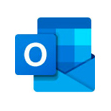
Microsoft Outlook

Microsoft PowerPoint

Microsoft OneDrive

Microsoft Teams
Related topics

Optimize your Microsoft Edge sidebar

How to keep your flow and focus with Microsoft Edge

