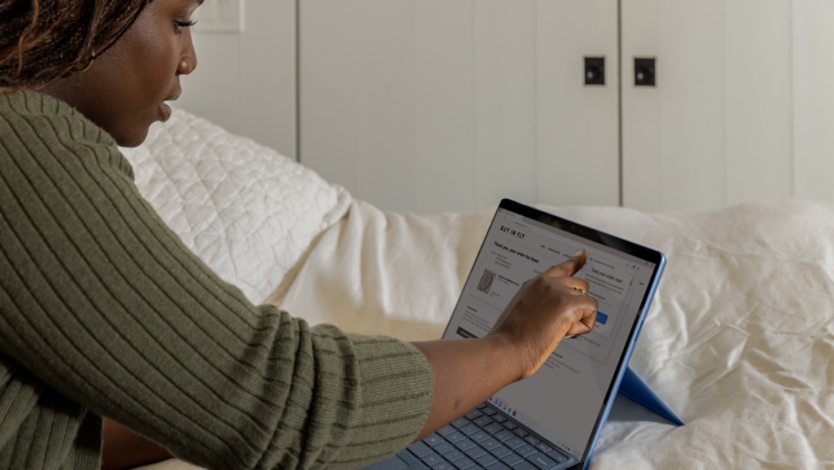September 26, 2023
Ways to customize and optimize your Microsoft Edge sidebar
Optimize your online experience with the customizable sidebar in Microsoft Edge. Quickly access websites and tools with the click of a button, without having to open a new tab. Learn how to make this feature work for you.
What is the sidebar in Microsoft Edge?
The Microsoft Edge browser already has lots of helpful productivity features, but the new sidebar may help to streamline things even further. This new vertical sidebar is parked on the right side of your browser, and thanks to all its tools and options, it effectively allows you to multitask within Microsoft Edge without having to open a new tab.
What’s in your Microsoft Edge sidebar?
When you open your browser, you’ll notice that the sidebar automatically lives on the right side and should contain a few default buttons:
- Copilot. This AI-powered tool can search the web, generate text, create images, and more! With Copilot, you can search directly in your Edge sidebar, so you don’t need to open a new tab to conduct a simple search. You can also search within the page you’re already browsing, so you can find information you’re looking for without breaking your stride. Copilot is your AI-powered assistant right in your Edge sidebar.
- Microsoft 365. Access your Microsoft 365¹ tools, documents, and more from within your browser, and work on them in real time. With the sidebar, there’s no need to constantly switch between tabs or windows. Instead, you can write, research, and collaborate simultaneously.
- Microsoft Outlook. Send emails, check your calendar, mark off completed tasks, and more with Outlook in your sidebar.
How do you customize your Microsoft Edge sidebar?
Look for the plus symbol (+) within your sidebar to start customizing what appears there. Add apps and websites to boost your productivity, improve your online experience, and increase your in-browser fun.
The top half of the customization area allows you to pin sites to your sidebar. Choose from a list of popular websites, pin your current browser page, or search for the webpage you want.
The lower half of the customization sidebar allows you to choose which of the built-in apps you want to appear on your sidebar. In addition to Copilot, Microsoft 365, and Outlook, here are more built-in apps available for your sidebar:
- Shopping. Comparison shop in real time, find automatic coupons, track orders, and more.
- Tools. Access a quick calculator, measurement converter, translator, and dictionary.
- Games. Play chess, arcade games, word games, and more.
- OneNote. Take notes right in your sidebar with Microsoft OneNote.
- Drop. Send your files between your desktop and mobile devices.
- Designer. Create designs in seconds with this AI-powered tool.
Once you’ve enabled the apps you’d like to keep, you can also make choices about each one in the Settings menu by selecting the gear symbol. Customize notifications and permissions as you make your Microsoft Edge sidebar exactly what you want it to be.
With these built-in tools, you can save time in your day-to-day. No more switching windows to send an email or calculate a sum, since you can do all that and more right in your customized sidebar. For an integrated in-browser experience as you work, play, and everything in between, try Microsoft Edge today.
- Features and functionality subject to change.
- Articles are written specifically for the United States market; features, functionality, and availability may vary by region.
- [1] Microsoft Account required. M365 Subscription sold separately.
Products featured in this article

Microsoft Edge

Microsoft 365

Microsoft OneNote
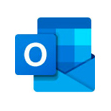
Microsoft Outlook
More articles

What is a browser-based application?

Everything to know about Internet cookies