August 29, 2023
How to add new profiles to Microsoft Edge
Microsoft Edge lets you create different profiles within the same browser, which is ideal for separating personal and work-related browsing, or for sharing your device with multiple users. Follow this guide to add a new profile in Microsoft Edge and start customizing your browsing experience.
How to add a new profile
Here’s how to add different profiles in Microsoft Edge:
- Navigate to the upper-right corner of your browser window to select the icon that represents your current profile. It may look like a blank silhouette, a letter, or a custom image you've already added. Selecting this icon will open a drop-down menu.
- Select Manage profile settings. At the top of the drop-down menu, select the gear icon and a new profile settings tab will open.
- Select Add profile.
- Choose Add. A new tab will open with the option to sync your data or create a new profile without your data.
- Sign in to sync your data and connect to an existing account.
- Select Continue.
- Toggle Sign in synchronization to Yes.
- Select Confirm.
How to customize your profile’s settings
Once you’ve created your new profile, customize its settings to separate it from the other profiles. Navigate to the profile icon and select the gear icon to open the Manage profile settings menu. From there, change the profile's name, icon, and account type.
How to switch between profiles
If you have multiple profiles in Microsoft Edge, switch between them by navigating to the profile icon and selecting your profile of choice. Each profile has its own browsing history, bookmarks, and other data to help you keep your personal and work-related browsing separate.
How to delete a profile
Made a few too many profiles? Here’s how to delete one:
- Select the profile icon in the upper-right corner of your browser window to open the profile menu.
- Select the ellipses (…) next to the profile you want to delete.
- Choose Remove to delete the profile.
Remember that deleting a profile will also delete its browsing history, bookmarks, and other data. Make sure to back up any important data before deleting a profile.
It’s all that simple! Download Microsoft Edge to start using multiple profiles and a litany of other features that streamline your workflow.
Products featured in this article

Microsoft Edge
More articles
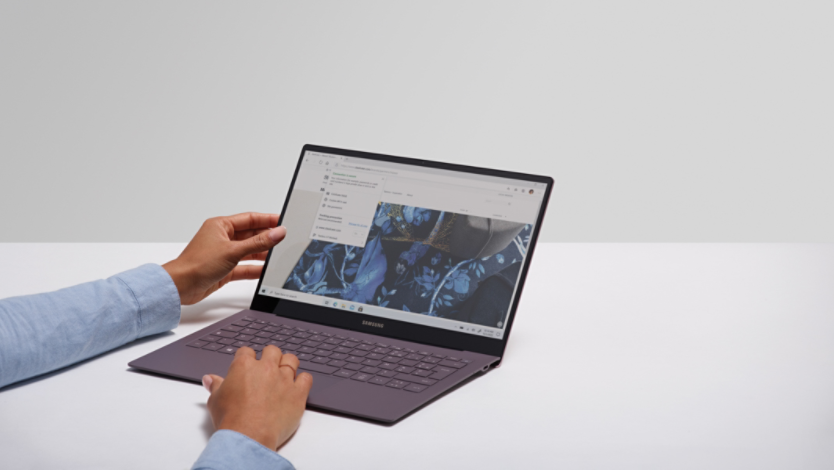
What is browser hijacking, and are you at risk?
Browser hijacking is preventable with the right tools. Learn how you can prevent it by using a secure browser.

How to manage and clear your cache and cookies
Protect your Internet activity and accelerate browsing speed by clearing your cache and cookies.
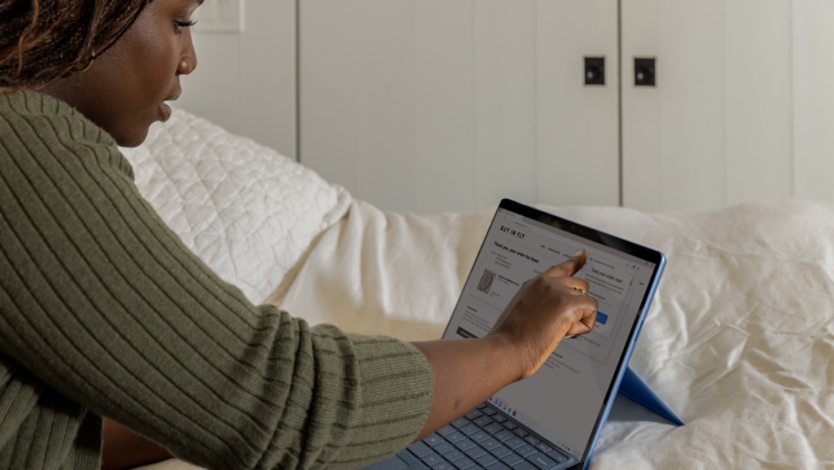
Everything to know about browser extensions
Browser extensions make things a little easier on the web—save time, get organized, and be more productive.
