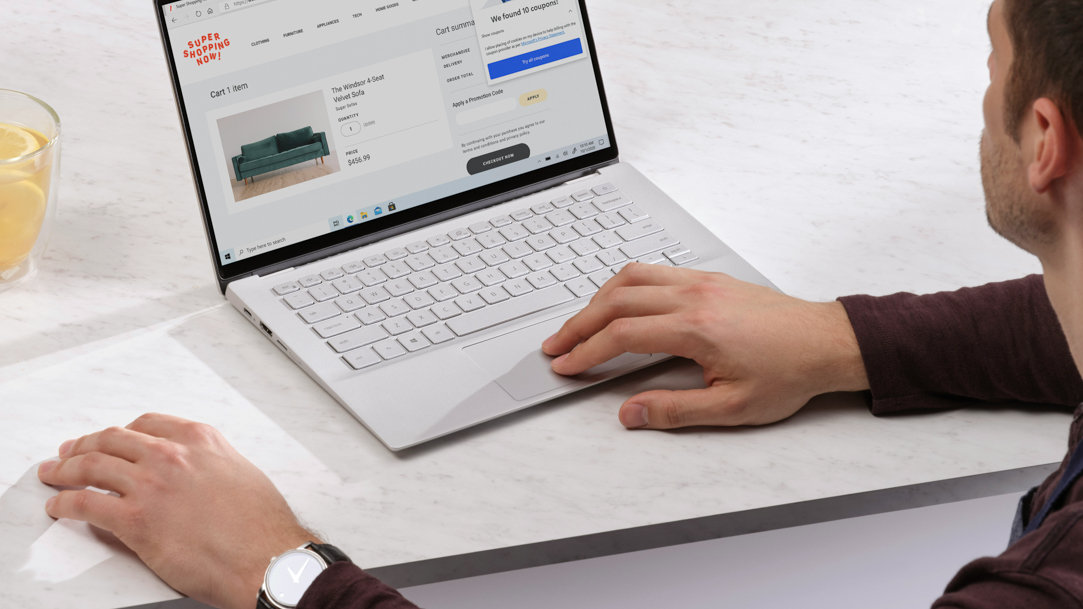
July 16, 2024
How to shorten a link in Microsoft Edge
Efficiency and simplicity drive the best experiences in the digital sphere. Lengthy URLs can often detract from the neatness and professionalism of written content or digital communication. Microsoft acknowledges this, which is why learning how to shorten a link directly within your browser is a skill that promises to tidy up your digital interactions. With Microsoft Edge features and tools, you can quickly make URLs more shareable and digestible.
Why shorten URLs with Microsoft Edge?
Long URLs aren't just unwieldy to look at; they can also overwhelm recipients in digital communications or cause formatting issues in documents. Edge has integrated solutions to ensure you can make a link shorter without needing specialized technical knowledge. Here's why using a URL shortener can be beneficial:
- Readability. Shortened URLs, due to their concise nature, are more straightforward for sharing in messages, emails, or social media.
- Clean presentations. When including links in professional documents or presentations, shorter URLs maintain the cleanliness of your layout.
- More memorable. A shortened URL is easier to remember. Some URL shorteners will even let you customize your URL.

Credit: Image created with AI
Step-by-step instructions for shortening URLs
Imagine you're working on an important document or email, and you need to include a URL. Rather than pasting a lengthy link, Edge features help streamline this aspect of your work. Thankfully, embracing the functionality of a URL shortener doesn’t require extensive tech know-how. Here's a simplified guide on how to make a link shorter:
- Visit the Microsoft Edge Add-ons page. Go to the Microsoft Edge Add-ons page to get started. Proactively managing browser add-ons and extensions can help you do more while you search.
- Search for a URL shortening extension. Type the keywords “URL shortener” into the search bar, then select Enter. You’ll find a list of several tools that can shorten your URL from within your browser.
- Download your extension of choice. Choose the extension that best fits your needs, then select Get.
- Access and activate the extension. Select the Extensions icon (which looks like a jigsaw puzzle piece) at the top of your browser.
- Copy the shortened URL. Once the extension generates the shorter URL, it's ready for use. Copy and paste this more succinct link into your documents, emails, or anywhere else it's needed.
Simplify your digital communications with URL shorteners
As you continue your digital journey with Microsoft Edge, understanding how to make a link shorter is a handy skill that enhances your online experience. This not only enables cleaner sharing of information but also reinforces the safety protocols of web browsing. By utilizing a URL shortening extension, you’re adopting a more organized, professional approach to digital communication, whether it's for work, personal projects, or social interactions. Find more tips on how to make the most out of your browsing experience from the experts at Microsoft Edge.
Moreover, Edge prioritizes user safety. The browser ensures that even shortened URLs maintain the security standards that users expect from any feature within Edge. Share content with peace of mind, knowing the integrity of your links is intact. Try Microsoft Edge today.
- Features and functionality subject to change.
- Articles are written specifically for the United States market; features, functionality, and availability may vary by region.
Products featured in this article

Microsoft Edge

Microsoft Edge mobile app
Related topics

Everything to know about browser extensions

The best browser extensions to improve your everyday life

