
July 30, 2024
Four ways to use the Read aloud feature for schoolwork
In academia's fast-paced world, students and educators need efficient tools to enhance their learning and productivity. The Read aloud feature in Microsoft Edge, a robust text-to-speech tool, is a game-changer for individuals who want to streamline their study sessions. Learn how to use Read aloud for schoolwork, from proofreading papers to absorbing assigned readings and more.
Unlocking the power of text to speech in Microsoft Edge
Read aloud is a text-to-speech tool that narrates web pages, PDFs, and documents, allowing you to multitask or rest your eyes without missing any valuable study time. Here are a few ways Read aloud can help with schoolwork.
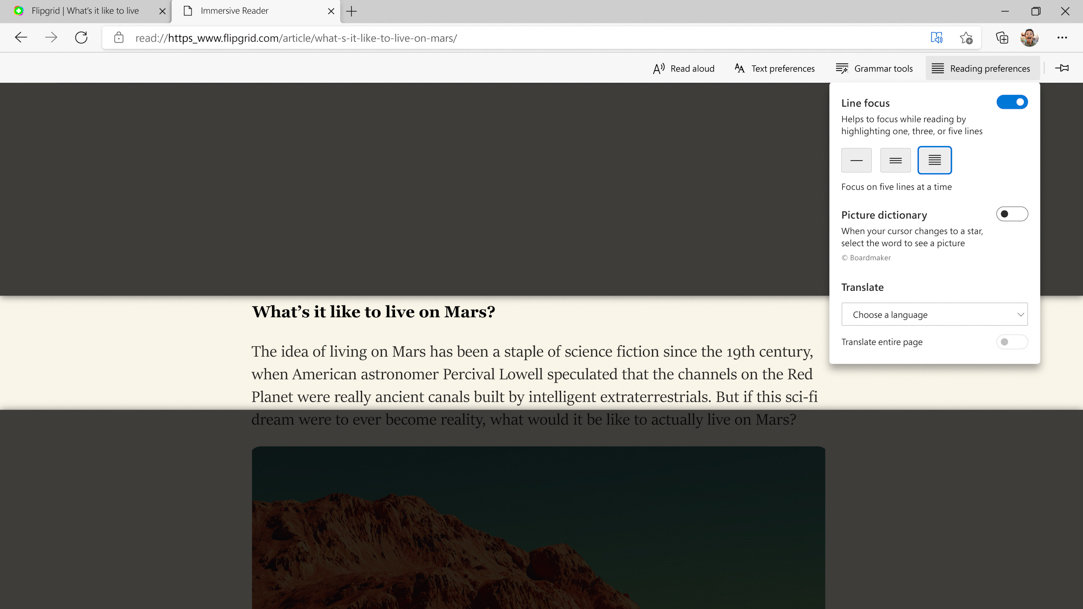
1. Reading your papers out loud
Proofreading is an important part of the writing process and ensures your paper is clear, coherent, and error-free. However, spotting mistakes in your own writing can be challenging, especially after long hours of working or studying. That's where Read aloud comes in. By using Read aloud to convert your paper into speech, you can catch errors that you may have previously missed. Here's how to use it:
- Open your document in Microsoft Edge.
- Right-click (or press and hold) and select Read aloud or use the keyboard shortcut Ctrl + Shift + U to start the narration.
- Select Voice options in the toolbar to adjust the speech pace or change the narrator’s voice, tailoring the reading experience to your needs.
2. Using text to speech for assigned readings
Assigned readings are essential in academic life, yet finding time to sit down and read them can be challenging. By using text to speech, you can listen to your readings while on the go, doing chores, making a meal, or even during a workout. This flexibility can significantly improve your comprehension and retention of the material, making study sessions more productive.
3. Customizing Read aloud for a personalized experience
Read aloud provides more than just narration, it offers customization options to enhance your listening experience. If needed, adjust the reading speed and choose from a variety of voices and accents to find one you like.
4. Making your PDFs more accessible
For students overwhelmed by numerous PDFs, Read aloud's capability to narrate them can help you consume information without looking directly at your screen. Whether it's an entire document or a selected portion of text, listening to PDFs has never been easier. This feature not only aids in accessibility but also in comprehending and retaining complex academic material.
Can you use Read aloud outside of Immersive Reader?
Wondering if you can use Read aloud outside of Immersive Reader? The answer is yes! Read aloud is readily available throughout Microsoft Edge, making it a versatile tool for all your academic needs.
Microsoft Edge's Read aloud feature is a powerful ally in the quest for academic excellence. Whether it's for proofreading papers or digesting dense reading assignments, this text-to-speech tool offers a range of functionalities to suit your study habits. Download Microsoft Edge or the Microsoft Edge app today to transform your schoolwork with the power of Read aloud.
- Features and functionality subject to change.
- Articles are written specifically for the United States market; features, functionality, and availability may vary by region.
Products featured in this article

Microsoft Edge

Microsoft Edge mobile app
Related topics

Bad at math? Have no fear, Math Solver is here

How to keep your flow and focus with Microsoft Edge

