With the school year in full swing, it’s time to debut our October edition of What’s New in EDU. Sorry, Halloween scare-fans: the only spooky thing about this one is how much news we squeezed into a single episode. 👻
We’re excited to bring new features to help teachers reach and engage every student. Our focus this month is on our Made by Dyslexia pledge to help students with dyslexia thrive with technology, along with our next virtual globetrotting adventure with Skype-a-Thon.
Plus: We’re opening up the Education Blog to tell more stories – specifically, yours!
Jump to section:
- Learning Tools: Supporting learners with dyslexia
- Share your story with the Microsoft Education Blog
- Microsoft Forms in Microsoft Teams Assignments
- Microsoft Forms: Now available in PowerPoint
- Student engagement in OneNote
- More in Minecraft: Education Edition
- Windows 10: Here to support the great things students and educators do every day
- Tell visual stories with the Microsoft Photos app
- Microsoft Edge: the faster, safer browser that continually supports learning outcomes
- Skype in the Classroom (SITC): Powerful learning in a global community
1. Learning Tools: Supporting learners with dyslexia
We continue to hear incredible stories from the classroom about Learning Tools: free tools that implement proven techniques to support literacy development for all learners, regardless of age or ability. In today’s classrooms, it is estimated that one in five students has dyslexia, with likely far more who have not been diagnosed. Microsoft is honored to be the first company to sign the Made by Dyslexia pledge to give the 700 million people around the world with dyslexia technology that empowers them to excel in the classroom and beyond.
With the pledge, we announced several future Learning Tools features aimed at supporting students with dyslexia, as well as the teachers and parents who support them. Read more about the pledge and feature announcements.
As usual, Learning Tools are available in the products you use every day in the classroom: Word, Word Online, OneNote, OneNote Online, Outlook Online, and Microsoft Edge—in more than 45 languages.
2. Share your story with the Microsoft Education Blog
Whether it’s a small moment of connecting with a student, or a giant collaboration across your whole classroom, we want to hear about what you did with technology to find a fresh way forward. Don’t be shy! Anyone can be a changemaker in education, and changes can be meaningful whether they’re tiny or tremendous.
Visit the submission page and share your story, or the story of an educator you work with, and help us get more inspiring voices into the world.
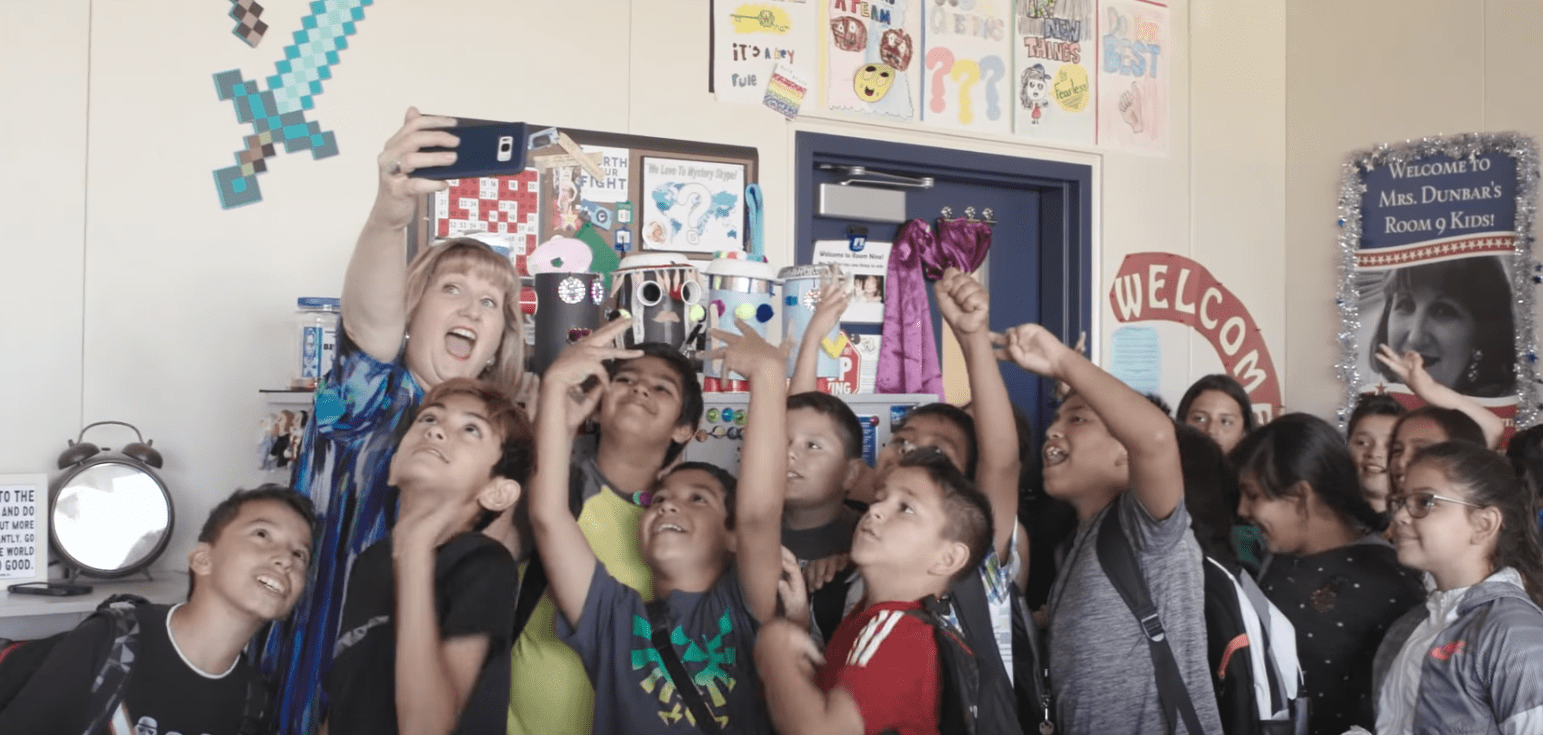
Anyone can be a changemaker in education. Share your story and help us get more inspiring voices into the world: https://educationblog.microsoft.com/en-us/share-your-story/Click To Tweet
3. Microsoft Forms in Microsoft Teams Assignments
Need to access Forms from your other classroom touchpoints? Microsoft Teams for Education can help with that. The digital hub that brings conversations, content, assignments, and apps together now welcomes Forms in its Assignments feature.
That means that you can now distribute a Forms quiz or survey to students through Teams, then leverage Forms reporting functionality, like auto-grading, feedback, and scores, directly in the Assignments grade book. From here, you can also keep track of scores across many Forms-powered quizzes, right where the rest of your class data lives in Teams.
Ever since the launch of Microsoft Teams, educators have been using it to support their collaborative classrooms, connect in professional learning communities, and communicate with school staff – all from a single experience in Office 365 Education.
This update will be available on October 17th.
4. Microsoft Forms: Now available in PowerPoint
With the goal of a more streamlined workflow for teachers using our tools, we’ve continued to integrate Microsoft Forms and let teachers have assessment tools at their fingertips. Forms can help teachers quickly create polls, quizzes, and assessments, then visualize results as they come in. Microsoft Forms is simple to use, works on any browser and device, and enables you to assign points for automatic grading. With the Forms integration into PowerPoint, instruction and assessment come together, as students can access quizzes and polls without leaving PowerPoint.
5. Student engagement in OneNote
OneNote helps teachers organize class content, create and deliver interactive lessons, provide feedback, and collaborate. Now with Insert Picture from Camera, teachers and students can use their device’s camera to take photos and place them on a page in their OneNote notebook. Having started as popular feature in OneNote for Windows 10, Insert Picture from Camera is now rolling out for the OneNote Online experience.
Teachers and students can now add even more expression to their online notebooks with Emoji Keyboard. This fun tool allows teachers and students to browse and insert the appropriate emoji for any situation. Check out our OneNote updates post for more info. 🔍
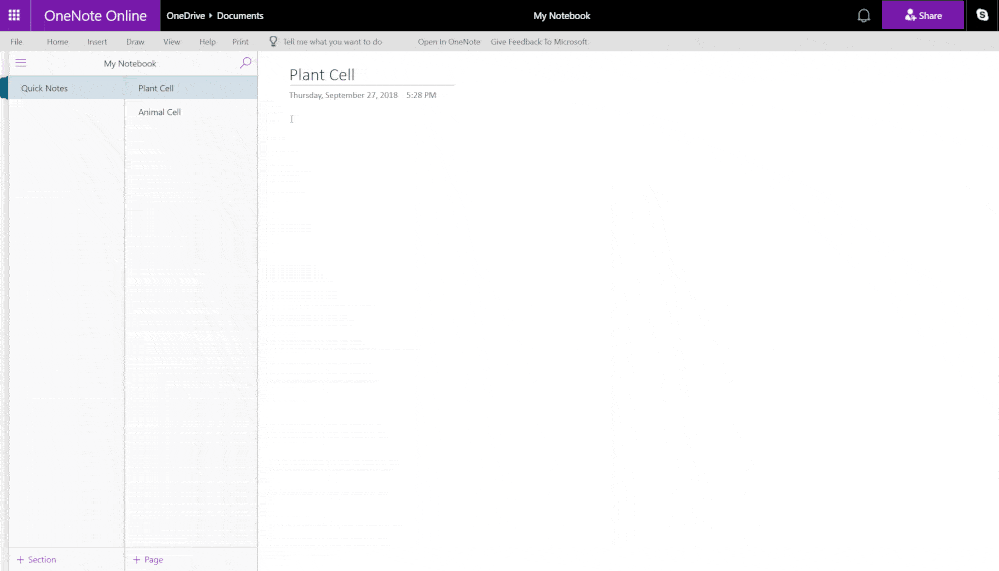
6. More in Minecraft: Education Edition
Minecraft: Education Edition is a collaborative and versatile game-based learning platform for K-12 and higher education. Educators can use Minecraft across all subjects to build 21st century skills like creativity, problem solving, and computational thinking. Minecraft helps engage every type of student in an immersive and fun environment.
- A new Minecraft Hour of Code was announced at MINECON Earth, a live broadcast to the global Minecraft community. The Voyage Aquatic tutorial will give teachers and students a way to learn basic computer science concepts in just one hour. Explore underwater worlds and find hidden treasures – all with the power of code. The Minecraft Hour of Code will launch on November 1, 2018.
- New subject kits on the Minecraft: Education Edition website helps educators new to Minecraft get started with lessons, tutorials and downloadable worlds based on the core subject they teach, from STEM to history and language arts.
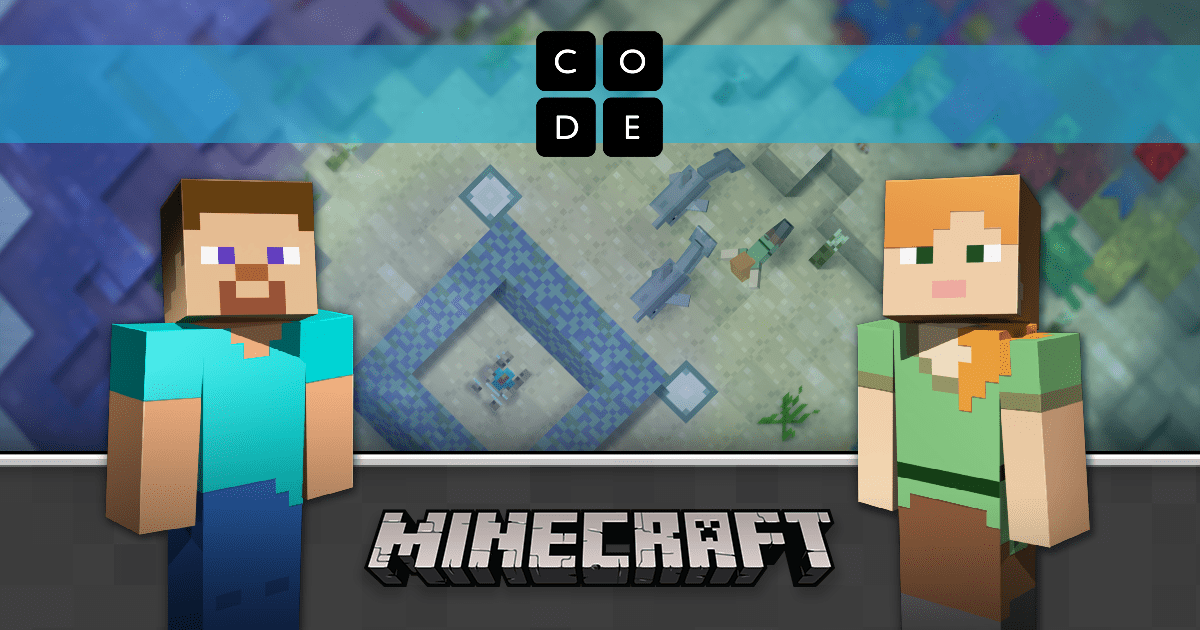
7. Windows 10: Here to support the great things students and educators do every day
As a step forward on our journey to support the classroom with innovation, we’re pleased to release the next wave of Windows 10, the Windows 10 October 2018 update.
This update offers great new features to unlock limitless learning in your classroom. Deploy devices easier and faster with Windows Autopilot, while meeting the needs of diverse learners with new accessibility features. You can also use new Microsoft Edge Learning Tools features to support literacy development, transform handwritten ideas into polished content with Windows Ink, and get students excited and engaged with new video editing capabilities in Microsoft Photos.
- Simplify deployment with Windows Autopilot: Quickly transform your brand-new devices into a school-ready state – or reset existing devices to remove apps, settings and personal files – without physically having to touch the device. This makes device setup fast and easy, leaving more time for teaching and learning.
- Inclusion and accessibility in Windows 10:
- Just the right size: With improved text scaling, you can now customize your text size without distorting the visual layout. So, when you enlarge text, everything else on the screen remains the same size (just as it would if you increased the font size in a Word document) for a more natural, user-friendly reading experience.
- Stay centered: With Magnifier enabled, your mouse will now stay centered on the screen to help improve navigation and allow for a more seamless experience, making it easier to keep track of where you are on the screen.
- Get Text Prediction in 50+ languages: Text Prediction helps you express your thoughts in writing by offering the top three word suggestions anywhere you are typing. And it is now expanding to support over 50 languages!
- Windows Ink – Digital Writing
- Transform rough ideas into polished presentations: Use a digital pen to quickly jot down ideas in the form of handwritten shapes, flowcharts and bulleted lists. Then instantly convert them into polished, formatted content with a quick lasso motion of the pen and a button press. [i]
- Transform rough ideas into polished presentations: Use a digital pen to quickly jot down ideas in the form of handwritten shapes, flowcharts and bulleted lists. Then instantly convert them into polished, formatted content with a quick lasso motion of the pen and a button press.[ii]
- Microsoft Edge – New Reading Improvements
- Stay focused: Line Focus helps students with attention and focus disorders read more easily by highlighting the current line they’re reading in a PDF, book, or article.
- Reduce light sensitivity: New colors are now available in page themes that help students with IRLEN Syndrome, a perceptual processing disorder which can cause eye strain and migraine headaches, improve reading comprehension.
- Dictionary built-in: Use the new dictionary powered by Bing & Oxford to search vocabulary words when viewing PDF’s offline.
8. Tell visual stories with the Microsoft Photos app
Photos and videos get to shine with the creative tools in the Microsoft Photos app. Using the built-in video editor, you and your students can create movies using photos, video clips, music, 3D models, and Hollywood-style special effects.
Whether it’s a group history project, a lab report, or a music video, the Photos app enables students to quickly gather content, add titles, drop in music, enhance their stories with special effects, and share. If you liked making videos with Movie Maker, you will love what you can do with the Microsoft Photos App.
- Your next big story is just a click away. We’ve made it easier to directly access your video projects without having to go into the Photos app. Now you can use the new Video Editor Tile to jump directly into your existing video projects or quickly start a new one.
- Make your videos newsworthy. We’ve added newsroom-inspired offerings to the 3D effects built into the Microsoft Photos app. Now your class can add “LIVE” overlays to their video projects to identify breaking news, 24-hour coverage, or inspiring sports stories.
- Learn the basics of video creation. Discover how you can use video creation in your classroom with our new online curriculum designed with input from K-12 educators. A sample student project and tutorial videos cover all the basics, such as video editing, 3D objects/effects, adding music and narration, and much more!
9. Microsoft Edge: the faster, safer browser that continually supports learning outcomes
With Microsoft Learning Tools features built into the Microsoft Edge browser, students can read in the ways that work best for them across books, websites and PDF files. Only Microsoft Edge has built-in tools to make it simpler for students to collaborate, research, and organize their online content.
- Stay focused: Line Focus in Read Aloud helps students with attention and focus disorders read more easily by highlighting the current line they’re reading in a PDF, book, or article.
- Reduce light sensitivity: New colors are now available in page themes to improve the reading experience and boost comprehension for students with IRLEN Syndrome, a perceptual processing disorder that can cause eye strain and migraine headaches.
- Find the right word: Use the new inline dictionary powered by Bing & Oxford to search vocabulary words when viewing PDFs offline.
10. Skype in the Classroom (SITC): Powerful learning in a global community

The online community of SITC enables thousands of teachers to inspire the next generation of global citizens through transformative learning over Skype.
For Skype-a-Thon 2018, we’re tapping into the power of empathy to highlight the potential of 35,000 students in need and who deserve a quality education.
On November 13-14, nearly half a million students, teachers, and guest experts will connect via Skype to build empathy and compassion for one another. With every 400 virtual miles traveled in 48 hours (through activities scheduled during Skype-a-Thon via the Skype in the Classroom website) Microsoft will provide educational resources for a child in need through the non-profit, WE.
Join us to support access to quality education for children around the world (UN SDG #4). Learn more at www.skypeathon.com.
[i] Performance of 6th Gen Intel® Core™ processors in Windows 10 devices, based on measured SYSmark 2014
[ii] Based on analysis by Microsoft of millions of applications on Windows—across information worker, consumer, and games categories—99% were inferred as compatible based on information shared by customers.




