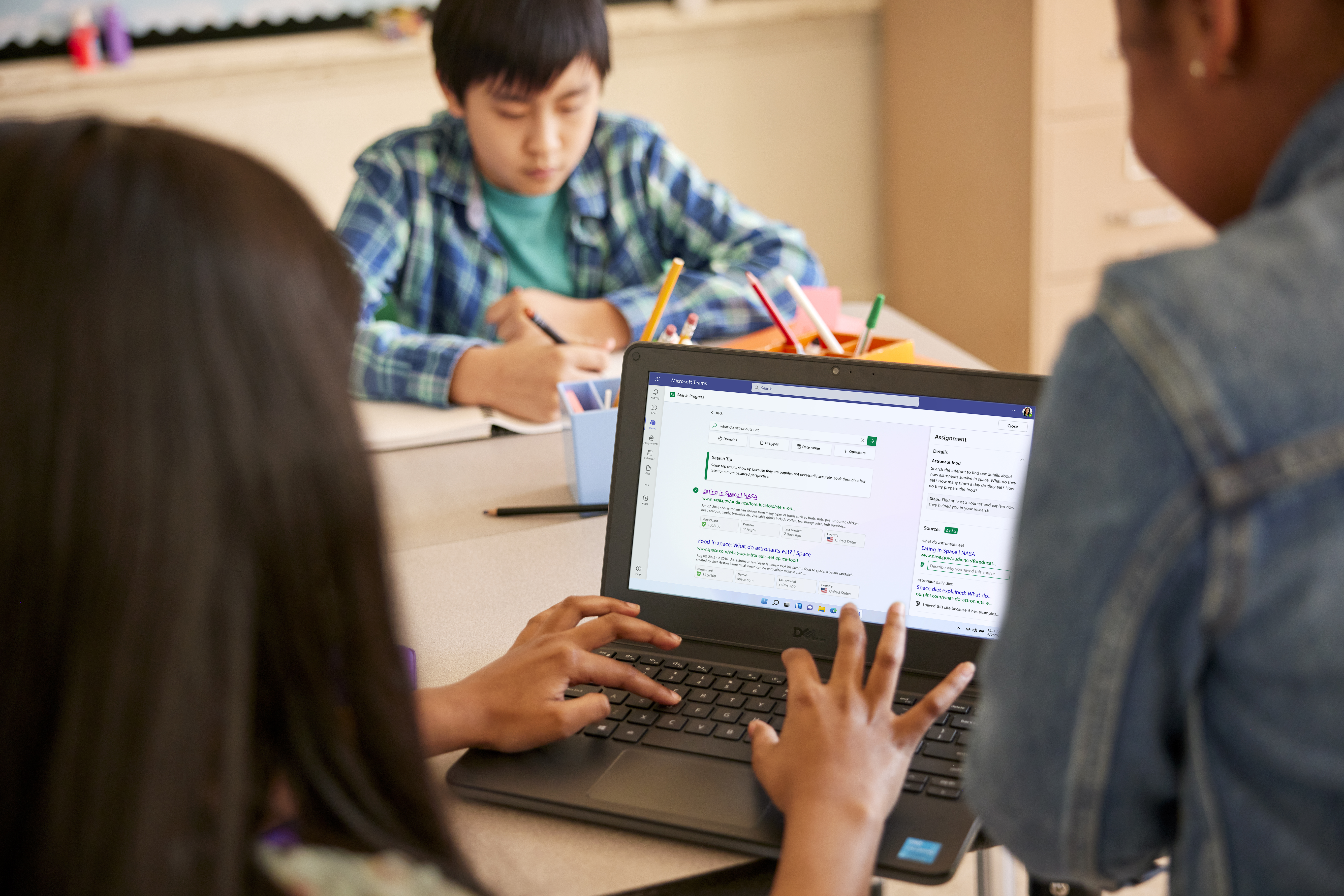Welcome to the second season of You Can in :90, our simple video series that cuts to the chase with great tips on using tools from Microsoft Education. In this handy little playlist, you’ll hear from experts and students on useful activities you can bring into your classroom right now – and it’s faster and easier than you might think.
Let’s find out what you can do next!
How to distribute assignments to your students using Microsoft Teams and OneNote!
With Class Notebook in Teams, all your assignment possibilities can live in one place: like creating an assignment with a rubric and an attached Class Notebook page for reference. Get Started!
How to give student feedback within Flipgrid!
Explore just how easy it is for you to add timely, meaningful and private feedback to your students’ video!
How to use Microsoft Forms in the conversation space!
If you’re using Microsoft Teams, you can now access your Microsoft Forms directly in the app. With Microsoft Forms quick poll, you can create an instant, real time poll in seconds by using the Forms bot. Team members can now respond to the poll and see the result in real time.
How to export Minecraft creations into Paint 3D and PowerPoint
Export structures that you build in Minecraft: Education Edition into other apps, including Paint 3D, Windows Mixed Reality Viewer and PowerPoint. Use this awesome feature to extend learning, assess work and encourage creative student presentations! Learn more about structure blocks in our Help Center.
How to reuse assignments over and over again using Microsoft Teams
Attention: Let’s save you time! Microsoft Teams allows you to re-use assignments you’ve created in any team, whether it’s from another class you’re currently teaching or a past class you’ve archived.
How to turn text suggestions on in Windows 10
Text Prediction in Windows 10 is one of the most useful features! It not only saves time, it also takes care of your spelling mistakes and those with accessibility needs find features like this invaluable. For many people, they don’t think twice about entering text into their computer with a keyboard, rarely pausing to correct spelling. However, for many students having assistance in this area, either with spelling help, or indeed reducing the physical process of typing every single key is of tremendous assistance.
How to translate text in a snap!
Today’s classrooms are extremely diverse and teachers have the incredible responsibility of reaching every student. We’ve added the ability for anyone to translate a page, or single word into another language, in real-time all within Immersive Reader. This new capability will support Read Aloud, Syllables, Parts of Speech and Picture Dictionary. Translate in Immersive Reader will be available in: Word Online, OneNote Online, OneNote for Windows 10, OneNote iPad, OneNote Mac, Outlook Online, Teams and Flipgrid. Read more here.
How to amplify student voice
Flipgrid is a free online video platform that offers students a place where they can share and reflect on ideas with other students and with their teachers.
Flipgrid provides the perfect space for students to take part in classroom discussions and to share their thoughts and to hear their classmates’ ideas.
It is easy to use for teachers and students. Teachers post topics to initiate the conversation and students respond with short videos. Students join Flipgrid with a code provided by the teacher, without the need for them to remember user names and passwords. Grids can be password protected to comply with GDPR regulations and to deal with any privacy concerns.
How to use Office Lens with Immersive Reader
Any educator with a mobile phone can put Office Lens, a convenient app that acts as a point-and-shoot document scanner, to good use in their classroom. Office Lens can cut paper clutter by digitizing your classroom, help organize your note taking and make it simple to share documents with students and other educators.
How to narrate the world with Seeing AI
This free app narrates the world around you. Designed for people with low vision, this research project harnesses the power of AI to describe people, text and objects. Download it here.
How to use Immersive Reader in Flipgrid
Immersive Reader is now built into Flipgrid. Within Flipgrid Topics, Immersive Reader can:
- Read text aloud
- Change text size, font, spacing, and color
- Highlight parts of speech
- Break words into syllables
- Provide line focus
- Improve word understanding with picture dictionary
How to create lessons in Minecraft: Education Edition
Explore hundreds of lessons created by educators around the world, for students of all ages!
Learn more about the impact Minecraft: Education Edition is making in classrooms around the world.
How to document student work in Minecraft: Education Edition
Explore hundreds of lessons for inspiration and activities to start using Minecraft: Education Edition in your classroom.
Find an educator near you who can provide support, advice, and camaraderie as you start using Minecraft: Education Edition. Search our community of more than 300 mentors in 70 countries.
How to manage classroom settings in Minecraft: Education Edition
Know where to go if you need help. For more information, visit the Help Center and search the Knowledge Base, engage with our Community in the forums, or submit a request.
How to make a narrated PowerPoint video
Have your students present like a pro!
Tell your story with confidence with slide-by-slide notes only viewable by you. Easily translate your slides into the preferred language and use the built-in accessibility checker to be sure your audience doesn’t miss a thing.
How to add background music to a PowerPoint video with Photos
If you need some more help, check out this training on PowerPoint for Windows.
How to organize thoughts in OneNote Class Notebook in Teams
When teachers create and distribute an assignment in Microsoft Teams, they can do a lot to customize it for their students: add rubrics, attach a Class Notebook page, even queue it up to be assigned later … the list goes on.
Today, we’re adding even more power to your assignment workflow by integrating Microsoft Forms directly into Teams! Assessments just got easier than ever to distribute and grade.
Dive into how this works here.
You can also learn more about Class Notebook in Microsoft Teams on the Education Blog.
How to easily use math tools in Office 365
Practice, practice, and you guessed it, more practice!
Like so many things in life, math takes practice (another not-so-secret secret that teachers know well). Math assistant in OneNote for Windows 10 and OneNote Online is a great practice helper. From basic math to calculus, you and your students can convert handwritten equations to text you can edit with ink to math, or simply type them as text and get them nicely formatted using Text to Math. Then the math solver provides step-by-step instructions to the solution.
Breaking down a complex problem into steps allows students to build understanding of the solution process. This immediate feedback can help to reverse-engineer the math problem as well. Students can then apply their understanding to similar questions.
Read more about math reimagined on the Education Blog.
How to code with MakeCode (with Circuit Playground Express or micro:bits)
Microsoft MakeCode: Hands-on Computing for every student! MakeCode brings computer science to life for all students with fun projects, immediate results, and both block and text editors for learners at different levels. It combines the magic of making with the power of code, in a way that engages students of all backgrounds in computational thinking through fun, relevant projects.
How to make your classroom more accessible to all students” with Office 365
Microsoft’s mission is to empower all people and all organizations to achieve more. The classroom is no different. Microsoft Windows and Windows-based applications like Office, together with other assistive technologies, offer features that make computers easier to use for everyone – giving teachers the opportunity to provide personalized learning, and students an improved experience and equal opportunity in the classroom.
How to manage a classroom of devices with Windows 10 and Intune
Simplify the set up and management of devices for students and teachers. In just a few simple steps quickly deploy apps to users and apply device settings that create a great classroom experience.
How to be a Microsoft Innovative Educator today for free
The Microsoft Educator Community is a free professional learning platform designed to support and train educators using Microsoft products for teaching and learning. Build your skills on Office 365, take quizzes and earn badges to become a certified Microsoft Innovative Educator. Once registered, you will find courses, resources, training and lessons, and earn badges and certificates; whilst you connect and collaborate with educators from around the globe in this personalized hub created for educators like you.
How to bring guest speakers into your classroom for free (via Skype in the classroom)
Skype in the Classroom is a free community that offers live transformative educational experiences for students including Virtual Field Trips, talks from Guest Speakers, classroom to classroom connections, and live collaboration projects.
How to upload, create and browse videos fast and easy! (Stream)
Microsoft Stream is the intelligent video service in your Office 365 apps. We make it easy to create, securely share, and interact with video, whether it’s with your classroom or across your district!