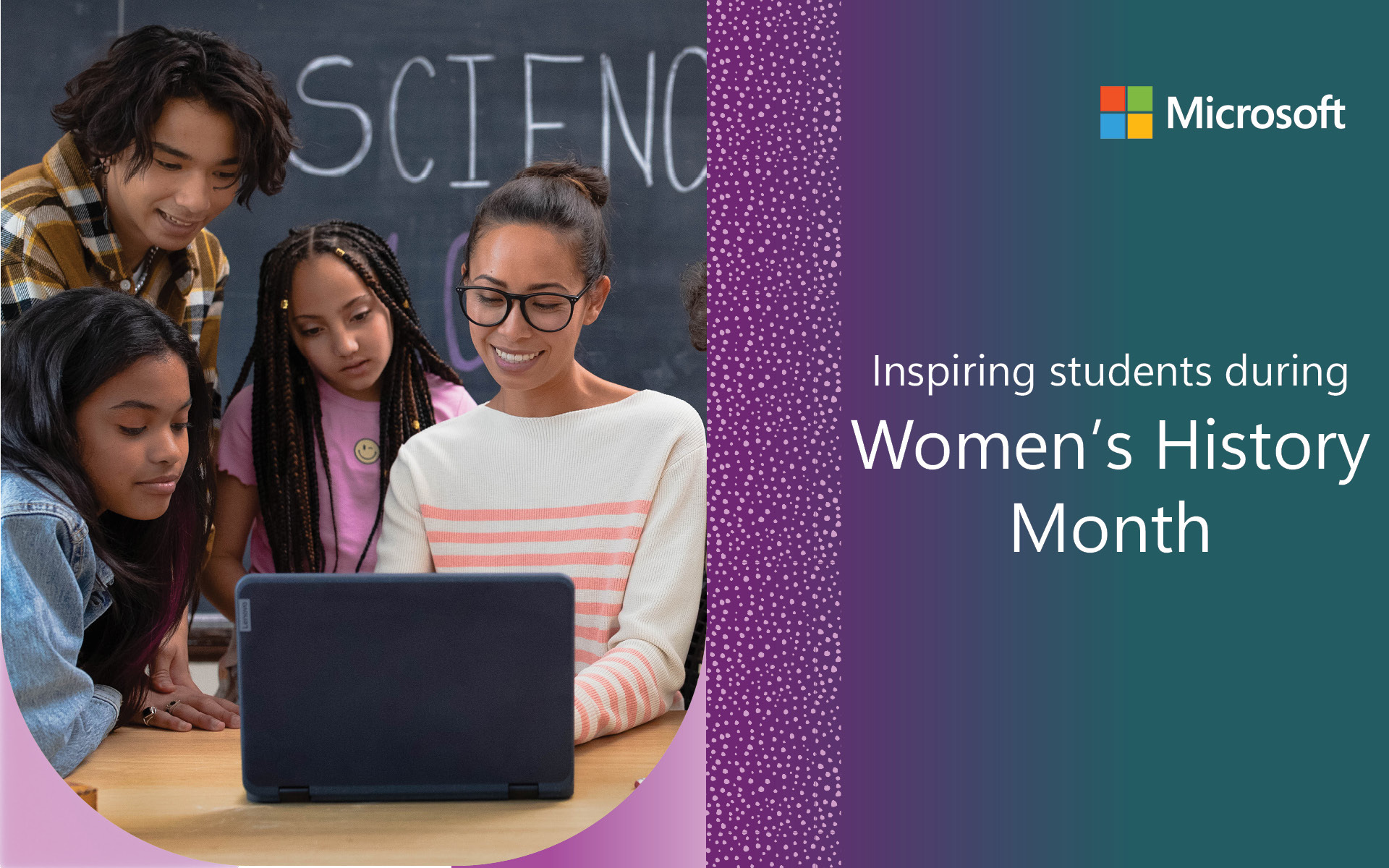From time to time, we feature guest blogs from educators who are making a difference in the lives of young people and who are eager to share their success with the Microsoft Education community. These Changemakers, as we call them, offer insights into the effective use of classroom resources, how to prepare today’s youth for the jobs of tomorrow, and ways that technology can personalize instruction and empower students to lead in their learning. Today’s Changemaker blog was written by Ng Wai Ying, Winnie, Head of Chinese at St. Hilary’s Primary School Hong Kong.
We got the news on the first day of the Chinese Lunar New Year, which fell on January 25. The Education Bureau of Hong Kong announced all schools would be suspended due to the COVID-19 virus. Our school principal immediately set up an emergency meeting to figure out how we would resume instruction after the holiday.
Since we use Microsoft tools, I quickly realized it would make sense for Teams and OneNote to play a leading role in online lessons for my students. We were learning as we went, much like many other educators like you and below I’ve shared my tips and our experience launching distance learning.
Try first
I started by selecting some of my Grade 6 students to help me pilot live lessons. To begin, I prepared a trial lesson in Teams to observe student behavior and responses. In the lesson, I checked whether they could hear me, recorded the meeting, and showed them a video.
After that trial, I gained confidence that this could work. Still, before the first actual lesson, I held a second trial for the whole class. This time, I provided time for them to greet each other. When kids are stuck at home, they really miss their friends!
My students also tried out some functions, such as giving likes to posts. I then walked them through Teams, followed by some rules for live lessons, including how and when to turn on/off their microphones.
With 20 students ready to learn, I shared my screen, and then I showed my PowerPoint and video. My students were excited for the online class. All in all, it was a very good start!
This was our first lesson. The students opened their cameras and got to work online from their homes.
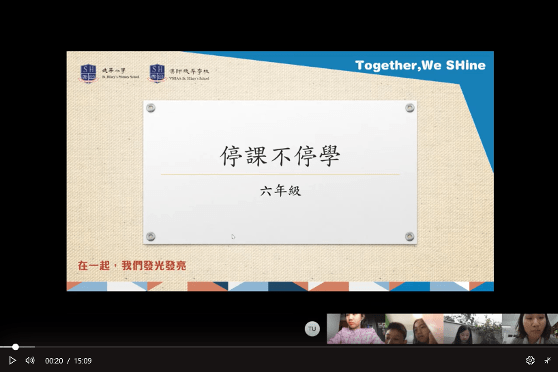
I was still at work during that first lesson, as the school stayed open for staff only.
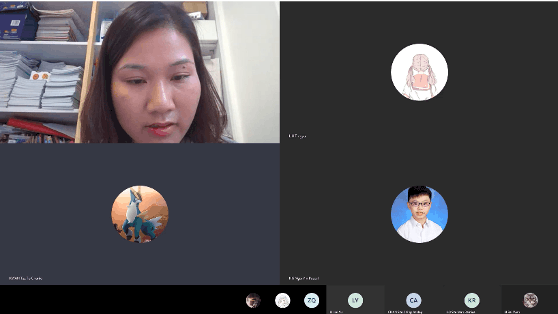
Setting ground rules
In Chinese class, we only speak Mandarin, and I wanted to make sure some of our regular procedures applied to online learning. So, I set up ground rules, including no casual messages, no emojis, and no speaking English during the lessons. We went over these in Teams, and I inserted a Microsoft Forms survey right in our Teams channel to ensure the children had them down before we got to work.
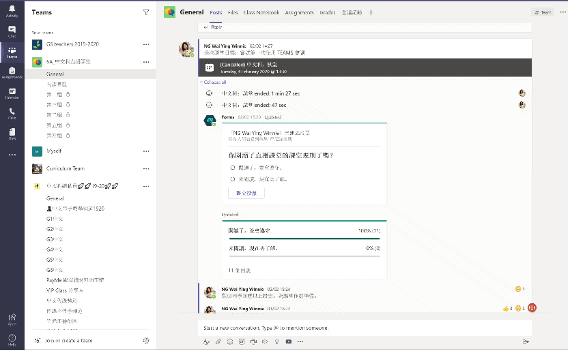
Fostering student engagement and a positive culture
Screen sharing is one the most important functions of leading engaging online lessons in Teams. I am so glad that Teams lets me seamlessly switch my screens to show PowerPoint decks or class notes in OneNote, for example.
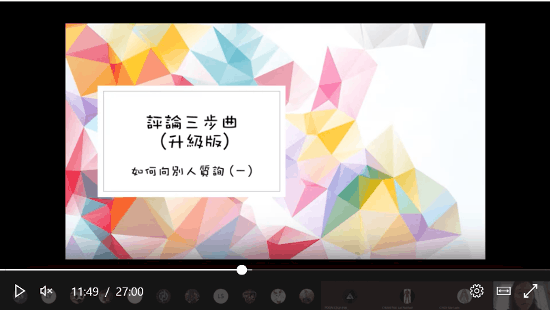
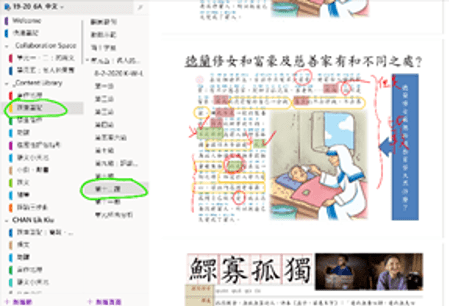
I believe mutual respect and good feedback are essential with any kind of instruction, and this has been a good opportunity to teach my students to be respectful online world. Praise from teachers to students can reinforce good online behavior, which can help students stay engaged and focused during instruction. Sometimes, I share examples of good student work online to provide recognition for a job well done. See below.
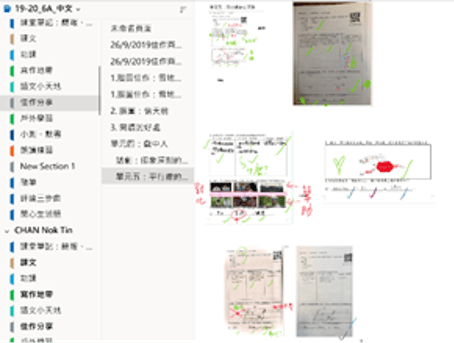
It’s also important to continue to make learning fun!
Below you’ll see we played an online bingo game in OneNote to work on vocabulary.
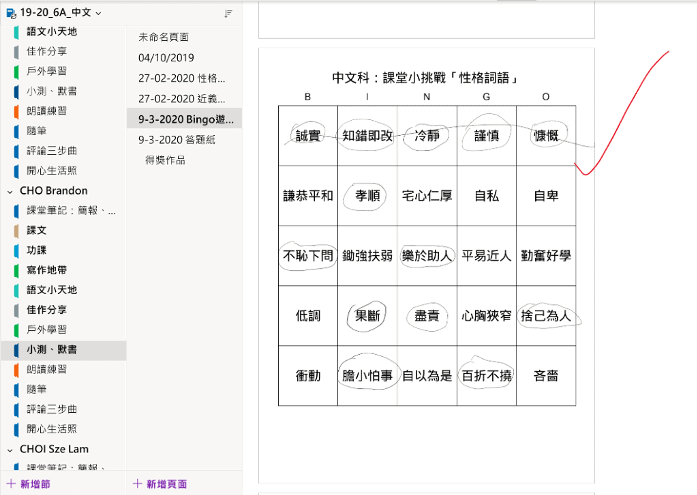
During this style of online teaching, students can still collaborate. I gave out rubrics that students can use to evaluate each other’s work. Students then modify and improve their work after participating in peer evaluations.
Integrating Teams, OneNote, Forms, and Flipgrid
I’m glad my students were already used to using tools like OneNote, Forms, and Flipgrid. We often have collaboration activities going on in our classroom, such as using OneNote as a tool to edit writing. We use Flipgrid as a formative assessment tool for recording student thoughts about a unit or a topic.
With Teams, there are two modes for conversation that we use, the Chat and Post functions. I’ve tried to open four or five groups using Chat, as it is easier for me to add or remove people there. The way I think about this is as having two kinds of classrooms. Chat is a small classroom for discussion groups, and Post is a big classroom for teacher-led instruction.
I’ve asked some of my students to be group leaders for helping me monitoring others in the small-group discussions. I’ve told them if the time is over, they must ask all the group members to leave and go back to the big classroom (the Post meeting).
This all took some getting used to. When five calls popped up on my screen at the same time, I had to decide which group I needed to help first. I’ve found that I can work with a maximum of four groups through the Chat function at the same time. I just need to press a button to enter different groups. My students always say “Wow, Miss Ng, you’re here again! How come we didn’t notice it.” They love to have their own rooms for discussion. Up to now, they’ve shown mutual respect to others and never abuse the right to use Chatroom.
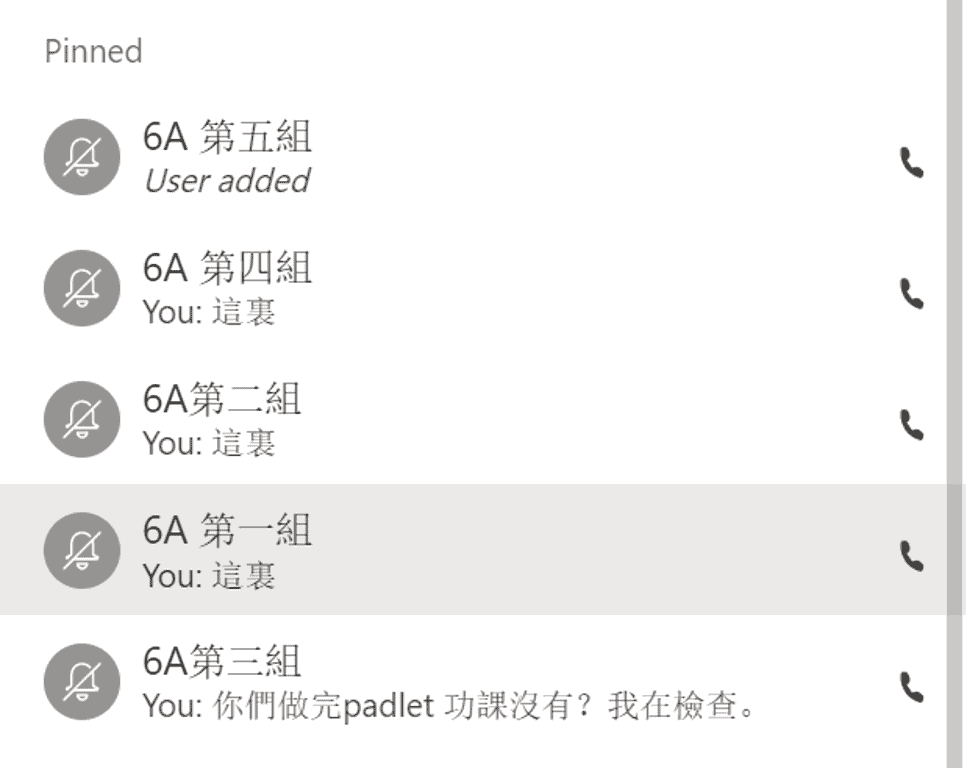
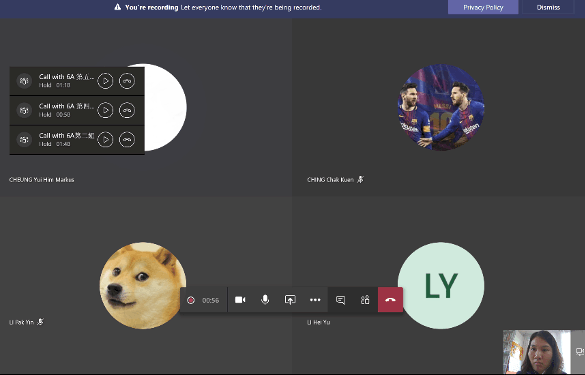
Group writing and editing with tablets and pencils
Learning a language is not only about reading, but also writing. Teams allows my students to hear their peers and write things at the same time. We use OneNote as a collaboration space for group work. Students sometimes ink in different colors to easily distinguish their work.
Below, groups use collaboration space for editing their writing and evaluating the work using rubrics.
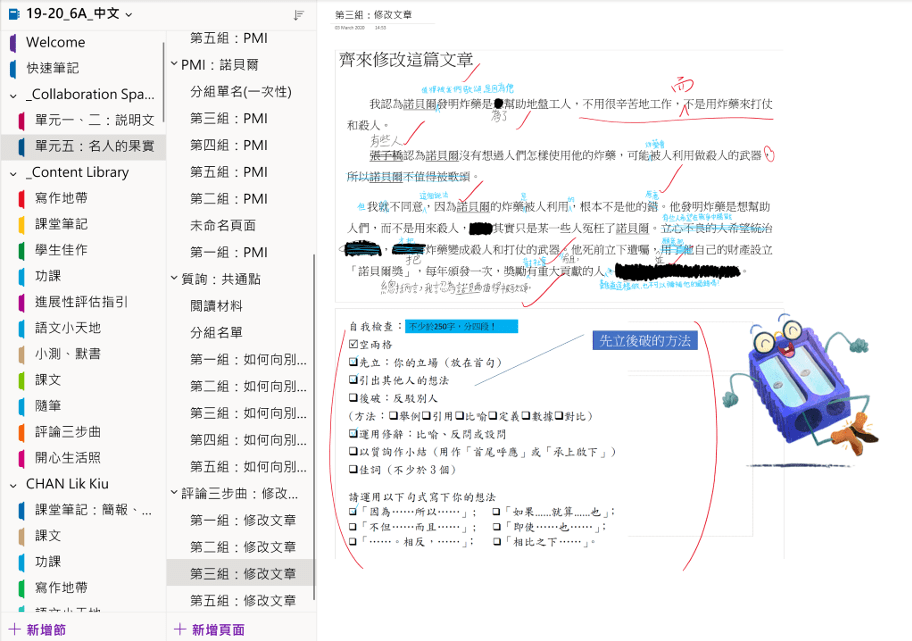
Using Flipgrid as a debate platform
We need to build in time and space for students to nurture their creativity, and Flipgrid is a great tool to support that. In addition, developing students’ debate skills is part of our learning objectives, and Flipgrid serves as a virtual debate platform. I can put the Flipgrid link or tag in Teams so students can get to it easily.
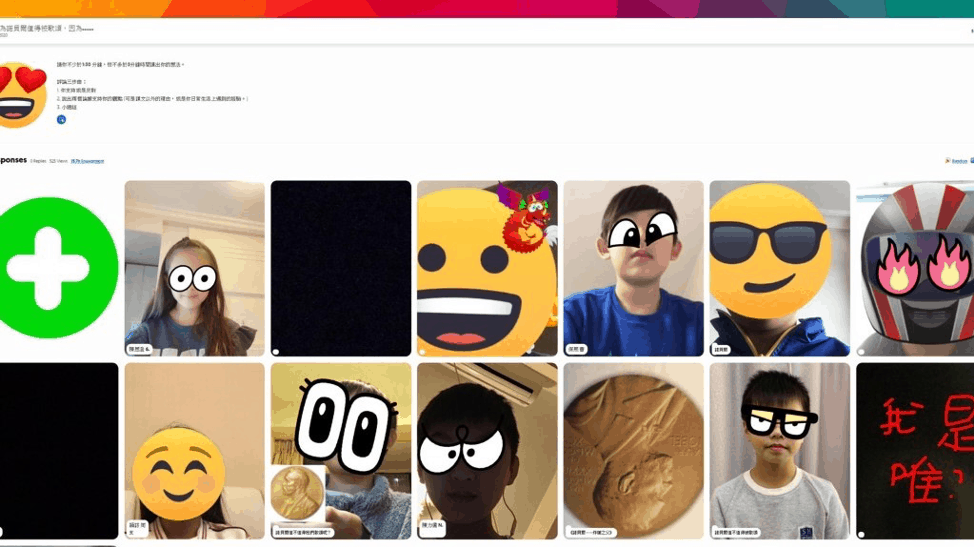
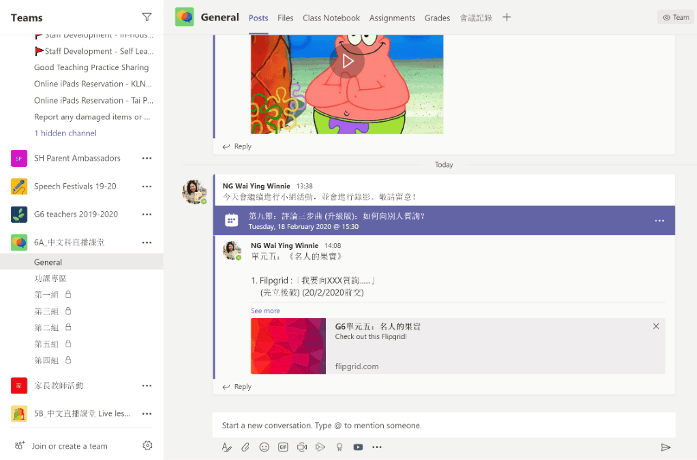
I use emojis or gifs to help students choose the right topic.
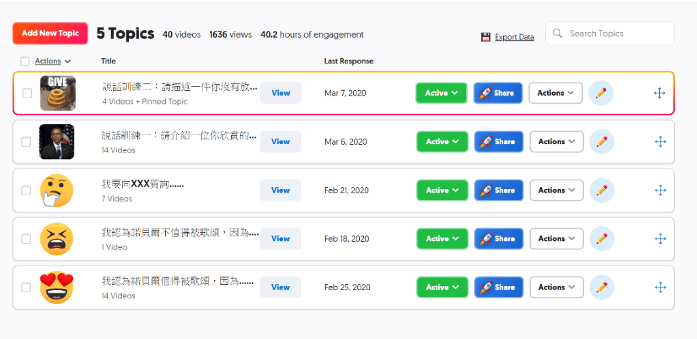
Here are my grids
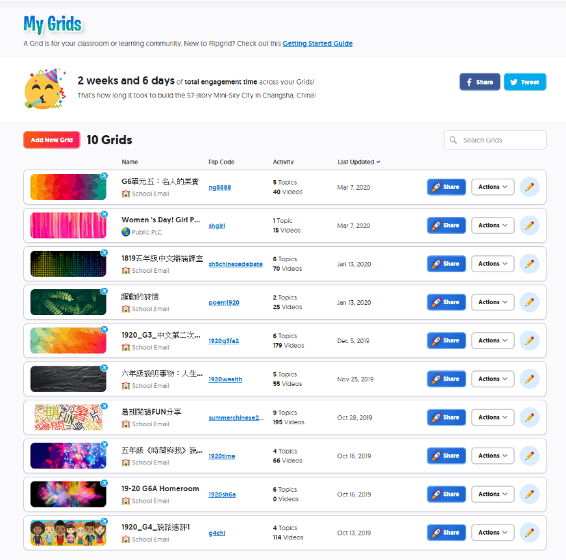
Getting the hang of remote learning
So far, I’ve completed more than two dozen live lessons and I’ve grown more and more confident in my ability to teach this way to meet the needs of my students during these challenging times.
The Hong Kong government says schools will remain closed until April 20, or later. I’m glad I have these online tools at my fingertips, and I hope my experience can help other teachers prepare for remote learning. It’s not easy, but it is doable and students benefit greatly.
Take a look here for more helpful tips on how Microsoft can support remote learning and stay tuned to the Microsoft Education Blog as more educators share their learnings.
Check out Microsoft’s remote learning resources.