On December 3rd, we celebrate International Day of Persons with Disabilities to acknowledge the more than 1 billion people in the world with disabilities and their roles as vibrant and valuable members of society. Considering that 1 in every 10 children is a child with a disability, students need classroom technology that is inclusively designed; giving them multiple ways to create, engage, and participate in constructing knowledge regardless of ability, income, language, location, or identity.
Inclusive design opens Microsoft’s education tools to more students with a wider range of abilities. To support the unique needs of all learners, tools––like Microsoft 365, Teams, and Windows 11––offer powerful accessibility options that are built-in, mainstream, and non-stigmatizing.
Profiles in inclusive learning
When the pandemic broke the routines of many children in 2020, this disruption in learning strongly impacted schools specializing in the education of children with special needs. Educators all over the world utilized technology to create more inclusive learning environments so that all students, regardless of unique needs, could thrive.
Inclusive education tools give more students access to curriculum, optimize educator time, and improve learning outcomes. Students can grow their potential and gain independence while educators are more empowered to engage every learner.
Discover how real educators are using Microsoft education solutions to create more accessible and engaged learning experiences.
The Loom School: Virtual solutions for real-world results
The Loom School in Decatur, Georgia, is a small private school for children with learning disabilities and mental health issues. As the COVID-19 health crisis swept across the country, the school’s leadership team realized the safest thing to do was to move to primarily virtual learning and services. And since the school already utilized Microsoft 365, they realized that Microsoft Teams for Education had everything they needed to create a rich virtual learning environment.
Teams provided the kind of integrated communications experience and accessibility features the Loom community was accustomed to even with virtual instruction. Features such as the Whiteboard app, YouTube for Teams, screen sharing, and chat kept students engaged and included.
When you work with kids with special needs, it’s just so important to have an emotional connection and build a great learning group. Teams does that for our school.”
Katrina Todd, Executive Director, The Loom School
Read more about how Microsoft Teams supported virtual learning at The Loom School.
Newmark Education: Leaving its mark on a new world of learning
Founded by Dr. Regina Peter and Cynthia Allman in 2001, New Jersey’s Newmark Education K-8 and High School is committed to the academic and personal success of students with behavioral disorders and disabilities. And when COVID-19 led Newmark to suspend in-person learning, the school was well-prepared to transition to a remote learning environment, thanks to dedication, a 1:1 program, and Microsoft Teams.
Early investment in Microsoft Teams enabled a smooth and speedy transition. OneDrive—perfect for students who needed to develop executive functioning skills like organization and time management—and the Insights tab—allowing educators to be more efficient with response time and feedback—worked to enable remote learning and increase engagement. Beyond classroom content, Newmark has also used Teams to meet the mental health needs of those students: creating social groups for students helped them to connect with each other through Teams when not in class.
The number one thing is using Teams to stay connected, because there’s nothing like human connection.”
Dr. Regina Peter, Founder of Newmark Education
Hamlin Robinson School: Empowering students with inclusive function
Seattle, Washington’s Hamlin Robinson School serves students with dyslexia and other language-based learning differences. After roughly a week into pandemic-necessitated distance learning, the school realized they needed a more robust solution than sending home packets of schoolwork.
Hamlin Robinson School was drawn to Microsoft resources because of built-in accessibility features. Students who had trouble typing, for instance, used the Dictate tool, or speech-to-text, a function of Office 365. These learning and accessibility tools are embedded across Microsoft 365 products and can support students with visual impairments, hearing loss, and cognitive disabilities.
[Microsoft] Teams seems to be easiest platform for our students to use in terms of the way it’s organized and its user interface. The fact that a student could have an assignment issued to them, could use the accessibility tools, complete the assignment, and then return the assignment all within Teams is what made it clear that this was going to be the right app for our students.”
Josh Phillips, Head of Middle School, Hamlin Robinson
Read more about how accessibility tools support Hamlin Robinson students.
Tools built for accessibility
Microsoft 365 and Microsoft Teams for Education support accessible learning experiences whether online, blended, or in-person.
- Word, PowerPoint, OneNote, and Microsoft Teams go beyond screen reading, providing alternative pathways to foster comprehension. Through built-in tools, like Immersive Reader, students have access to supports such as line focus, translation, and picture dictionary.
- Tools such as dictation in Word and OneNote can make the digital world more accessible for students with dyslexia or other cognitive differences.
- For students who are hard of hearing, have hearing loss, or have deafness, Microsoft’s specialized features can provide solutions including live captions and live transcriptions in Teams, with translation and mono sound.
- Accessibility Checker offers inspection results and recommended actions to help ensure files are accessible for everyone in Microsoft Word, PowerPoint, Excel, OneNote, and Outlook.
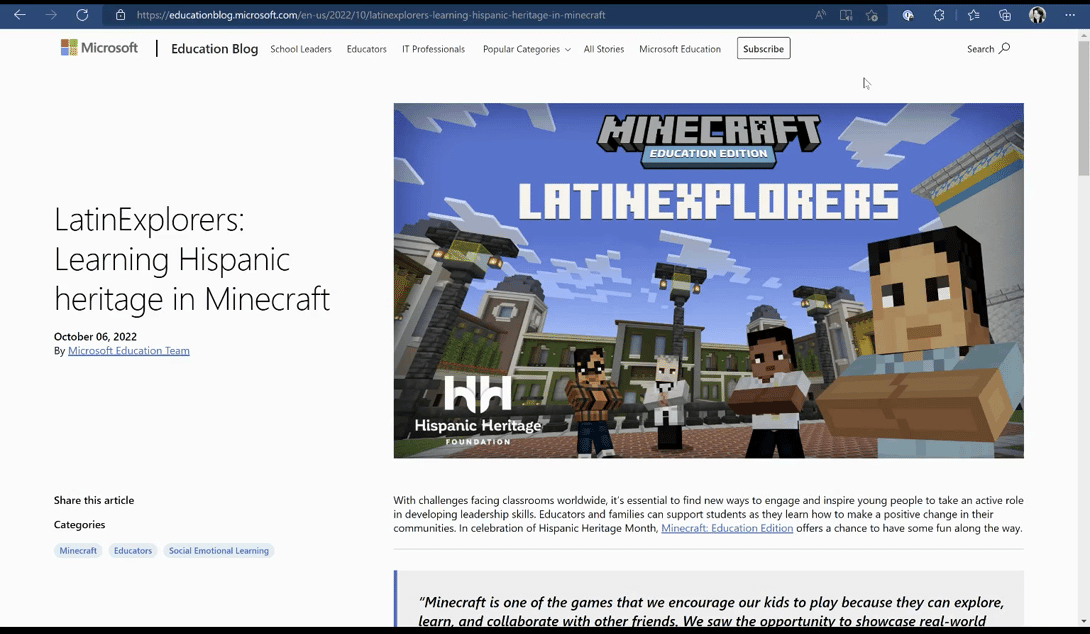
Windows 11 built-in accessibility features empower every student to fully participate in learning.
- Vision features. Students can view content in a way that makes sense to them or skip the screen entirely. Narrator, Windows built-in screen reader, simplifies navigation and describes images for students in a natural, human-sounding voice.
- Hearing features. Students can take in every word from any audio with Windows 11 live captions.
- Mobility features. Voice access, eye control, and voice typing empower students to interact with their devices in a way that fits their unique needs.
- Neurodiversity and learning features. Students can use tools to enhance focus, attention, and reading comprehension, while building healthy digital habits and boosting productivity with Focus sessions.
Microsoft believes accessibility is essential to the progress of all people. Accessible technologies help students with disabilities unlock their full potential. Students are growing, changing, and adapting to the world around them every day. Microsoft designs their tools to reflect that diversity.
Learn more about accessible tools and features in the following blog posts:





