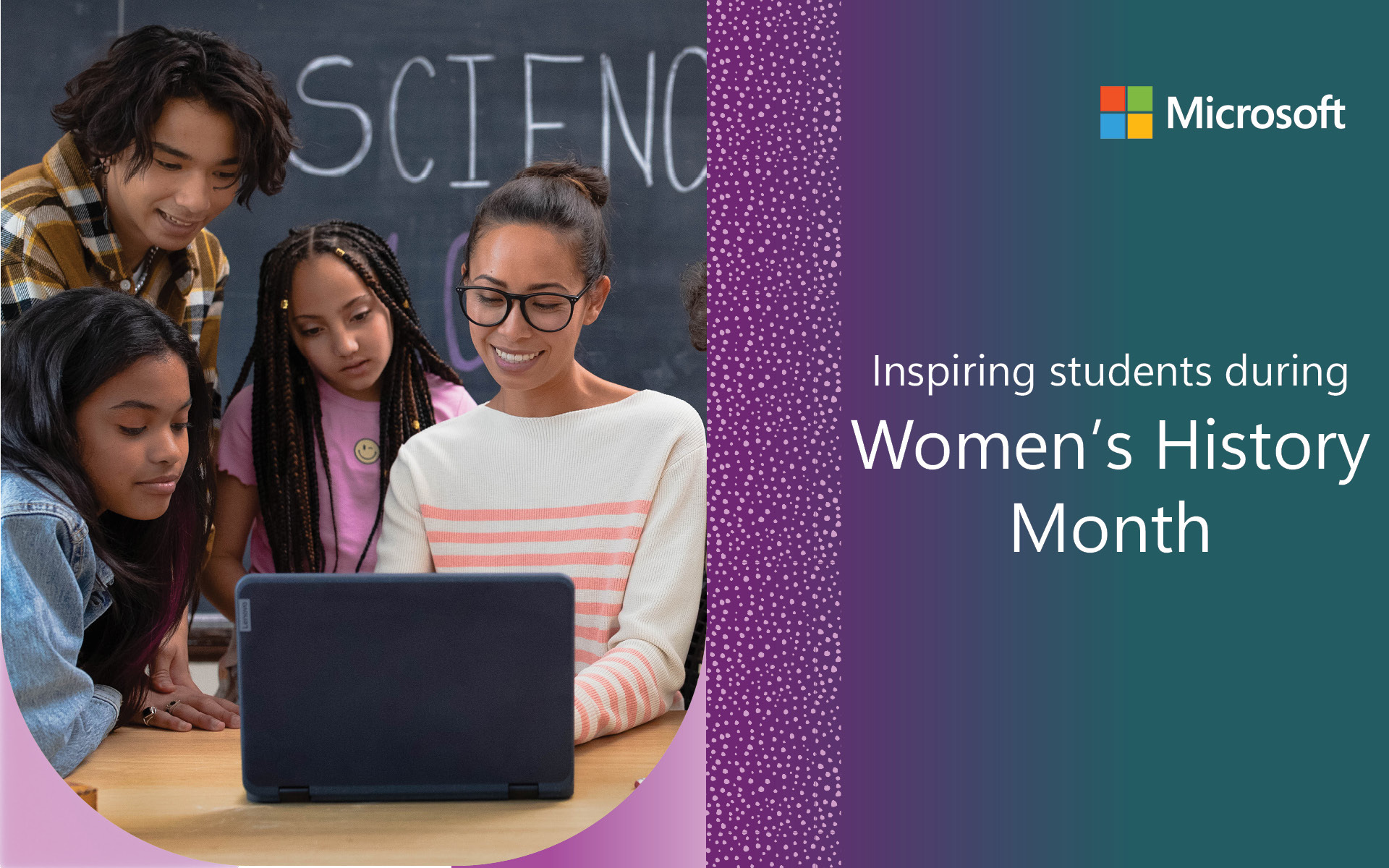The more you learn about how to use OneNote, the more likely you are to embrace it as one of the best teaching and learning tools available today.
OneNote is often described as a digital 3-ring binder or considered to be the Swiss Army Knife of notetaking. That description covers the basics, but over the years OneNote has gained many new features designed with education in mind. It has now blossomed into a comprehensive teaching and learning framework that belongs in every learner’s toolbox.
These are just 10 great ways to use OneNote for teaching:
1. Organizing
OneNote is versatile and adapts to anyone’s note-taking preferences. You can organize digital notebooks by Sections and Pages in a way that makes sense to you. Some like to organize information based on time; Week 1, Week 2, Week 3, etc. Others like to organize by content; Chapter 1, Chapter 2. Chapter 3, etc. Others just throw everything together in a pile with little or no organization at all, which is just as valid a choice in OneNote.
2. Accessing, collaborating, and sharing content
Note-taking no longer needs to be a fleeting or lonely experience. With technologies like OneNote for teaching, you can help students learn long after class time is over. Notes persist over time and can be referred to often for review and deeper understanding.
You can access notes easily and share them with other students to contribute together in near real-time through peer collaboration. Notes can be automatically synced to OneDrive and accessed from a laptop, tablet, or even a mobile phone, long after the lesson is over. It’s like having your own copy of every note ever taken available, from any device that can hop online, any time and any day of the year.
3. Presenting content
Oftentimes text is not enough to get your point across. With OneNote, you can easily add text, images, audio, video and digital ink to any page. OneNote also uses an infinite canvas that lets you expand, at will, to add more notes as you need. Try that with a physical piece of paper.
When presenting live, you can pinch and zoom to enlarge areas of the screen you want the audience to pay attention to. Notes can be typed or handwritten, and with free-form digital ink you can annotate documents to draw attention to a particular point. You can easily insert pictures such as screen clips, or add pictures ad hoc via your mobile phone – in the middle of presenting – to address live questions from the audience.
4. Allowing flexible teaching styles
There are many things to manage in the classroom and OneNote lets the teacher decide upon the best pedagogy to use for a given situation. OneNote allows for easy review of older material and provides multiple methods for formative feedback in the moment that it is most effective.
Adding new content is just as easy and a teacher can individualize instruction based upon any student’s needs and interests. Flipped-classroom type resources can be organized by scope and sequence to meet individual needs, and can be verified with checks for understanding by using Microsoft Forms.
5. Getting messy with digital ink
Learning is messy and OneNote provides the free-form tools to help you (and your students) think through it. When we first learn something new, we do not yet have all the pieces required to make sense of a topic. We often collect and gather artifacts for learning (OneNote excels at this) but we must also process new learning by combining, re-combining, and assimilating new information. Before we can get to the polished, high-fidelity output a computer can produce, we must first struggle with basic conceptual understanding. Learning is about making meaning and thinking, not just transcribing notes with a keyboard.
6. Presenting wirelessly
I often present content untethered from the front of the classroom using Miracast with my Surface Pro tablet. The pedagogy this enables in face-to-face environments allows for free movement around the room, providing a more effective and responsive learning environment for both myself and my students.
7. Unleashing learning across devices like a symphony
In a world of Bring Your Own Device (BYOD), being able to access your notes on a variety of different devices is liberating. You can use OneNote on a PC, Mac, Linux, iOS, Android, and even Chromebook devices. I often use my Android phone at the same time I am using OneNote on my PC, while presenting. I can use my mobile phone to add pictures on-the-fly in near real-time and notes are automatically synced to all the devices I use routinely. This multi-device use while teaching and presenting opens up another world for just-in-time learning. Taking advantage of those “teachable moments” has never been easier.
8. Searching and tagging
Getting my notes into OneNote is one thing, but the true value of note-taking is being able to retrieve that information, at will, when and where you need it. With OneNote your notes are searchable. You can also tag your notes with ready-made tags, or create custom tags of your own to easily find specific notes. OneNote will even search the text within images (OCR) and within handwritten notes (if they are legible, that is).
9. Holding the “SuperNotebook of Notebooks”
Imagine having 24/7 access to the digital binders for every single student in your class. With OneNote Class Notebook you have exactly that – and no more lugging around physical 3-ring binders. With OneNote Class Notebook, all of your students’ notebooks are just a click away.
10. Empowering you to teach the world
With OneNote in the classroom, you are in control. If you want to scribble and doodle with digital ink, you can. If you want to keep a private notebook, you can. If you want to share a notebook with the world, you can. If you want to record an audio comment for one of your students, you can. If you want to handwrite a complicated mathematical equation, compose music, or sketch your latest invention with digital ink, you can do that too. If you want to embed an online video for a flipped learning lesson, go ahead. If you want to individualize instruction using Microsoft Forms and set up an auto-graded quiz as a check for understanding, you can. If you want to embed multimedia content like YouTube videos, do it. If you want to have your notes read back to your students using the new OneNote Learning Tools, you can.
And if you want to use OneNote in any of the ways I’ve shared above, now you can.
Keep on Learning,
Tom Grissom, Ph.D.
Eastern Illinois University
Twitter: @tomgrissom
Tom Grissom, Ph.D. is the Director of the Instructional Technology Center at Eastern Illinois University. The ITC is one of the premier teacher education resource centers in the State of Illinois serving the faculty, staff, and students in the College of Education & Professional Studies.
Dr. Grissom is a Microsoft Innovative Education Expert (MIEE) and focuses on the strategic implementation of technologies to improve teaching and learning. His specialties include the use of OneNote notebooks and digital inking in the classroom and beyond.