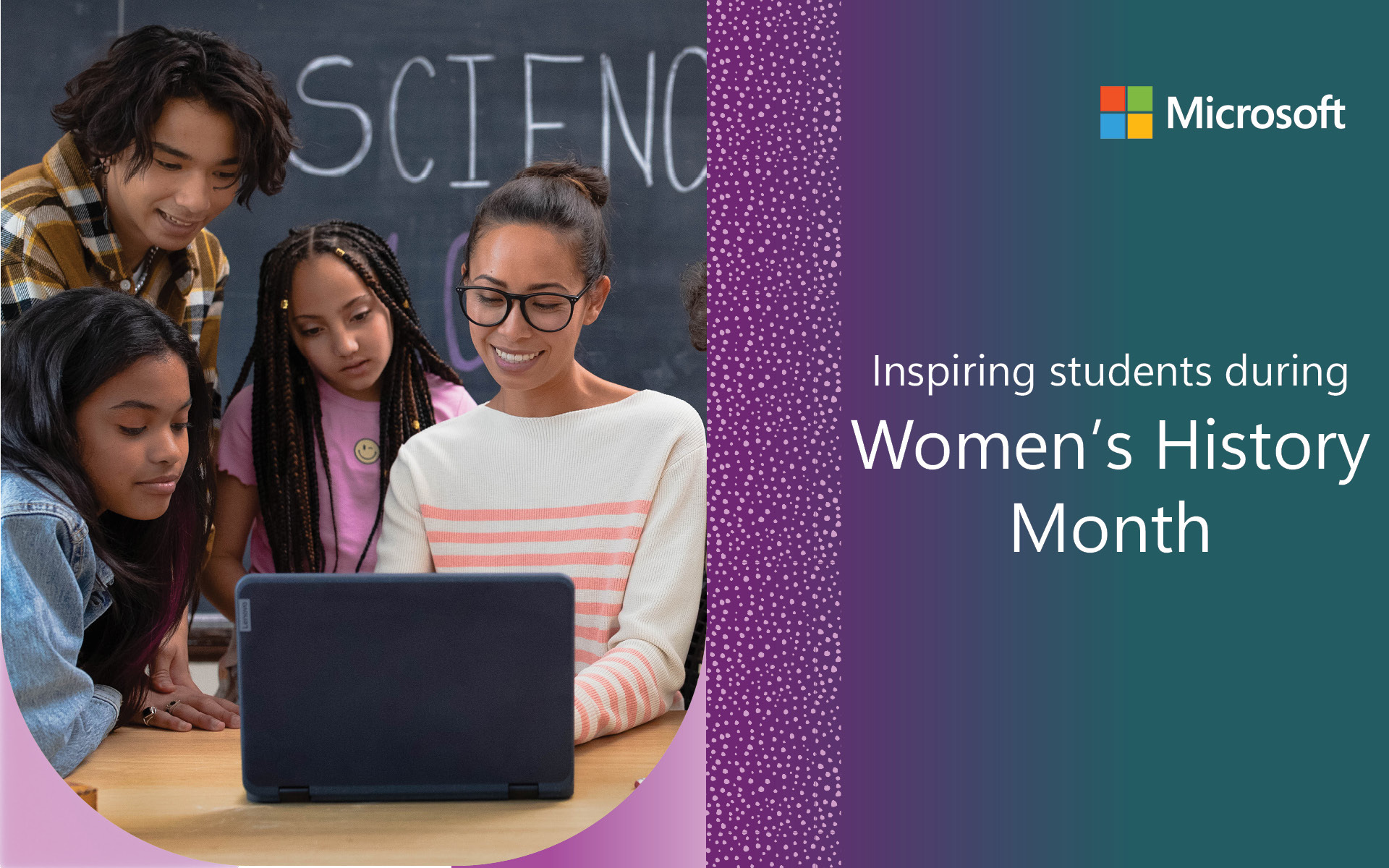It’s Day 2 of Bett and we’re back, ready to share the latest innovations in education technology and helping you get you started using the new tools and resources we announced last week. You can tune in live to watch special episodes of “What’s new in EDU” each day of Bett at 5:00PM Local London time or noon EST and 9 am PT. Here’s where you go on Thursday and Friday. In our episode yesterday, we talked about choosing and managing devices and various ways educators can help students strengthen their communication and collaboration skills while using free tools like Office 365 Education and Microsoft Teams. If you missed that episode, you can check it out here.
Today we want to show you how to create learning experiences that inspire creativity, deepen student engagement and develop high-level cognitive skills. And we’ll tell you about free resources you can use to ensure your students are developing the future-ready skills they need to be prepared for success in college and careers.
In this episode we’ll show you how:
- You can help teachers adopt new technology with free teacher training online in the improved Microsoft Educator Center and from Microsoft Stores
- You can access STEM Lessons from Discovery Education directly from within Teams using the new Discovery Education app for Teams
- You can inspire creativity and professional skills for the Windows Video Editor
- Coming soon: You can teach students how to code using Python with Minecraft: Education Edition and Microsoft MakeCode
- You can use Minecraft to develop social-emotional skills like digital citizenship and mindfulness
Microsoft Educator Center
We’re introducing an updated and improved MEC. The Microsoft Educator Center is a platform designed to address the needs of educators. It’s a digital hub where you can find free content, training and support to help you use technology effectively and drive improved student outcomes.
The MEC is home to innovative courses and resources built by teachers for teachers. You can earn badges, go deep on topics through learning paths, build your transcript and grow your expertise. It’s a resource to help you gain new skills related to bringing technology into the classroom, fostering student-center learning, developing future ready skills, creating inclusive and accessible environments and more. Check out the new MEC experience here.
STEM and CS
We’re excited to announce that Discovery Education– the global leader in standards-aligned digital curriculum resources, engaging content, and professional learning for K-12 classrooms– is releasing a new app for Microsoft Teams, the digital hub for bringing classroom content, conversations, assignments and apps together. If you’re using Discovery Education’s high-quality, digital resources for instruction, we know you’ll be thrilled to see those materials available within Microsoft Teams. This integration will save you time, help keep your classes organized, and provide greater opportunities to collaborate with your students and colleagues.
You’ll be able to access Discovery Education’s rich, standards-aligned STEM, Science, Math, Social Studies content and more from within Teams from your device and, connect to the largest educator community of its kind, the Discovery Educator Network (DEN), and very soon, share content with students as an assignment within Teams. We’ll have more to come on that, so keep an eye on our Microsoft Educator Center for training opportunities. And check out the steps below for how to get started.

MakeCode News

We’re excited to announce the release of Microsoft MakeCode Arcade for general availability. Microsoft MakeCode Arcade is a new online game development environment for simple, visually appealing 2D sprite-based games. Students use drag-and-drop blocks or JavaScript to design and build games and collaborate with friends. Microsoft MakeCode is an open source, free platform for creating inclusive computer science learning experiences that support a progression from blocks to real-world text-based programming. Educators around the world have been using MakeCode for the micro:bit or MakeCode with Minecraft to introduce computing concepts into their classrooms.

We are thrilled to have this new member of the Microsoft MakeCode family in MakeCode Arcade. It’s a great next step up from MakeCode for micro:bit, a development environment that’s popular with educators and students just starting off with coding. The early feedback from MakeCode Arcade Beta users has been positive. Educators say they’re finding MakeCode Arcade to be a draw for diverse learners, and that students love designing their own characters and bringing special effects and music into their games. For those ready to give MakeCode Arcade a try, you can find the latest updates on free curriculum resources here. And you and your students can get started now with this free tutorial here. No login needed!
And in another exciting MakeCode development, we are thrilled to announce that MakeCode will support the Python programming language alongside support for JavaScript and Blocks. Python is a widely used programming language in education and data science, and we heard from many computer science teachers around the world, that they would like to see MakeCode support for Python.
Minecraft: Education Edition
Computational thinking is a vital skill to develop in students as we prepare them for the workplace, especially since the vast majority of future jobs will require digital skills. Teachers can introduce computer science to students of all ages with Minecraft: Education Edition, which also now supports the Python programming language for MakeCode alongside JavaScript and block-based coding.

From easy Hour of Code tutorials to Computer Science curriculum based on CSTA standards, Minecraft offers all you need to teach coding across the STEM curriculum. Download a free coding demo lesson here for all Windows, Mac, and iPad users—no login required.
In addition to developing STEM skills, students are building social-emotional competencies with Minecraft: Education Edition. A new set of SEL lessons for Minecraft: Education Edition offers special lessons and immersive Minecraft worlds to help educators teach these skills and create inclusive classrooms. Discover the Mindful Knight—an interactive world that introduces mindfulness and self-regulation—and lessons on digital citizenship and empathy.
Curious what else Minecraft offers? Now you can access more than 200 lessons and 50 build challenges with the new and improved in-game Library. Whether you teach history, math, language arts, technology, or biology, Minecraft is an effective tool for engaging students in immersive project-based learning across the curriculum. Check out this story from educators in Ireland and learn how to get started with Minecraft: Education Edition in your school here.
STEM Lesson Plans
Microsoft Hacking STEM is a collection of free, standards-aligned lesson plans that bring project-based learning to the classroom using inexpensive, everyday materials.
In November 2019, the world celebrated the 20-year anniversary of humans living aboard the International Space Station. To inspire and engage students, Microsoft Education and NASA have partnered and developed eight new lesson plans focused around the complex issues to think about when living in space. The collection of middle and high school materials connects core academic concepts with hands-on experiences. Students are challenged to design in 3D, analyze data, build sensors, and use virtual reality and work with machine learning and AI while engaging in discussions about living in space.
We are also excited to share that Carolina Biological Supply Company is launching three new classroom kits to support projects from the NASA collection. These projects include:
- Designing Astro Socks to protect astronauts’ feet in microgravity: This project has students investigating solutions to reduce the impact of working in microgravity on the astronauts’ feet.
- What is the electromagnetic spectrum: This asks students to measure radiation in our environment and examine the light waves and frequencies within the electromagnetic spectrum. Students use sensors to capture live data and relate their observations about life in space to their own on Earth.
- Using materials science engineering to determine heat resistance: This asks students to explore the properties of different heat shield construction materials to protect crew and cargo returning from the International Space Station from the heat generated during the capsule’s descent.
These kits will be available on the Carolina website soon. We hope you leverage these resources to inspire, educate and engage your students.
Data Streamer
The Excel Data Streamer provides students with a simple way to bring data from the physical world in and out of Excel’s powerful digital canvas. With a sensor connected to a microcontroller that is attached to Excel, you can introduce students to the emerging worlds of data science and the internet of things.
We are continuing to add key STEM Partners that support streaming of real time data in Excel using the Data Streamer Add-in. At Bett, Vernier, Pasco and Sphero are showcasing new applications integrated with Excel. This will enable educators to use their existing professional sensors and probes with Excel and modernize their classrooms with live data to transform how students model modern scientific and engineering practices.
An innovation story
We love hearing stories about educators who use new tech tools in innovative ways to inform instruction and improve teaching and learning. One such story is that of Assistant Principal Lauren Taylor of Manitou Park Elementary School in Tacoma, Washington. She used Microsoft PowerApps, which allows you to build your own mobile apps using templates, to create an app for her school that helps teachers input and evaluate student reading assessment data. Read more about Lauren’s inspiring story here.
New and immersive tools
HoloLens 2 is now available and bringing immersive mixed-reality experiences to colleges, universities, and K-12 classrooms. Educators are turning to this new tool to enhance key experiences in areas such as life sciences and career and technical education. Some of the upgrades to the new HoloLens include an increased field of view and an enhanced ability to see intricate details on 3D images.
Some examples of HoloLens in use in educational settings include Case Western University in Cleveland, Ohio, where students use it in anatomy classes. You can learn more about that here. And we’ve seen exciting examples of the HoloLens bringing lessons to life with younger students as well. Ewout Warringa recently offered insights into how he uses it to teach construction and technology coursework to 13- to 17-year-old students in the Netherlands in this inspiring blog post.
And if you want to read up on various ways to bring immersive experiences to education and the potential benefits, please check out this white paper we previously released on the subject.
New 3D Models in Windows and Office
We are excited to announce we now have more than 600 new 3D education models available in Office 365 Education and Paint3D, a built-in creative app that comes with Windows 10. You read that right—more than 600!

To learn more about how you can insert 3D models directly into Word, Excel, PowerPoint and Outlook on Windows and macOS, please check out this post. It’s relatively easy. You insert 3D models much like you insert other images.
3D models can enhance lessons in biology, chemistry, physics, engineering, the humanities and more. Research has shown that providing 3D visualization for students can lead to greater understanding around shapes and spatial relationships.
Inspiring Creativity and offering new ways for students to share what they know
Video Editor
We have updates to Video Editor that we know you and your students will enjoy. Video Editor for Windows 10 is our full-featured set of video creation and editing tools for digital storytelling, and it’s free with every Windows 10 device. Students love to use it to create films with background music, text effects, 3D models and special effects. Now with Video Editor you can:
- Split video clips into two or more segments for easier editing
- Back up projects to share with peers and teachers, create templates, and import projects in progress to create a more efficient workflow
- Add content to your video project directly from Bing image search with Creative Commons licenses as captions
- Speed up and slow down video clips to create slow motion or time lapse content
- Rotate photos and videos between landscape and portrait for easier use in your projects
- Have card thumbnails for a video project that reflect edits a user has done to that specific card
If you haven’t tried Video Editor yet, look for it in your Start Menu or search for “Video.” And check out this guide for more details on how to get started using this creative tool.
Up Next…
Thanks for checking out our latest episode of What’s New in EDU, live from Bett. We hope you got some useful information about teacher training, bringing STEM resources into your classroom and ideas for boosting future-ready skills in your students. Please join us tomorrow live from Bett when we’ll look closely at specific ways to foster inclusion and accessibility in the classroom with the help of new ed tech resources. As always, share your feedback with us on Twitter by tagging @MicrosoftEDU! And be sure to sign up for the Microsoft Educator Newsletter here.