All Microsoft Word documents contain styles – even if you haven’t applied one. New blank Word documents are based on the Normal template, and text that you type uses the Normal style.
One way of seeing what styles are in your document is to expose the Style Area Pane in the Draft and Outline views.
In Word 2010, go to the File tab, click Options, and click Advanced. Under Display, set the width of the Style area pane width in Draft and Outline views to 1 inch or so.
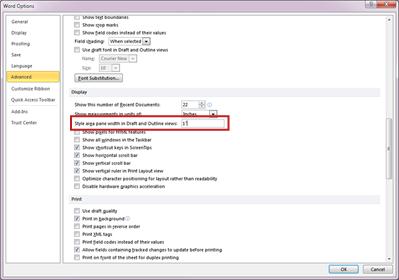
Click OK. Now when you go to Draft or Outline view, you’ll see the style for each paragraph shown in the column to the left of your text.
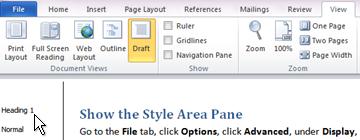
To remove the Style area pane, grab the vertical black line with your cursor and drag it to the left.
If all the paragraphs in your document show as the Normal style, your Word doc and your work flow may not be all it can be. Watch this video for a quick overview on how to apply styles in Word 2010.
— Ron O.



