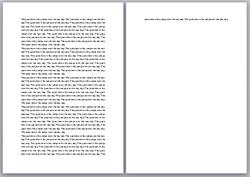 If your document is just a little bit longer than one page, how can you shrink it to fit?
If your document is just a little bit longer than one page, how can you shrink it to fit?
We’ve seen customer questions asking where this feature is in Word 2010.
Answer: It’s in the command well. And you can pluck it from there and add it to the ribbon.
In an earlier post on customizing the ribbon, I showed you how to create custom tabs and groups. I created a custom tab called Writing and added a Print group to it. Now, I can add the Shrink One Page command to my Printing group.
To start, click the File tab, click Options, and click Customize Ribbon.
In the Choose commands from list, click All Commands.
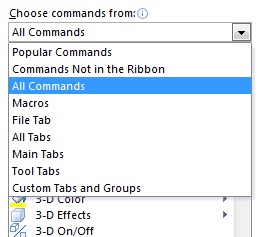
Scroll through that long list until you reach Shrink One Page, and then click it.
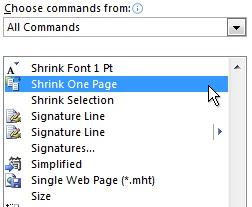
Under Customize the ribbon, click the custom group where you want to add the command. In my case, I’ll click the plus sign next to my custom Writing tab and then I’ll click my custom Printing group.
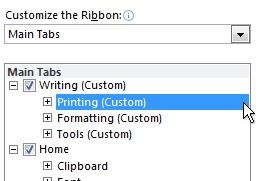
Click Add, and then click OK.
Now, the Shrink One Page command is on the ribbon.
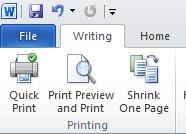
— Joannie Stangeland



