Going, going, gone! Yes, it’s true that the Chart Wizard was removed from the product when we shipped Excel 2007, and we didn’t bring it back in Excel 2010. For those of you upgrading from Excel 97-2003, this may come as a big shock. The Chart Wizard provided a useful four-step process that you could simply follow to create a chart with a finishing touch. Unfortunately, it didn’t make sense to update the Chart Wizard to incorporate the many changes that were made when the chart engine was rebuilt for Excel 2007. Instead, the ribbon became the new place to go for all your charting needs.
At first glance, it may seem that you are left with just a bunch of chart type buttons on the Insert tab of the ribbon. Not true. These buttons are just the starting point.
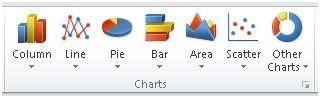
It’s a bit of a shift, but once you get used to the ribbon, it’s really quite simple. You may actually appreciate the fact that you’ll have many more options available at your fingertips.
When you click anywhere in your chart, you’ll notice that the Chart Tools are added to the ribbon. You’ll get three additional tabs that provide an assortment of chart design, layout and formatting options.
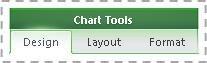
You may want to take a few moments to explore the available options. In the Data group on the Design tab, for example, you’ll see that you can still switch data series over the axis the same way you could on step 2 of the Chart Wizard.
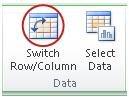
This table shows you where you’ll find all of the options you used in the Chart Wizard:
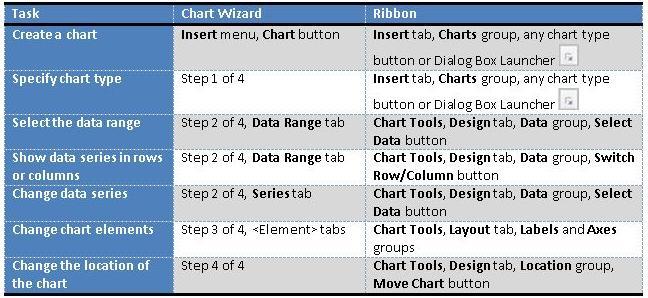
I especially like the predefined chart layouts and chart styles on the Design tab that provide instant professional results. On the Layout tab, I can add all sorts of chart elements or change the way they are displayed in the chart. It’s all there (and then some), trust me! Living up to its name, the Format tab provides many ways to format a chart using special effects that have never been available in earlier versions of Excel, such as the bevel effects shown in the chart below. It takes a bit of practice, and you may think it’s not really that useful, but once you get the hang of it, I know that you’ll be proud to show off your professional-looking results.
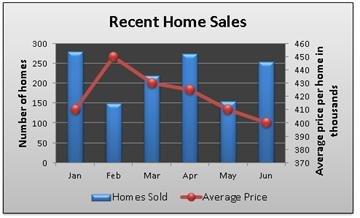
I also want to point out that you can right-click on any chart element for quick access to specific features that can be applied to that element (for example, you can get to the Format Axis dialog box when you right-click any chart axis). I’m a habitual right-clicker, because it’s a little faster than finding the options I need on the ribbon. And whenever I point this method out to my peers, this is their typical response: ”That’s just too easy!”
–Frederique Klitgaard, writer for Office.



