Did you know that you can save your PowerPoint 2010 presentations as Windows Media Player (.wmv) video files? Well, you can. And it only takes a few mouse clicks. You can then burn the video to a DVD, upload it to your blog or video-sharing web site, or email it to your professor to share the video file with people who don’t have PowerPoint installed on their computer. If you're using PowerPoint 2007 there are a few more steps required, but it's still possible. Read the full blog post to learn how to do this in PowerPoint 2010 and PowerPoint 2007.
Did you know that you can save your PowerPoint 2010 presentations as Windows Media Player (.wmv) video files? Well, you can. And it only takes a few mouse clicks.
You can then burn the video file to a DVD, upload it to your blog or video-sharing web site, or email it to your professor. This is a great way to share your PowerPoint presentations with people who don’t have PowerPoint installed on their computer.
If you use PowerPoint 2007 there are a few more steps involved, but it’s still possible.
To save your PowerPoint 2010 presentation as a video:
- On the File menu, click Save & Send.
- Under Save & Send, click Create a video.
- Click Create Video.
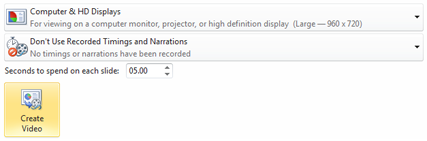
If you have PowerPoint 2007, there are a few more steps involved.
- Save your slides as a .jpg file.
- (Optional) If you have slideshow narration, you’ll want to output that audio file. To do this, save the PowerPoint presentation as a web page. The audio will output as a .wav file.
- Now you can import your image and audio files into Windows Movie Maker to create a video.
–-Jennifer Bost

