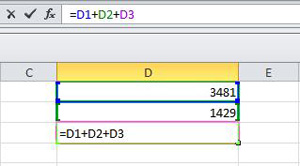
Millions of people using Excel don’t get why they see the “circular reference” error message right after they’ve entered a formula. The message means that your formula is trying to calculate its own cell–kind of like when a dog chases its own tail.
Because so many of you search on “circular reference,” we thought we should very clearly explain how to remove or fix your formula in Excel Help on Office.com.
Here’s one tip. Sometimes the first step in resolving the issue is figuring out which cell contains the wayward formula–not an easy task when a worksheet can contain dozens of them. Because there can be so many, Excel has a built-in sleuth to help you find it. Just look for the Error Checking option on the Formula tab.
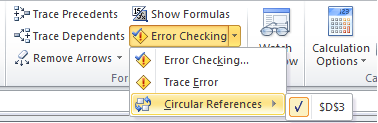
The Office.com article “Remove or allow a circular reference” shows you how to use the Circular References option, and other tips and trick for figuring out how to make that error message go away.



