You want to meet real time to write or refine a Word document but often times the people you need to meet with cannot be at the same place at the same time. With the growing usage of messaging and audio/video conferencing software, people are collaborating from multiple locations. Whether you’re a student who needs to finish a class project with your peers, a small business owner who wants to share a contract with clients, or a family member writing a holiday letter with someone in another location, we know it’s important for any Word user to be able to easily share and work together on their documents. We set out to create a simple, rich sharing experience that gives the presenter confidence their attendees are able to follow along, wherever they are in the document. By adding an interactive communication channel, such as IM or voice/video applications, you can create a complete real time collaboration experience. The Office Presentation Service is free for all Office 2013 customers to use; all you need is a Microsoft account and Microsoft Office 2013.
You want to meet real time to write or refine a Word document but often times the people you need to meet with cannot be at the same place at the same time. With the growing usage of messaging and audio/video conferencing software, people are collaborating from multiple locations. Whether you’re a student who needs to finish a class project with your peers, a small business owner who wants to share a contract with clients, or a family member writing a holiday letter with someone in another location, we know it’s important for any Word user to be able to easily share and work together on their documents.
We set out to create a simple, rich sharing experience that gives the presenter confidence their attendees are able to follow along, wherever they are in the document. By adding an interactive communication channel, such as IM or voice/video applications, you can create a complete real time collaboration experience. The Office Presentation Service is free for all Office 2013 customers to use; all you need is a Microsoft account and Microsoft Office 2013.
Presenting a Word document
We wanted to create a natural experience from working on your document to sharing with others for comments, review, or collaboration. While working on your document, begin sharing by clicking File > Share > Present Online. From here, select Office Presentation Service and click Present Online.
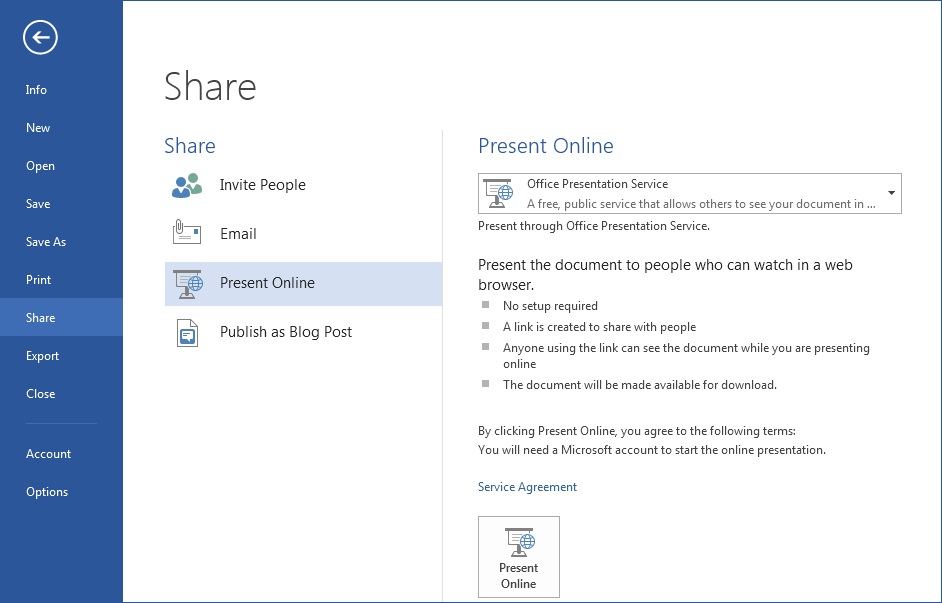
To send your meeting invitation to attendees, select Copy Link to copy and paste the meeting hyperlink so others can access it, such as in a Skype chat window. Alternatively, you can select Send in Email to email the hyperlink using your email client or select Send in IM to send using your existing IM chat client.

When you are ready to start, click Start Presentation. When your attendees click the hyperlink, a browser window will open and the document will be displayed. They do not need to have Word or any other product installed on their computer.
Word 2013 presentation features
Allowing you to focus on the content presented and be in control of your view were two goals we kept in mind while building our product. We kept the experience as simple and natural as possible, so you can easily view and share your information with others. Here are a few new features we think you’ll enjoy.
Attendee independent navigation
Sometimes the presenter moves on before everyone else has had a chance to read all the content presented. We’ve heard that feedback and have enabled everyone to independently read through the document using their mouse, keyboard, or touch input. Doing this does not interrupt the Presenter or change anyone else’s view.
When attendees are viewing the document independently, we have built three ways to alert them they are viewing the content independently. A temporary alert informs attendees they are no longer following the presenter. The status bar at the bottom of the word file also informs attendees they are no longer following the presenter, and this text remains as long as attendees are viewing content independently. Finally, the Follow Presenter button in the top tool bar is enabled, and clicking this button allows attendees to easily go back to the same place the presenter is presenting.

Presenter edits
While meeting participants are viewing a document together, sometimes minor edits or typos are found, such as correcting the spelling of someone’s name, or modifying a sentence for better comprehension. To help with these simple editing scenarios, we have included an edit feature that allows presenters to quickly make changes and update the document for attendees.
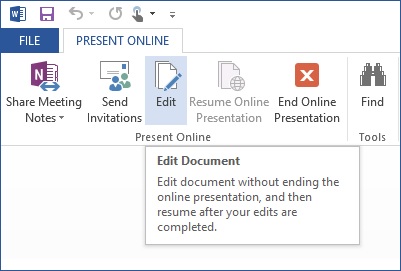
Download and distribute
Sometimes presenters want to distribute their document with meeting attendees, like when classmates are working together on a research paper. In the final Office 2013 release, you’ll notice it’s easy for you to share the document with everyone, or not. It’s up to you. To enable attendees to download the document, you will simply select the Enable remote viewers to download the document check box when starting the presentation.
Thanks for reading, and have fun trying out the new features when sharing a Word document!
Learn more
- Coming soon! Presenting a Word document into a Lync Meeting
- Coming soon! Presenting a PowerPoint file

