3 awesome Access 2013 Web Apps you can build right now
Today’s guest post is from Juan Soto and Ben Clothier, both Access MVPs working at IT Impact, Inc. who have been testing out the new Access 2013. To learn more about them, visit their blog at AccessExperts.net/blog.
Access 2013 preview has launched, and we wanted to share our impressions and ideas on how it can be used with business. Here are three of them that will get your creative juices going. We hope they inspire you to take a look at Access 2013 web apps.
Mobile Dashboards
We love dashboards; they allow you to see many aspects of your business in one place that would normally take many different reports or analyses. Using Office 365 and your Windows 8 phone, you can now create simple dashboards that can be used at a moment’s notice. For example, your executive team can login and get stats for the business such as: Orders received today, this week or this month, widgets shipped, or payments processed. They can do so from the road, on the factory floor or even on the golf course. Here’s a simple dashboard we put together:

Start by creating tables that will hold the dashboard data. I usually create an attribute column—for example: Sales—followed by time references—for example: Today, ThisWeek, MTD and YTD. Create the form so that it can be used with a mobile device, and just have it read from the table, which will contain the latest data placed there from another SQL Server Database or from the Access 2013 client. Based on your needs, you may need to update dashboard figures once a day or once an hour.
Walking Around Safety Inspection App (WASIA)
This example is geared towards a tablet app: If your job is to check for safety violations on a construction site or do safety audits in your building, chances are you’re walking around with a notepad and taking notes of issues. Instead, consider using WASIA, which will allow you to note safety concerns using an Access 2013 web app. Just login to 365 and click the “New Violation” button, select the job site from a dropdown, pick the safety category, enter the details and even pick the subcontractor responsible to correct the issue. When you get back to the office, you can fire up a full blown Access app, allowing you to send out emails with the violation for corrective action. Here’s a tablet screenshot:
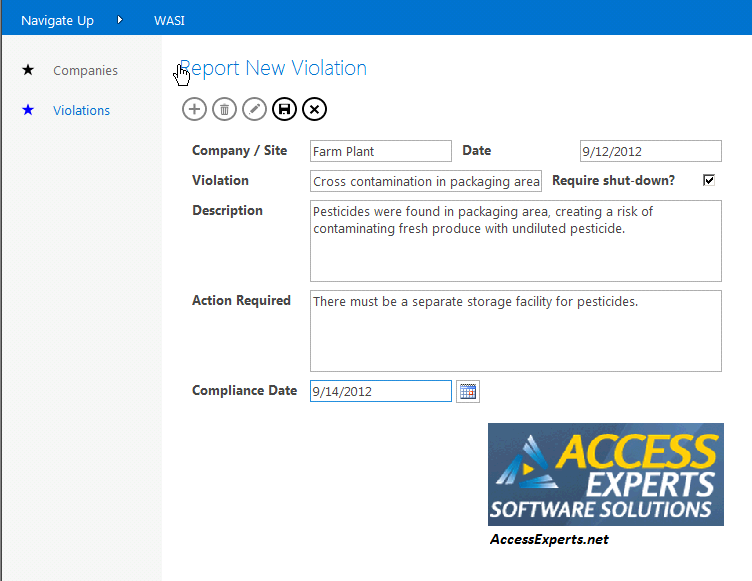
This is probably the easiest of the three examples: you create two apps, one for the web and another desktop version that connects to the same SQL Server database. The later will be used to send out emails from your desktop computer. Because they both share the same database in the cloud, any data entered into the Tablet app will also be available to the desktop version of the database. To create the desktop app, link your tables from Office 365 using a DSN.
Schedule Checker
Businesses dispatch crews all the time, and supervisors in the field need to be kept abreast of changes and where crews are headed. Here’s an example: you’re responsible for dispatching crews to various locations around the city to do cable installs, sign maintenance, or any other kind of service related activity. Schedules can change throughout the day, so the printout you left with this morning may be outdated. There’s a better way: manage your jobs in an Access 2013 web app. Then, you could simply startup your tablet, login to your Office 365 site, and select Crew #2. The system then displays all six stops for the day and you notice your team has completed #3, so you decide to head on over to #4 and surprise them with some donuts and coffee…
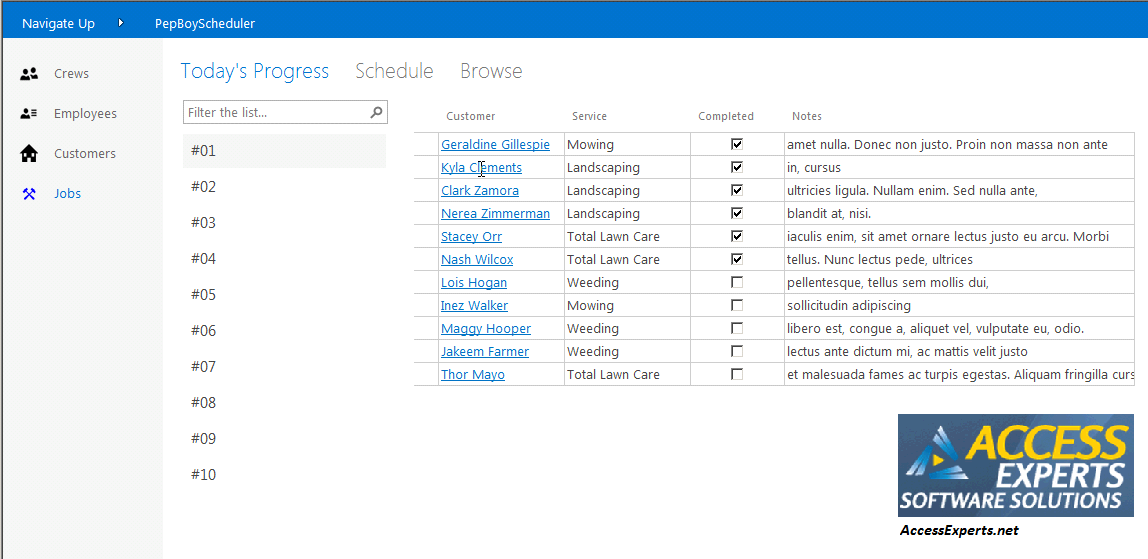
You’re going to need two tables, one for crews and another for schedules. Both will need to be updated from another database, similar to the dashboard app above. Program your web form to display the list of stops based on the selection from a combo box.
It’s a whole new world of possibilities out there, get started today!
