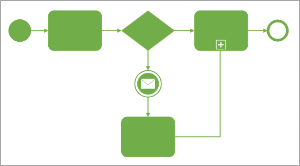 Business Process Model and Notation (BPMN) is a standard maintained by the Object Management Group that allows businesses to document and communicate business processes uniformly using graphical notation.
Business Process Model and Notation (BPMN) is a standard maintained by the Object Management Group that allows businesses to document and communicate business processes uniformly using graphical notation.
The new version of Visio supports BPMN 2.0, which is the current version of the standard, and corresponding Diagram Validation rules. Using these rules, a user can check the visual correctness of a diagram against logical rules specified in the standard.
This article explains more about our new BPMN 2.0 support.
BPMN 2.0 overview
There are a number of significant differences between the BPMN 1.2 and BPMN 2.0 standards. One difference that influenced our BPMN 2.0 support in Visio was the introduction of different conformance types and conformance sub-classes to the BPMN 2.0 standard. The division of the standard into conformance classes recognized the varying uses of the BPMN standard: some users want a standard set of shapes to represent their processes while others want to create fully executable processes. Not all BPMN tools can or should be designed to support all possible uses of the standard.
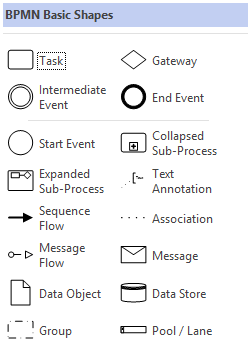 When we talked to our customers about their BPMN 2.0 needs, most customers wanted a simple way to create process diagrams using a diverse but standardized set of shapes. This feedback led us to focus on exactly that scenario: stated in BPMN 2.0 terms, we focused on the Descriptive and Analytic sub-classes of Process Modeling Conformance.
When we talked to our customers about their BPMN 2.0 needs, most customers wanted a simple way to create process diagrams using a diverse but standardized set of shapes. This feedback led us to focus on exactly that scenario: stated in BPMN 2.0 terms, we focused on the Descriptive and Analytic sub-classes of Process Modeling Conformance.
Put more simply, the new Visio supports the most common BPMN 2.0 shapes, which constitutes about 360 graphically different shapes. The level of support we picked allows users to create both basic BPMN diagram, and more detailed diagrams with exception logic, resource and role information, basic data flow information and communication information between participants.
We do not support conversation diagrams—diagrams that use conversation nodes and conversation links—nor choreographies. These BPMN notions tend to be used less often, are typically used in more complex diagrams and are outside the conformance types we support. We also left the process execution components of the BPMN 2.0 standard to our partners.
Using the BPMN shapes in Visio
In the Visio start experience, the BPMN 2.0 template can be found both in the Featured area and in the Categories area under “Flowchart”. You can also use the search bar in the start experience to find the template.
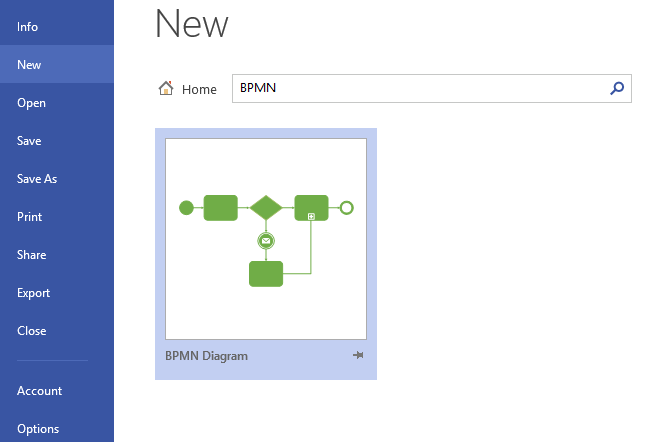
When you open the template, you will find a core set of basic BPMN 2.0 shapes. For those familiar with BPMN support in Visio 2010, it may seem that the number of shapes we support has decreased. In fact, the opposite is true: with the addition of new BPMN 2.0 shapes, we support even more shapes.
Based on feedback from customers, only the basic BPMN 2.0 shapes are included in the BPMN Basic Shapes stencil. Other shapes can be derived from the basic shapes using the choices provided on the shapes’ right-click menu. Simply drag and drop the basic type of shape you want on to the canvas, select the shape, click on the right mouse button and select the different options from the menu. This greatly reduces searching through shapes to find the correct shape to drop on the page.
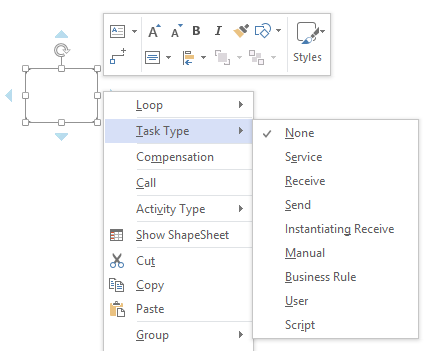
Here are some of the possible shapes that can be derived from the basic Task shape.
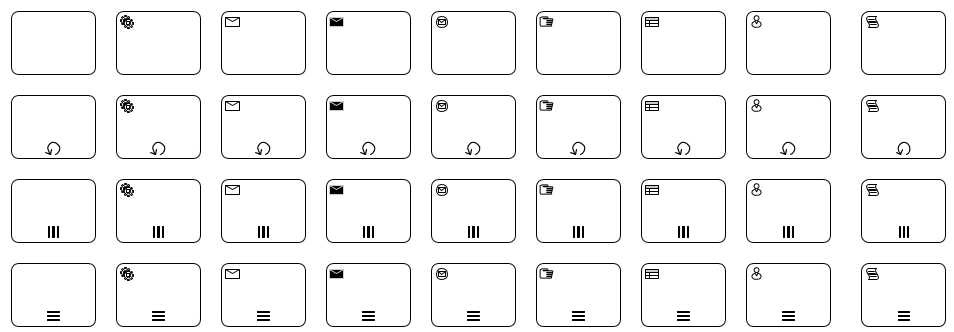
There are 36 Task shapes shown above and another 108 variations on the Task shape not shown. In addition, there are 64 types of Collapsed Sub-Process and 64 types of Expanded Sub-Process shapes. The list goes on: in total, we support about 360 graphically different BPMN shapes! Ultimately, this gives users a wide selection of shapes to express process diagrams. For example, the diagram below was built in the new Visio, and it shows a simple ordering process that uses a variety of BPMN 2.0 shapes.
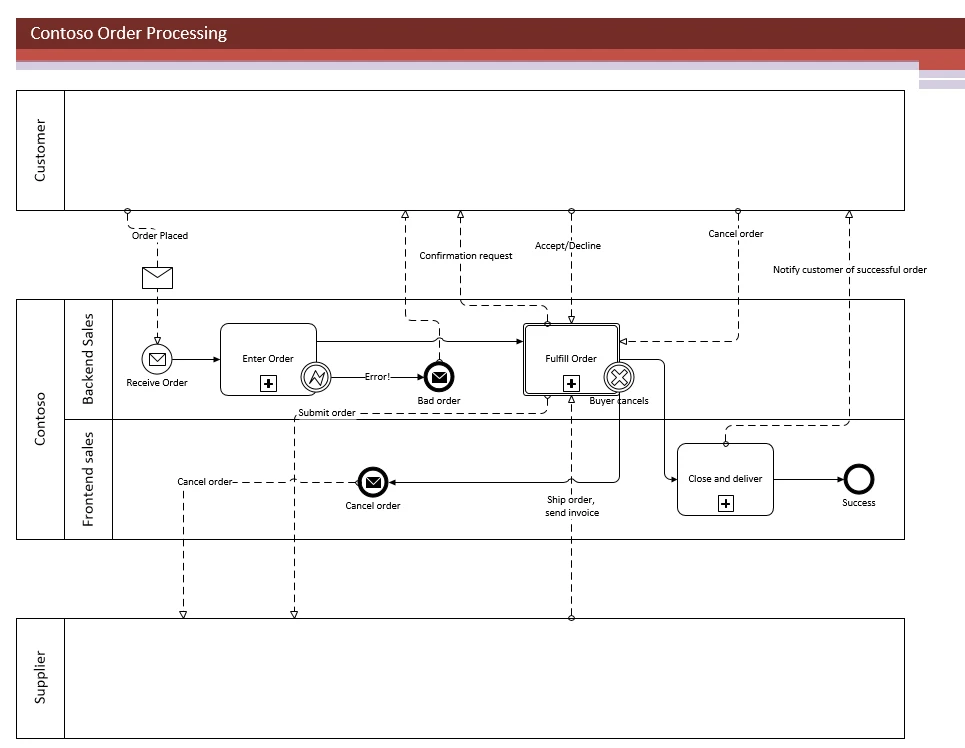
Checking your diagram for errors
Given all the BPMN shapes and conditions specified in the BPMN standard, you may find it challenging to build a BPMN diagram that conforms to the standard. To help, Visio validates your diagram against 76 logical rules related to the visual correctness of your diagram and based on the BPMN 2.0 standard.
To validate your diagram, use the Check Diagram button on the Process tab to check for visual issues with your BPMN diagram. After you validate your diagram, any issues are listed in an Issues window.
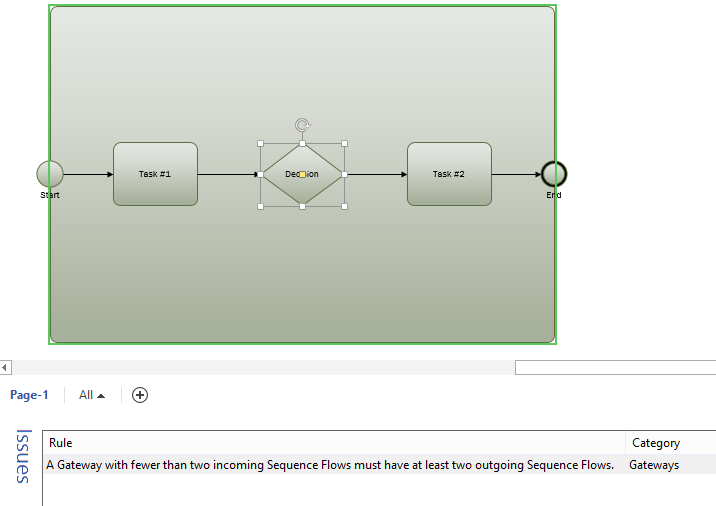
To easily find shapes with issues, you can click on an issue and the corresponding shape will be selected. Once you fix the issues, you can check the diagram again to confirm that there are no longer any problems.



