Pat Fox is a senior director of product marketing in the Microsoft Office Division, focused on the Office apps.
We are excited to be adding even more value to our Office 365 subscriptions with the new Office Mobile for iPhone! Office Mobile now enables iPhone users to access, view, and edit their Office documents on the go, similar to what is already preinstalled today on Windows Phone 8. You can see the official announcement here.
Update 3/27/2014: You no longer need an Office 365 subscription to edit documents with Office Mobile for iPhone. You must update to the latest version of the Office Mobile app to enable free document editing and creation.
I wanted to give you a little more detail behind Office Mobile for iPhone, and hopefully answer some questions you might have.
If you aren’t already an Office 365 subscriber, you can visit Office to learn more about Office 365 and sign up for a trial. To get started, let’s take a look at the set up experience.
Now let’s take a closer look at some of the capabilities of Office Mobile.
Signing in
When signing in to Office Mobile for iPhone, you can use either a Microsoft Account associated with your Office 365 subscription or your Organization Account if you are using Office 365 at work. (See the most frequent questions below for the full list of eligible Office 365 subscriptions). Don’t worry if you have both types of accounts. You can access all your cloud storage places, for example SkyDrive and SkyDrive Pro, after you sign-in.
.jpg)
.jpg)
.jpg)
.jpg)
Navigating Office Mobile
From the home page you can easily move between your recent documents, open any document from your cloud storage locations, create a new Office document, and update your settings. Let’s take a look at each area more in depth.
From the recent tab, the last documents you worked on from either your PC (running the new Office) or phone will automatically update here. This is enabled by Office 365’s roaming documents feature so that, whichever Office 365 device you are using, you always have the latest version and Office knows where you left off.
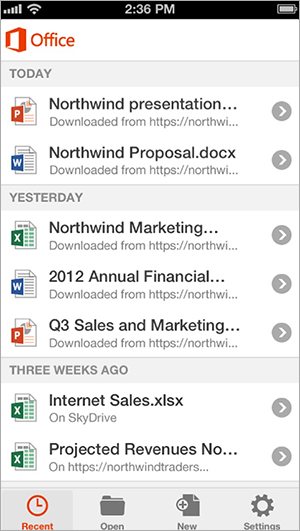
On the Open tab you can see all of your connected cloud storage locations and add additional locations, such as SkyDrive Pro or SharePoint sites.
.jpg)
.jpg)
The New tab lets you create a new Word or Excel document from your iPhone and provides some templates to get you started quickly.
.jpg)
Word
Word is optimized for the iPhone Screen making your documents look great. You can read, edit and create new Word documents. Word supports Resume Reading so documents you open from SkyDrive and SkyDrive Pro will resume where you left off from your other Office 365 devices. From the top blue navigation bar you can go back to your documents list, use File Options, Editing Tools, and Viewing Tools. When you first open a document you scan through the document and quickly make a comment or copy some of the text.
.jpg)
File Options gives you the choice to share via email or save the document to SkyDrive and SkyDrive Pro.
.jpg)
Tap the Editing Tools to enter edit mode and get access to the most common formatting options.
.jpg)
The Viewing Tools helps you navigate the document outline and comments, handy for those long documents when you need to review just a particular section.
.jpg)
Excel
With Office Mobile, workbooks, worksheets, graphs, charts, and SmartArt graphics are beautifully scaled to fit your iPhone screen. You can create data-driven charts, utilize the AutoSum features as they report the numbers. Like Word, the Outline View allows you to jump to the tab and table of your choosing. You can read or add comments too.
Tabs at the bottom help you navigate between worksheets.
.jpg)
.jpg)
Viewing Tools let you sort, filter, and find so you can quickly navigate tables and organize the data to find insights.
.jpg)
Once you’ve filtered and sorted your data you can apply common functions to selected cells using the AutoSum feature.
.jpg)
With that same selected data, you can quickly create a chart.
.jpg)
You can format cells to clearly highlight the most important data.
.jpg)
PowerPoint
Preparing for your upcoming presentation is now more convenient with Office Mobile for iPhone. You can review your slides and edit speaker notes, move and hide slides, and make text edits directly from your phone. In the navigation bar, the Slide Navigator replaces the Viewing Tools from Word and Excel.
In Portrait mode you can see your slides and notes, edit your speaker notes, and practice your presentation.
.jpg)
In Landscape mode swipe through your presentation.
.jpg)
Tap on the slide you want to edit, move, or hide to bring back the navigation bar and select the Editing Tools.
.jpg)
With the Slide Navigator, you can quickly jump to any slide.
.jpg)
Settings
The settings tab from the home page lets you add an identity for comments made on your iPhone and Reset Office. Resetting Office returns the app to initial state and delete all of you documents and cloud storage locations.
If you’re an Office 365 Home Premium subscriber, you can activate Office on multiple iPhones in your family. You would first sign in with your Microsoft Account on each device to activate Office Mobile on that device. Then you will “reset Office” to remove your account information and allow your family member to sign in with their Microsoft Account – so they can access, view, and edit Office documents from their SkyDrive. This is how Office Mobile will become customized for each person in the family..jpg)
You can also access help documentation, see the version number, read the Terms of Service and Privacy policy, and select Improve Office Mobile settings.
We have been getting questions about Office Mobile, so I have aggregated some of the most frequent questions below. Please let us know in comments if you have others, and we’ll try to address the most common.
Q: How do I get Office Mobile on my phone?
A: To get Office Mobile for iPhone simply install “Office Mobile for Office 365 subscribers” from the App Store. If you have a Windows Phone 8, you already have the latest version of Office Mobile preinstalled.
Q: Do I need an Office 365 subscription to use Office Mobile for iPhone?
A: Yes, an Office 365 subscription or trial account is required to use the Office Mobile for iPhone app. Office Mobile for Windows Phone does not require an Office 365 subscription.
Q: How much does Office Mobile for the iPhone cost?
A: There is no additional charge for Office 365 subscribers whose plans include Office Mobile. See below for details of those plans.
Q: What Office 365 subscription plans include Office Mobile?
A: Any Office 365 subscription plan that includes the full Office desktop applications also include Office Mobile. Specifically, these plans are: Office 365 Home Premium, Office 365 Small Business Premium, Office 365 Midsize Business, Office 365 Enterprise E3 and E4, Office 365 Education A3 and A4, Office 365 ProPlus, and Office 365 University. There are also Office 365 government plans that include Office Mobile. You will need to sign in to your Office 365 subscription on first run to activate Office Mobile.
Additionally, Office 365 trial subscriptions will activate Office Mobile, so if you’d like to try Office 365 and/or Office Mobile, please visit www.Office.com for information.
Q: What are the requirements to use Office Mobile on the iPhone?
A: There are two key requirements:
a. First, you need an Office 365 subscription that includes the desktop Office client (see above for list). After you download Office Mobile on your iPhone, just sign in with your Office 365 credentials to start your experience.
b. Second, you need an iPhone 4, 4S, or 5, or iPod Touch 5th generation. They must be running iOS 6.1 or later.
Q: Does Office Mobile work on iPad?
A: We built Office Mobile for iPhone to ensure a great Office experience when using a small screen device, similar to Office Mobile for Windows Phone. If you have an iPad, we recommend using Office Web Apps that provide the best Office experience on a tablet. We have made great enhancements to Office Web Apps including an improved touch experience for tablet users.
Like all iPhone apps, Office Mobile can work on iPad, either small or “2X” scaled up, but you’ll have a more satisfying experience using Office Web Apps.
Q: What happens if I cancel my Office 365 subscription but I’m using Office Mobile on my iPhone?
A: If your Office 365 subscription ends, you will no longer be able to access the Office Mobile app from your iPhone to view or edit your Office content. You can reactivate Office Mobile by renewing your subscription and signing in with a valid username. Your data is only removed from the phone when you uninstall Office Mobile. Your Office content in SkyDrive will remain accessible via the web.
Q: Why doesn’t this include OneNote and Outlook?
A: The OneNote app is already available for Windows Phone, iPhone, iPad and Android phones.
Outlook Mobile is exclusively available on Windows phones. However, iPhone offers a native Exchange ActiveSync email experience in the email app.
Q: In what languages or countries will you offer Office Mobile for iPhone?
A: Office Mobile for iPhone will be available in 29 languages covering 135 markets. The international rollout will occur over approximately 4-5 days.
We hope you will be delighted with this new release. Please let us know what you like and what you’d like to see added in the comments below.
— Pat Fox



