Today’s post on OneNote was written by Andrew Howard, principal of the Sandymoor School in the UK.
OneNote has truly revolutionized the way schools can use technology to enhance and transform their processes. For a number of years, schools have used technology to replace old ways of doing things. The chalkboard was replaced by the whiteboard, which in turn was replaced by the interactive whiteboard. But this is merely replacement; if a teacher from the Victorian age were to come forward in time to view a normal school, they would recognize an amazing amount of the day-to-day work of a modern teacher. However, this is without OneNote. I have written before on how we are using the OneNote Class Notebook to create digital exercise books, but there is another member of the OneNote stable that is revolutionizing the admin of schools—the OneNote Staff Notebook.
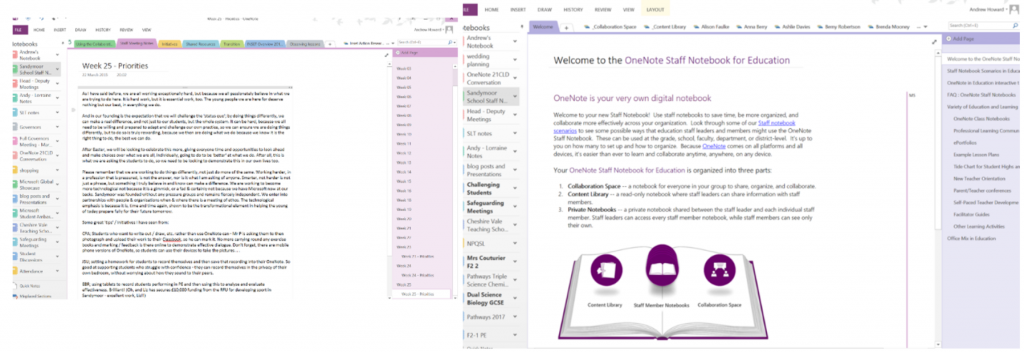
Using OneNote to coordinate and collaborate effectively from the admin side of things was obvious from the moment I started using OneNote. The one drawback was the number of separate notebooks I needed. Effectively, you need a separate notebook for every combination of meeting and staffing committee in the organization. However, it was still worth it, for the evidence and ability to keep on top of discussions, innovations and collaborative working in the school. The one thing I use OneNote heavily for, and more so since introducing the OneNote Staff Notebook, has been the process of pre-meeting discussions and collaborations. Every meeting has a OneNote page, with the details required for the meeting, and pre-meeting questions already loaded; everyone who is contributing is required to not just read the meeting notes ahead of time, but have put down some thoughts and points for further discussion. This frequently leads to much richer discussions in the meetings. And, of course, the minutes are recorded in OneNote for everyone to refer to after the event. The simple tools in OneNote make for much better organization all round. In addition, with the ability to create task lists and all the full integration in the whole Office 365 ecosystem, everything is easier to manage.
But it is in the day-to-day running of the school where the OneNote Staff Notebook really comes into its own. There are, effectively, three sections—the collaborative space, the content library and the individual staff areas.
The Collaborative space is a notebook where everyone can read, write and create. We have our collaborative space sectioned up into a number of areas, but the most used is the Inset (or staff training) section. In this area, we have all the guidance for our Action Research-based staff development program, and staff collaborate on different areas of school development in this space. This provides a great source of evidence, too, for staff performance management. The Collaborative space has sections devoted to initiatives that groups are working on, which provides a wonderful transparency for everyone to be able to see what is going on and contribute if they wish.
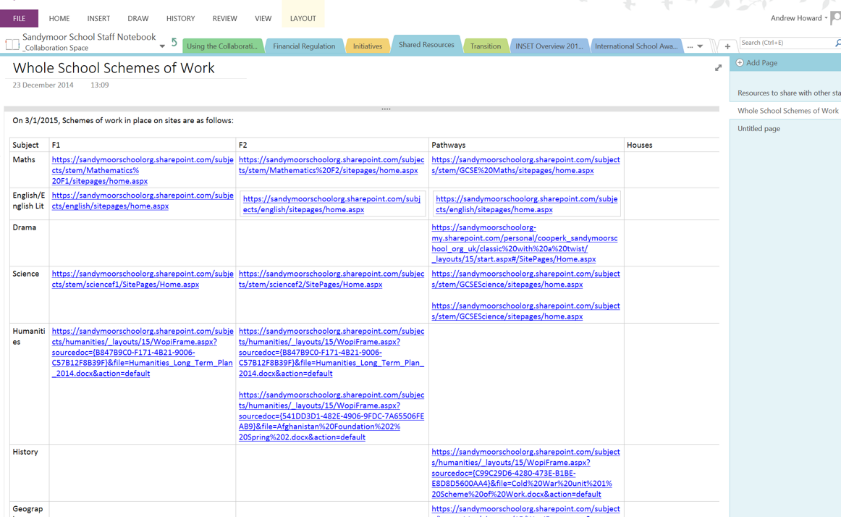
“I have found that OneNote is a great way to communicate with other colleagues, it enables us to share ideas and have conversations about students without having to have face-to-face meeting time. It means that we can stay ahead of the game, and are both able to see easily when changes are made or ideas are updated.” RRU—Assistant Head
We also have a section for financial matters—in the UK, we are funded directly from central government and so have to show that we are being prudent in spending the tax payer’s money. Part of this is the need to show that purchases are made following a selection process, choosing the ‘best’ value from a minimum of three quotes. This can be intensely time-consuming, so a section is set up for just this. Because of the ability to print direct to OneNote, any quote, whether it’s a webpage, or an email, can be easily attached to the OneNote page for review by the financial team.
The Content Library is probably the area that filled up most quickly with a wide range of resources moved from the more traditional staff shared area (or network storage) into a note page or section. This creates a much more user-friendly route to find information for staff, all in one location. Staff meeting notes, for example, are published here, for all staff to read whenever they need to. There are also sections on important policies and procedures, along with dates and deadlines. The OneNote Staff Notebook is an adaptable staff handbook containing everything that new and existing staff needs, all in the one place.
This on its own would be enough to make this a powerful tool for school administrators to want to embrace, but when added to the final section, the individual staff pages, make the OneNote Staff Notebook a deal sealer when it comes to transforming the effective running of the school.
Every member of staff has their own section within the OneNote Staff Notebook, which is theirs to use. There are pre-populated sections for performance management, meetings, parental communication, etc. Staff can personalize the section for their own roles too. This provides excellent communication and makes the OneNote Staff Notebook a document that all staff refers to on a regular basis as it is their own effective admin notebook. We encourage all staff to use this for all their admin and most are now doing this.
Here, for example, we have the Head of English developing a grammar and spelling guide, which will be pushed out to all Class Notebooks once it’s been finalized by staff. I can review her work, comment, suggest and approve as she works on the various sections.
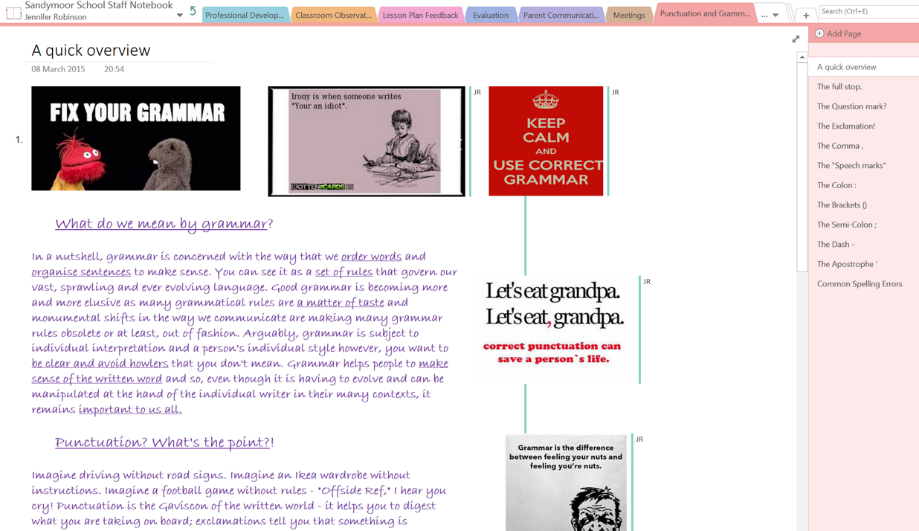
“One Note is great for providing resources for students, cutting down on expensive photocopying. I’m also really appreciating not having to carry home lots of exercise books. The Content Library is a great place to add resources that can be referred to again and again.” JRO–Head of English
The simple fact that OneNote highlights in bold when a notebook, section or page has been altered makes the whole system streamlined. A quick scan through the sections and I can easily see whether there is anything I need to act on. This means that staff knows they can work on things they are passionate about and I can encourage and provide support without having to delay things due to arranging a meeting to be updated on developments.
In simple terms, OneNote and its full integration with the Office 365 ecosystem provides a streamlined, transformed approach to the administration of a school as well as the delivery of teaching and learning. The combinations and flexibility of this digital notepad has ensured that the Sandymoor School is committed to building OneNote into the heart of all its systems and practices. OneNote provides the transformation necessary to live by our founding ethos to be a ‘Fresh Approach to Education.’
—Andrew Howard



