The Outlook team is on a mission to bring you the best email and calendar experience—at work, at home—across all your favorite devices. In recent months, we made several updates to our desktop and mobile apps, launching Outlook 2016 and delivering a steady stream of updates to our iOS, Android and Windows 10 apps. Today, we are announcing an important milestone for Outlook.com.
The new version of Outlook.com is now out of preview! We’d like to thank all of the users who gave us feedback during the preview period, as we fine-tuned and refined the new Outlook.com infrastructure powered by Office 365. Now we’re taking the preview label off and rolling out the new experience to users worldwide.
What does this mean for you?
- If you’re not an Outlook.com user yet, sign up today to get the new version in the North American region—and soon in other parts of the world. We’re confident you will love it.
- If you are currently using Outlook.com, you’ll get these upgrades soon. With the preview phase complete, we are rolling out the new experience to millions of users each week. You do not need to take any action to get the upgrade, and all your settings and data will be automatically transferred.
Now, let’s take a deeper look at the new Outlook.com, which provides a business-class email experience to help you collaborate effortlessly, focus on what matters and get more done.
A premium Outlook experience, powered by Office 365
The new Outlook.com is built on an Office 365-based infrastructure, so you get the benefits of an email service that millions of businesses, governments and schools around the world rely on every day. In today’s digital world, the security of your personal information is vital, and this move to a new platform gives your email and calendar data, enhanced security and reliability.
Additionally, Outlook.com users also get access to many of the powerful features loved by users in Office 365. Recently added features, like the ability to automatically add flight confirmations to your calendar to stay on top of your travel schedule and a smarter address book that understands who you talk to the most, are now available in the new Outlook.com.
The experience for users connecting to Outlook.com from the Outlook apps for Windows or Mac is also greatly improved with this move to a new platform. Setting Automatic Replies, toggling flags and syncing categories, inbox rules and drafts are now available, providing a great Outlook experience whether you prefer to work in an app or on the web. Outlook on Windows now supports Outlook.com email aliases, while Outlook for Mac can now sync calendar and contact information.
By bringing Outlook.com onto the Office 365 platform, the speed and consistency at which we deliver features and experiences across the entire Outlook family will continue to increase.
Collaborate effortlessly on documents and files
We often receive attachments in email containing things like to-do lists, travel itineraries or monthly budgets. Managing edits in an attachment can be an arduous multi-step process, especially in other email services that don’t work well with Office documents. Outlook.com is deeply integrated with Office, with a new side-by-side editing feature designed to simplify this process. You can now view or edit Word, PowerPoint and Excel documents and photos while simultaneously replying to the original message.
Many of us are on email conversations where we need to add new people to the conversation. If there is a photo or other attachment shared on the original conversation, we often forget to re-attach it for the new person who was just added. Outlook.com has the perfect solution! Now, when you add someone new, you get a prompt asking if you want to re-attach the most recent photo/other file to the conversation.
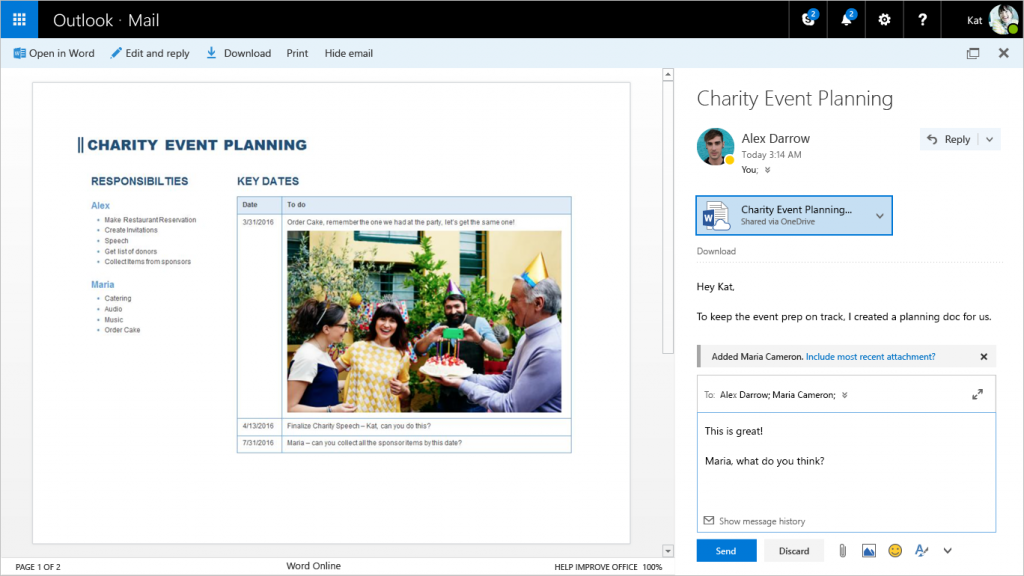
In addition, as announced in late January, users of the new Outlook.com can attach files from Dropbox and Box right from their inboxes (to complement the existing OneDrive integration) and they have the option to send these files easily with links rather than as attachments.
Get more done using partner add-ins (and take advantage of great promotions from our partners)
Outlook.com is built to help you quickly get more done. That is why we continue to integrate with other popular apps and services. Today, we are thrilled to announce GIPHY as our latest add-in partner for Outlook. GIPHY helps you add fun and flair to your emails using the world’s largest GIF library. Additionally, the Yelp and Wunderlist add-ins announced earlier this year are also now live in the Office Store! These add-ins join our great partners like Uber, PayPal, Evernote and Boomerang in providing you the tools you need to get things done.
As an Outlook user, take advantage of some great partner promotions running now.
- If you’re a new Uber user, you can get $20 off your first ride when using the Uber Outlook add-in. After you get the ride reminder, just enter the code “OutlookLove” in the Uber mobile app to get the discount for your first ride (valid in US only).
- Boomerang users can use the service to streamline scheduling and track responses to emails free for the first six months!
All of these add-ins are live in the Office Store and are available to Outlook.com, as well as to Office 365 users using Outlook 2013, Outlook 2016 or Outlook on the web. Let’s take a look at some of the partner add-ins launching today.
GIPHY
Make your emails fun and expressive by adding GIFs from GIPHY, the world’s largest and most powerful GIF library—without leaving your Outlook inbox. You can use GIFs to celebrate birthdays and anniversaries, congratulate people on achievements, give thanks to friends and family and more!
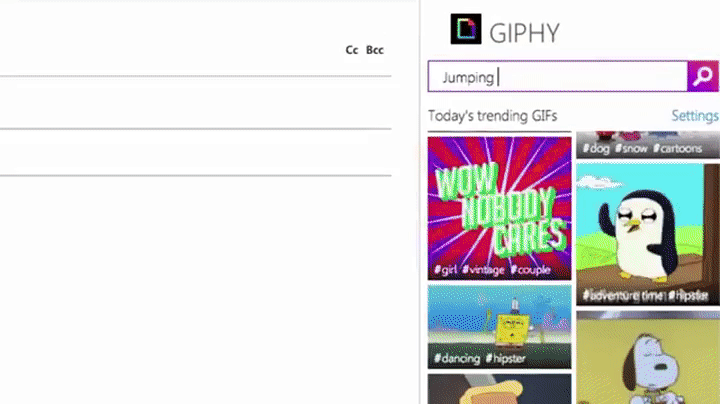
Yelp
Planning your weekend dinner or shopping experience? Use the Yelp add-in in Outlook to quickly find and suggest great restaurants, shopping destinations and other local businesses. The add-in provides Yelp pictures, reviews and contact information and inserts these details directly into the body of your message or meeting invite.
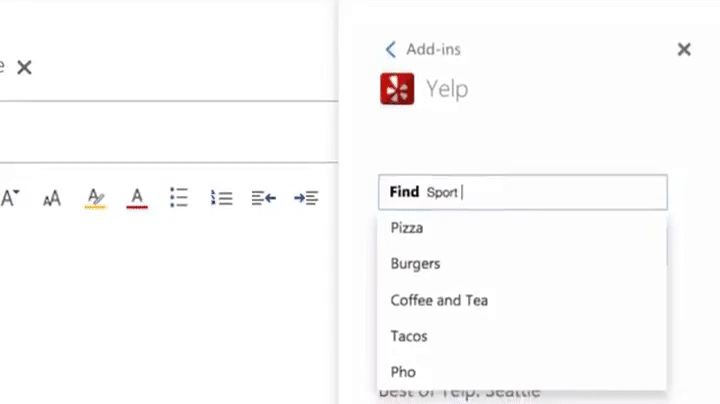
Wunderlist
We all receive emails that are more tasks than conversations, such as: “Could you buy the cake?” or “Would you be able to pick up Amy from school?” Wouldn’t it be wonderful to move these emails straight to a to-do list that you can track? Well, your wish is our command with the Wunderlist add-in. The add-in helps you move “task-centric” emails straight to your to-do list so you can quickly and easily plan your tasks for the day without having to leave Outlook. Additionally, you can also share your to-do lists via email—whether it’s your vacation plans or a grocery list.
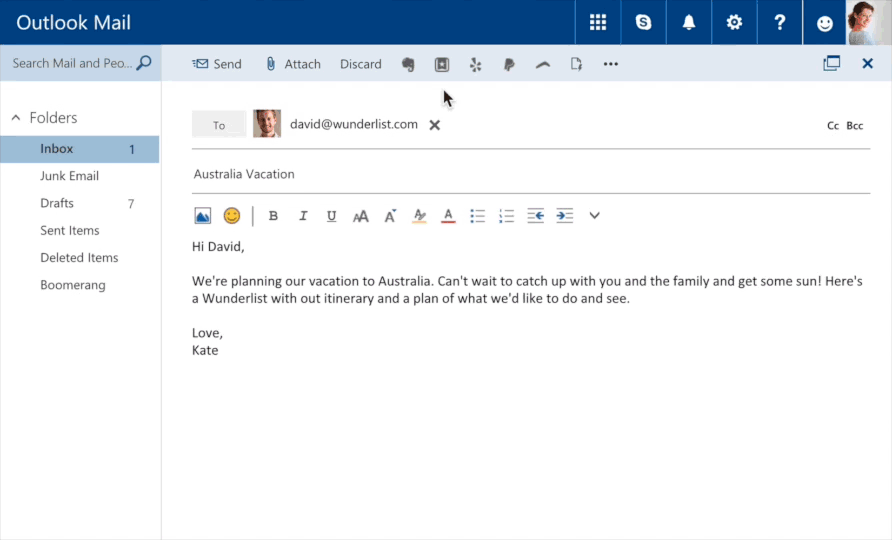
Based on feedback from our preview users, we made it easier for you to find and use some of your favorite add-ins, by adding them as add-in commands on top of the screen, where you can quickly access them. Simply click the command with the relevant logo to launch the add-ins for Uber, PayPal, Boomerang, Yelp, Evernote and Wunderlist. You can also access additional add-ins from the Office Store. The new add-in commands are rolling out to Outlook.com users in North America over the next few weeks and then to users in other parts of the world.
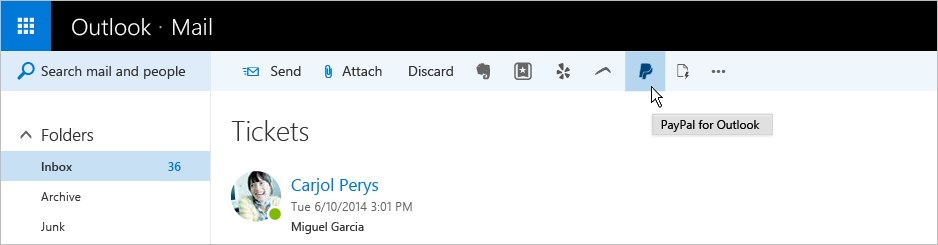
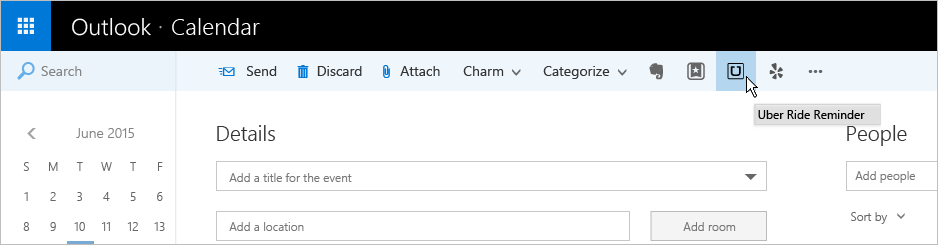
Communicate the way you want to with Skype
Modern communication happens in both email and IM. Improved Skype integration, chat, video and audio calls are built-in so you can move easily between chat and email without ever leaving your inbox. Soon, you will also be able to schedule a Skype call right from Outlook.com.
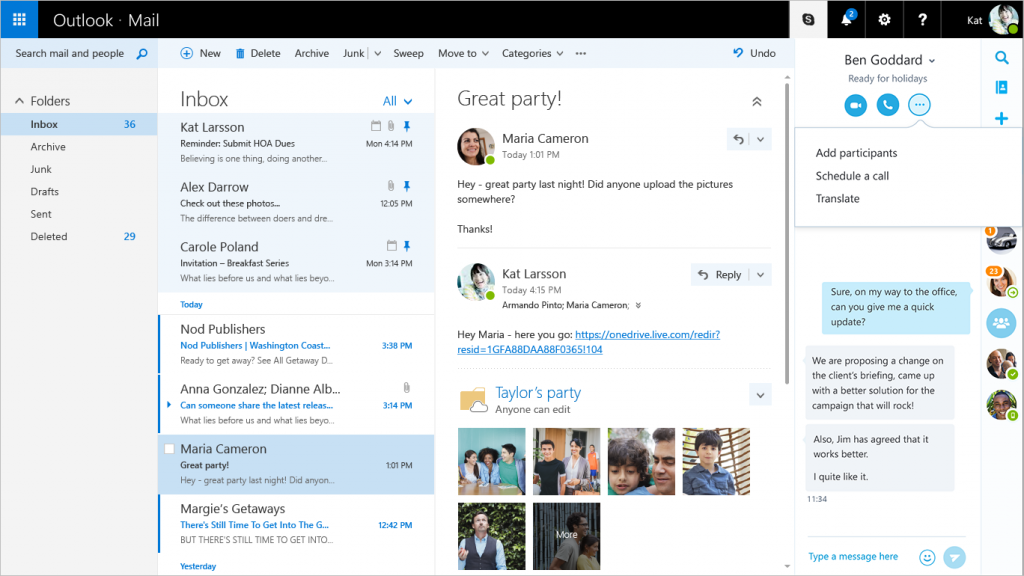
Make conversations simple, fast and actionable
The majority of emails we send tend to be lightweight and personal. Inline reply makes it easier to reply quickly with short messages embedded in the flow of an email conversation. The drop-down window in the reading pane expands as needed, and you can easily switch to use the larger reply surface area should you need it.
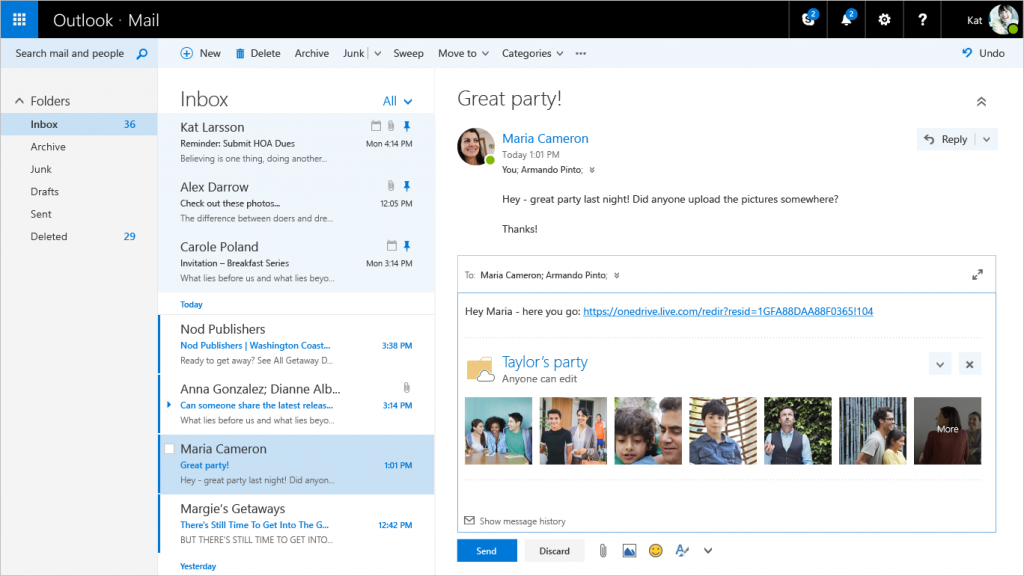
You also now have the ability to use @Mentions when typing in the body of an email, to quickly add someone to an email conversation by name and help them know they need to respond to specific things in your message. The @Mentions functionality works in both email and in calendar invitations.
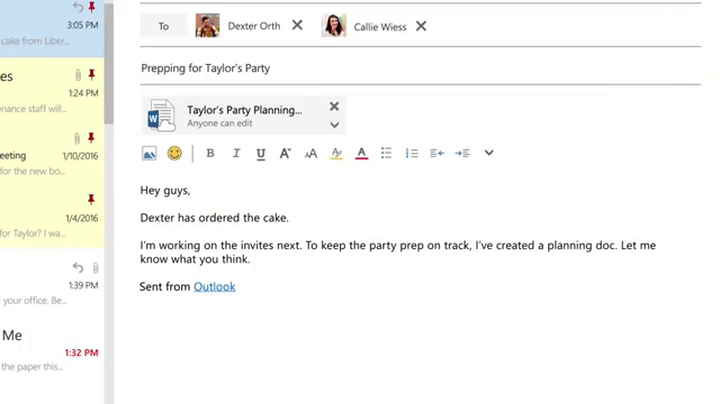
Bring your emails to life with emojis and images
Emojis are a fun way to make your emails more expressive. We added a quick and simple way to find and insert emojis into your emails in Outlook.com. To search for an emoji, type a colon at the beginning of a word such as “:happy” or “:cake”. A visual selection of matching emojis will be presented for you to select.
Image editing is easier than ever, too—simply copy and paste images directly into the body of your message and get access to a range of formatting options to edit it right in your inbox.
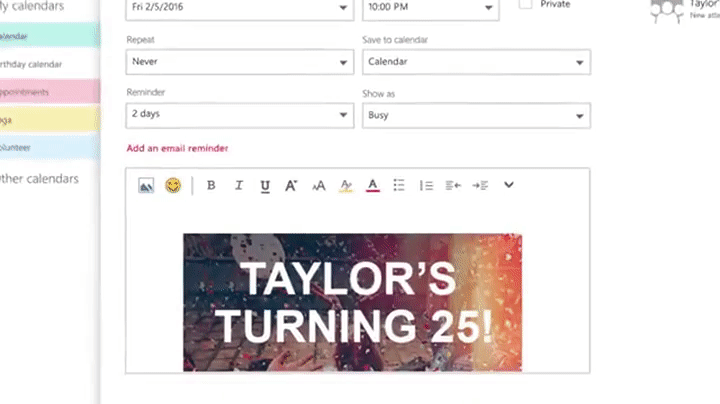
Focus on what matters most
Email overload is the new norm and the new Outlook.com has great tools to help you prioritize essential emails. Pins let you keep important emails at the top of your inbox while flags help you mark others for follow-up. Pins are also now folder specific, great for anyone who uses folders to organize their email. We also added search suggestions and refiners to help you find what you need, fast, without having to take an advanced course in search syntax.
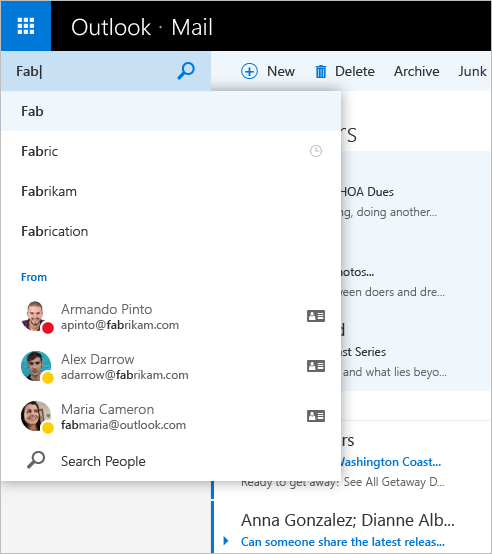
Email remains the backbone of digital communications in today’s world and we’re committed to making email awesome with Outlook experiences at home and at work—across all the devices you use. Today’s milestone with Outlook.com is one more key step in that journey, and you can expect to see more improvements and enhancements over the coming months.
—Javier Soltero, corporate vice president for the Outlook team
Frequently asked questions
Q. Can I get my Outlook.com account upgraded right away?
A. We’re rolling out these upgrades to Outlook.com users as quickly as possible, with millions of accounts being upgraded each week. All Outlook.com users will get the upgrade soon, and there is no action you need to take in order to trigger the upgrade.
Q. When will users outside North America be able to sign up and get the new Outlook.com experience?
A. We expect to transition new user signups to the upgraded platform in all regions over the next few weeks.
Q. Will I need to change my email address when my account is upgraded?
A. No, you will keep your existing email address.
Q. I use Outlook for Mac to connect to my Outlook.com account. How do I activate the new calendar sync and contact sync features mentioned in the blog?
A. Once your email has been upgraded to the new Outlook.com experience, you will need to first delete your old Outlook.com account from Outlook 2016 for Mac and then re-add your account. You can find instructions to add your account here.
Q. Will I need to change or update any settings on my phone to keep receiving email?
A. Your phone will remain connected to your Outlook.com account after the upgrade; there is no need to make any changes to keep receiving mail.
Q. How can I get started with the new add-ins?
A. The Uber, PayPal, Yelp, Boomerang, GIPHY, Evernote and Wunderlist add-ins are live in the Office Store and available to users of the new Outlook.com and Outlook 2013, Outlook 2016 and Outlook on the web users with Office 365 mailboxes.
For Outlook.com users, we’re adding add-in commands on the top of the screen to help you launch some of your most favorite add-ins quickly. Simply click on the relevant logo at the top of the screen to launch the add-ins for Uber, PayPal, Boomerang, Yelp, Evernote and Wunderlist. We are working with even more partners to update their add-ins using the new add-in commands experience. The add-in commands are rolling out to Outlook.com users in North America over the next few weeks and then to users in other parts of the world. In the meantime, users can install add-ins like GIPHY and others through the Office Store using the steps below:
- In Outlook 2013 or Outlook 2016, click Store from the Home tab on the ribbon, or click the File menu and then click Manage Add-ins. For Outlook Web App or Outlook.com, click the gear icon (top right) and select Manage Add-ins.
- In the Manage Add-ins page, click the + sign and then select Add from the Office Store.
- Select the add-in you want to install and then click the Add button to begin installation.
The above mentioned add-ins work in Outlook 2016 for Mac in message read experiences only.



