
Get the most out of your day with new calendar features in Outlook.com
New calendar features in Outlook.com help you stay on top of your family activities; automatically add dinner reservations, concerts and events to your calendar; follow your favorite sports teams; and share your calendar with others. Here’s a look at the features we’re releasing today, which make your Outlook.com calendar more intelligent and helpful:
- Microsoft Family calendar—Keep your family up-to-date with a single place for all of your events that everyone in the family can access.
- Improved calendar sharing—Easily share your Outlook calendar with anyone who has an Outlook.com or Office 365 account.
- Expanded support for events in your email—Outlook now automatically adds dinner reservations and other events to your calendar.
- Expanded support for Interesting calendars—Interesting calendars now supports more languages, teams and sports.
- Cortana can schedule your remote meetings—Stop emailing back and forth to set up a meeting. Sign up for the Calendar.help Preview and ask Cortana to schedule a phone or conference call for you.
Keep your family up-to-date with the Microsoft Family calendar
Microsoft Family provides a window into your kids’ digital lives with online activity reports, so you can keep them safe, set screen time habits and set digital allowances, allowing them to make purchases without needing your credit card. It also includes the Family calendar—which you can access from Outlook.com—allowing every member of your family to see and schedule family events—making it easy to stay on top of all your family activities.
If you already have a Microsoft Family, there is no additional set-up; your family calendar automatically shows up in the left pane in your Outlook Calendar for every member of your family and syncs across all your devices. If you haven’t created a Microsoft Family yet, you can create one from the Microsoft Family page.

The Family calendar is located under Other calendars.
Improved calendar sharing
You can now easily share all the events in your calendar with anyone who has an Outlook.com or Office 365 account. You have control over the permissions, so you can allow specific friends to edit or only view the events on your calendar.
This means you can see your personal and work calendar side by side, or you can share your calendar with a friend, so they can add and modify events—perfect when you need to coordinate travel plans.
To share your calendar, simply go to your Outlook Calendar, click Share at the top and then select the calendar you want to share. Next, enter the Outlook.com or Office 365 account of the person with whom you want to share, select the permissions and send the invite.
The person with whom you are sharing will get an email with an Accept button. Once they accept from the web version of Outlook, your calendar will show up in their Other calendars list. They can view your calendar, overlay it with theirs and toggle it on/off from the left pane. In addition, it will show up in their mobile device.

Share your calendar with any Outlook.com or Office 365 account.
Outlook.com automatically adds dinner reservations and other events to your calendar
Last year, we announced easier ways for you to stay on top of your travel and package deliveries and to easily follow your favorite sports teams.
Now, Outlook.com recognizes email confirmations for dinner reservations, concerts or other events and automatically adds them to your calendar, so you won’t forget. The confirmation email displays the details at the top, so you don’t have scroll down to find it. On your calendar, you can click the event to show the details.

Outlook detects dinner confirmations and automatically adds them to your calendar.
We’ve also made it easier for you to share your flights or other events with others. Simply open the event on your calendar and select Share via email. Add recipients, a personal note and hit send—everyone will get an easy-to-read email with your event details.
Interesting calendars adds more sports and teams
If you live in an English-speaking country, you can already stay on top of the events that matter to you, from sporting events to TV shows, with Interesting calendars.
We are now rolling out Interesting calendars to other regions. If you live in China, France, Germany, Italy, Japan, Russia, Spain or Brazil, you will see the Interesting calendar feature with the most popular sporting events and teams in your country. You can browse for your favorite teams and sports—from fútbol to motocross—and add them to your calendar, so you don’t miss a game. With this rollout, we’ve added more sporting events and teams, curated based on your language in your region and time zone settings.
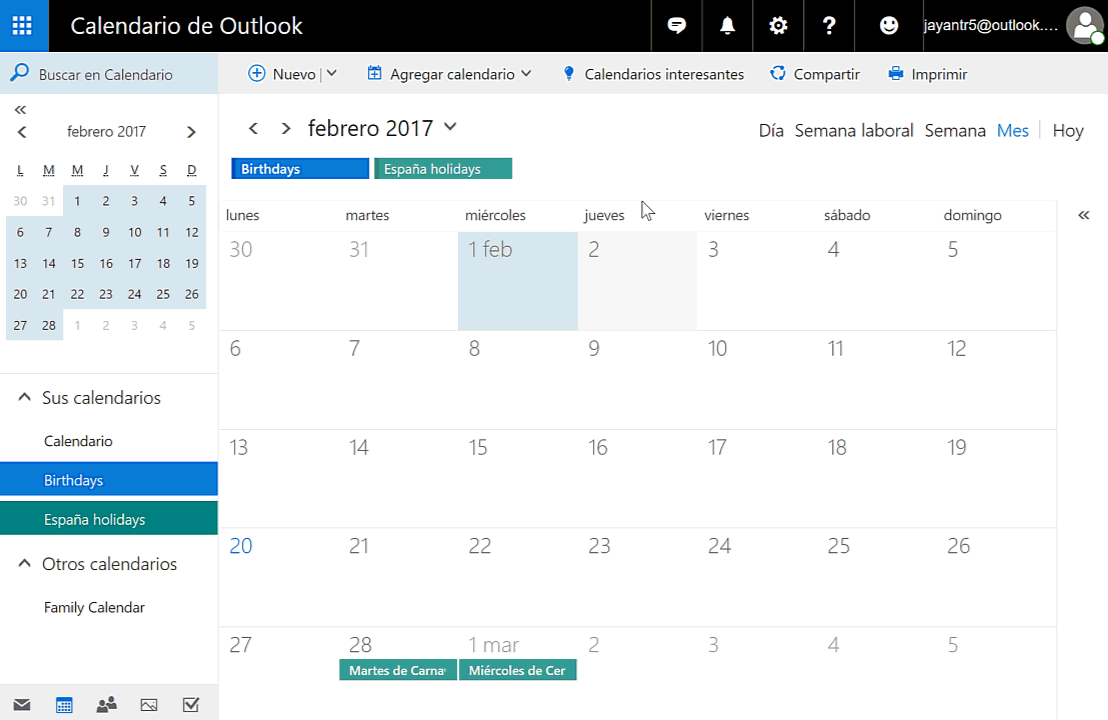
With Interesting calendars, you can add your favorite teams and sporting events to your calendar.
Cortana can schedule your remote meetings
Last year, we announced the private preview of Calendar.help—a service that allows Cortana to handle meeting scheduling for you through email and automatically add an event to your calendar with the details of the appointment.
We’ve made improvements to the service and need Outlook.com users to try it! You can join the Calendar.help Preview and let Cortana help you schedule your meetings.

Just ask Cortana to schedule a remote meeting, and with just one email, she’ll take it from there.
Frequently asked questions
Q. Where can I learn more about family calendars and Microsoft Family?
A. To learn more, read the support article: “Create a shared family calendar in Outlook.com and Outlook on the web.”
Q. What Outlook accounts can use these new features?
A. These features are available to all Outlook.com accounts.
Q. How can I join the Calendar.help Preview?
A. We’re eager for customers to join the preview, especially Outlook.com users who frequently schedule meetings with others. If you would like to be considered for the preview, visit Calendar.help, and let’s schedule some time together.
Q. Why can’t I see these new features in my account?
A. We are actively rolling out these features to all accounts, but it could take a few months to reach everyone.
