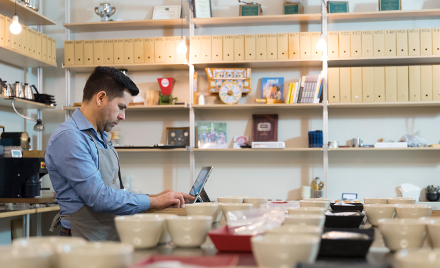
Simplifying IT with the latest updates from Windows Autopilot
With Windows Autopilot, our goal is to simplify deployment of new Windows 10 devices by eliminating the cost and complexity associated with creating, maintaining, and loading custom images. Windows Autopilot will revolutionize how new devices get deployed in your organization—now you can deliver new off-the-shelf Windows 10 devices directly to your users. With a few simple clicks, the device transforms itself into a fully business-ready state, dramatically reducing the time it takes for your users to get up and running with new devices.
Not only does Windows Autopilot significantly reduce the cost of deploying Windows 10 devices but also delivers an experience that’s magical for users and zero-touch for IT.
I’m excited to share that we are extending that zero-touch experience even further with several new capabilities available in preview with the Windows Insider Program today.
- Self-Deploying mode—Currently, the Windows Autopilot experience requires the user to select basic settings like Region, Language, and Keyboard, and also enter their credentials, in the Windows 10 out-of-the-box experience. With a new Windows Autopilot capability called “Self-Deploying mode,” we’re extending the zero-touch experience from IT to the user deploying the device. Power on* is all it takes to deploy a new Windows 10 device into a fully business-ready state—managed, secured, and ready for usage—no need for any user interaction. You can configure the device to self-deploy into a locked down kiosk, a digital signage, or a shared productivity device—all it takes is power on.*
- Windows Autopilot reset—This feature extends the zero-touch experience from deployment of new Windows 10 devices to reset scenarios where a device is being repurposed for a new user. We’re making it possible to completely reset and redeploy an Intune-managed Windows 10 device into a fully business-ready state without having to physically access the device. All you need to do is click a button in Intune!
Windows Insiders can test these features with the latest Windows 10 build and Microsoft Intune now.
I cannot wait to see the feedback from the Insider community! To see how this works, and several exciting updates to Windows Autopilot, check out this quick video:
You can head over to the Windows IT Pro blog right now for further details.
One final note: A big part of what we build is based on feedback from our customers. With this in mind, we also added several new Windows Autopilot capabilities into the Windows 10 April 2018 Update (version 1803) based on feedback, and these capabilities are also available today:
- Enrollment Status page—We received tons of feedback from Windows Autopilot customers who want the ability to hold the device in the out-of-box setup experience until the configured policies and apps have been provisioned to the device. This enables IT admins to be assured the device is configured into a fully business-ready state prior to users getting to the desktop. This is made possible with a capability called “Enrollment Status” and is available today with Windows 10 April 2018 Update (version 1803) and Microsoft Intune.
- Device vendor supply chain integration—We enabled Windows 10 OEMs and hardware vendors to integrate Windows Autopilot into their supply chain and fulfillment systems so that devices are registered in Windows Autopilot to your organization the moment your purchase is fulfilled. This makes the registration of Windows Autopilot devices completely hands-free and zero-touch for you as well as your device vendor/OEM. Contact your device reseller to find out if they are supporting Windows Autopilot.
- Automatic Windows Autopilot profile assignment—We integrated Azure Active Directory (AD) dynamic groups with Windows Autopilot and Microsoft Intune to deliver a zero-touch experience for Windows Autopilot profile assignments on all Windows Autopilot devices.
I said this in my prior post and I’ll say it again—Windows Autopilot is an absolute game changer. I urge you to spend some time learning more about it.
To learn more about how to use Windows Autopilot and Co-Management together, check out this quick video.
*Requires network connection and TPM2.0.



