Editor’s note 1/14/2016:
Post was updated to provide additional information about the Split view.
Boost your productivity with the new Full Screen view feature in Outlook for Mac
We are happy to announce that Outlook for Mac now officially supports Full Screen view for OS X Yosemite and above. Ever since we released Outlook 2016 for Mac, native Full Screen view has been one of the most requested features at the Outlook for Mac UserVoice forum. Over the past few months, we received valuable feedback from usability studies and we’re excited to deliver a Full Screen view experience to help you manage multiple email messages more easily.
Let’s take a look at some of the highlights of this feature.
Immerse yourself in Outlook for Mac when managing your email messages
The inbox is your home for managing email messages and meeting invitations. By switching to Full Screen view, you can focus on incoming email messages in a distraction-free environment.
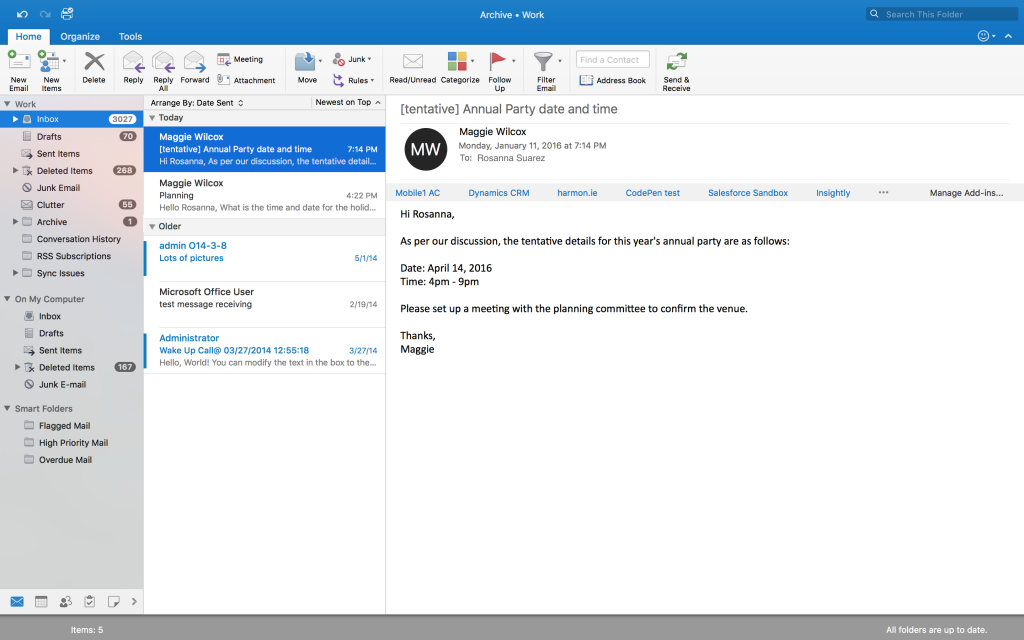
To switch to Full Screen view, simply click the ![]() button at the top left of your Outlook screen or use keyboard shortcut keys Ctrl +
button at the top left of your Outlook screen or use keyboard shortcut keys Ctrl + ![]() + F.
+ F.
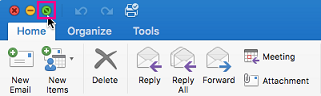
Easy window management with the Tab bar
When you want to perform a task, such as replying to an email thread or composing a new message, a new window is displayed in focus view, so you can concentrate on the task at hand.
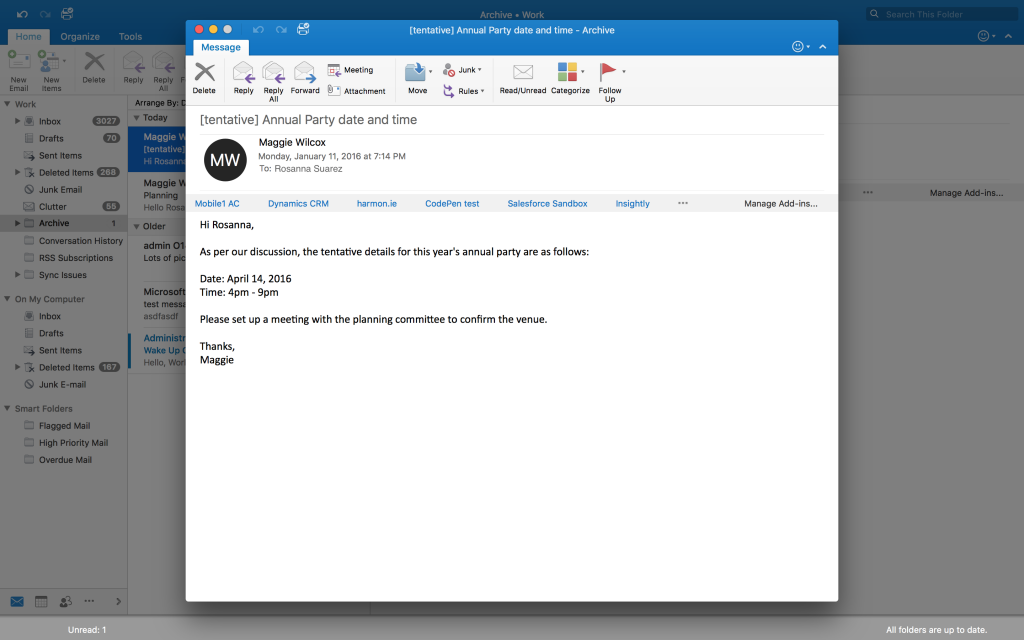
If you need to go back to the inbox when working on the message, simply click outside the focus window to minimize the message and gain access to the inbox. A tab with the subject of the minimized message appears at the bottom of the screen to allow you to access the message quickly. The Tab bar at the bottom allows you to navigate among the minimized messages.
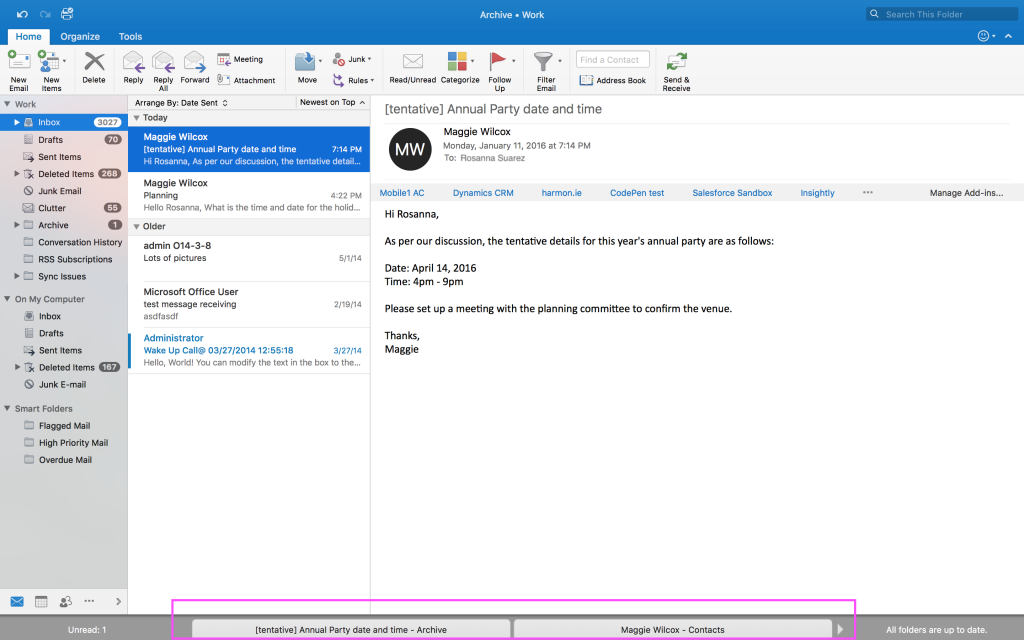
Side-by-side view of two messages in focus view
In Full Screen view, you can also view two messages side-by-side so that you can easily copy and paste content from one message to another. To do so, open one message window in focus view and then bring up any message minimized on the Tab bar. In the current design, we show you at most two message windows in focus view to avoid clutter.
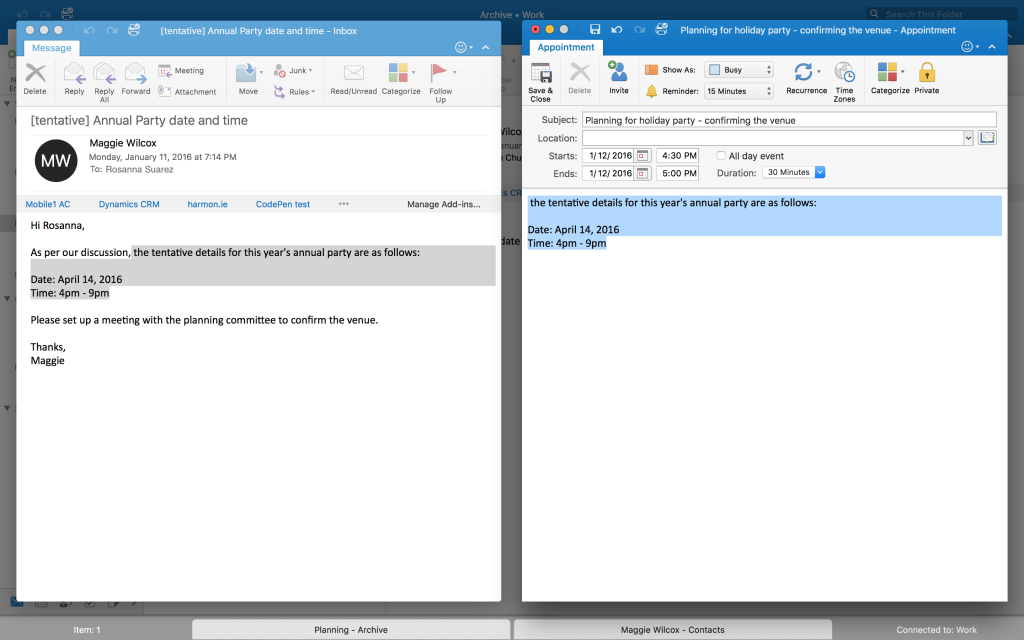
Boost productivity further by running Outlook in Split View
With native support for Full Screen view, Outlook as a Split View app for OS X El Capitan just works! You no longer need multiple monitors to view different Outlook modules. You can conveniently combine different modules in Split View to fit your workflow. Here is one example running Mail and Calendar modules in Split View:
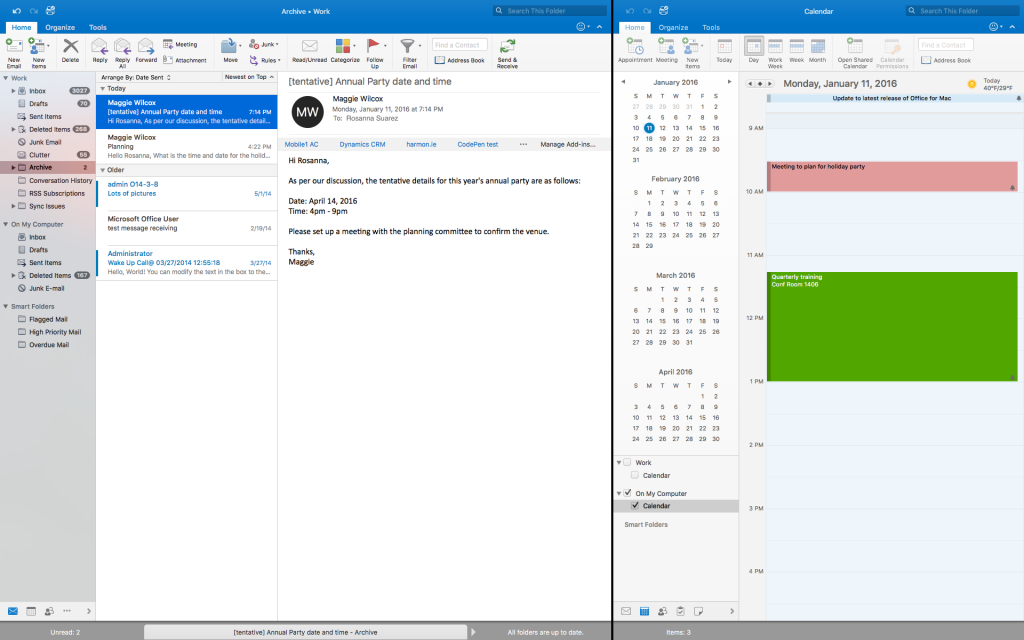
The minimum display resolution requirement is 1550 pixels and two instances of the Main Window are needed for the Split View. Go to File > New > Main Window to create a new Main Window instance.
What’s next?
The first version of this Full Screen view feature is available in the January update. We will continue to refine the feature in upcoming releases. Let us know your feedback on the new feature.
—Zan Chu, program manager for the Outlook for Mac team

