Today's post about track changes in Word is contributed by Louis Broome, a manager and writer for Office.com. To turn Track Changes off, on the Review tab, in the Tracking group, click the Track Changes button (the paper & pencil with the healthy orange glow, pictured below). Here's the relevant piece of Word real estate: Find out more ...
Today’s post about track changes in Word is contributed by Louis Broome, a manager and writer for Office.com.
To turn Track Changes off, on the Review tab, in the Tracking group, click the Track Changes button (the paper & pencil with the healthy orange glow, pictured below). Here’s the relevant piece of Word real estate:
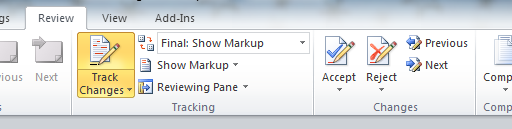
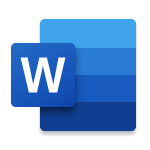
Microsoft Word
Put your best words forward with an Office 365 subscription.
If your document contains tracked changes, like this:

and you want to get rid of them, on the Review tab, in the Changes group, you can Accept or Reject each change or All Changes in Document:
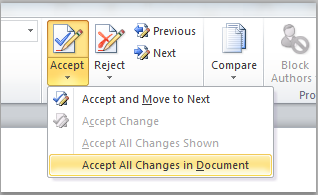
Tracked changes can be hidden, which might or might not be a good thing. Either way, take a moment to become familiar with the Display for Review drop-down list and its four options:
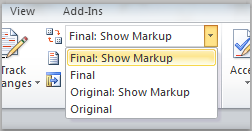
Final: Show Markup shows all tracked changes.
Final hides tracked changes to show the document with all proposed changes included.
Original: Show Markup shows the original text with tracked changes and comments.
Original shows the document before any changes were made.
—Louis Broome

