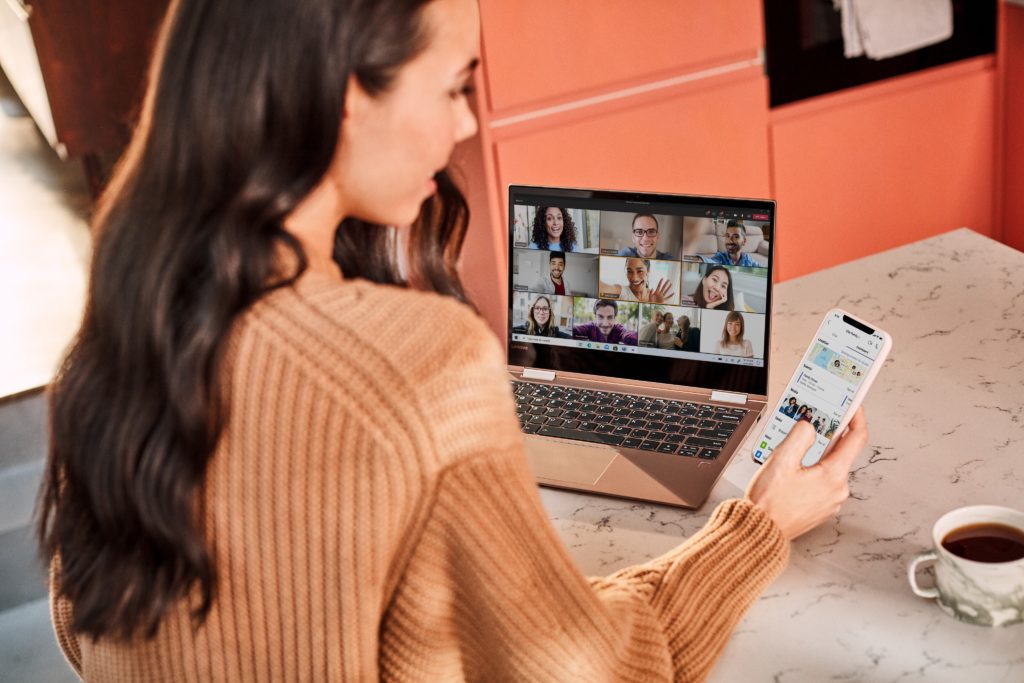Since the outbreak of COVID-19, it’s become a challenge for many of us to balance the various aspects of our lives. Whether it’s our jobs, homeschooling our kids, or coordinating virtual meetups with friends, managing all of this on a daily basis can get stressful. As a result, tools that help us stay on track and free up time for recharging have become more and more critical. Ever since we expanded Microsoft Teams beyond work and school and announced the preview of personal features in the Teams mobile app, I have found it helpful to organize and plan activities in my day-to-day life. From using tasks to track my grocery shopping list to scheduling virtual birthday celebrations, Teams has become my all-in-one hub for organizing my personal life.
Today, we are excited to announce the preview of more new personal features in Teams that will make it even easier to manage and plan your days. To begin with, you can now add your personal account in the Teams desktop or web app to chat with or call friends and family. With group chat and video calling now available on both desktop and mobile, connecting and organizing with loved ones will be easier than ever before, especially with holidays around the corner. We are also adding new features in preview in the Teams mobile app, such as the ability to chat with friends or family who don’t have Teams on their phones1, location alerts that let you know when someone leaves or arrives at designated locations2, and more.
Chat and call friends and family—right from your desktop
Since most people started working from home, the time we spend on our computers has risen dramatically. If you use your computer to send work emails and your phone to chat with friends and family, it can become difficult to keep track of incoming messages across all your devices. We want to make it easier for you to stay on top of your important communications—across your work and personal life—without having to constantly switch between devices. Now, you can add your personal account in the Teams desktop or web app and sync all your chats to your computer so you can carry on conversations on whatever device you prefer. Plus, you can use the Teams desktop or web app to call friends and family, even if they don’t have Teams installed, making it easier to connect with loved ones during the holidays. Your work and personal accounts open in different windows or browser tabs on your computer, making it easy to keep them separate.
The following features are now available in preview in the Teams desktop and web apps, with more features coming soon:
- Start a personal chat or create a group chat with up to 250 people.
- Seamlessly sync your existing chats from your phone to your computer and carry-on conversations on the device of your choice.
- Talk all day for free with friends and family via video or audio calls.3
- Share video meeting invites with anyone, even if they don’t have Teams, and see up to 49 of your friends and loved ones in one frame in Gallery view or Together mode.
- Upload and share photos and videos from your computer in any personal or group chat.
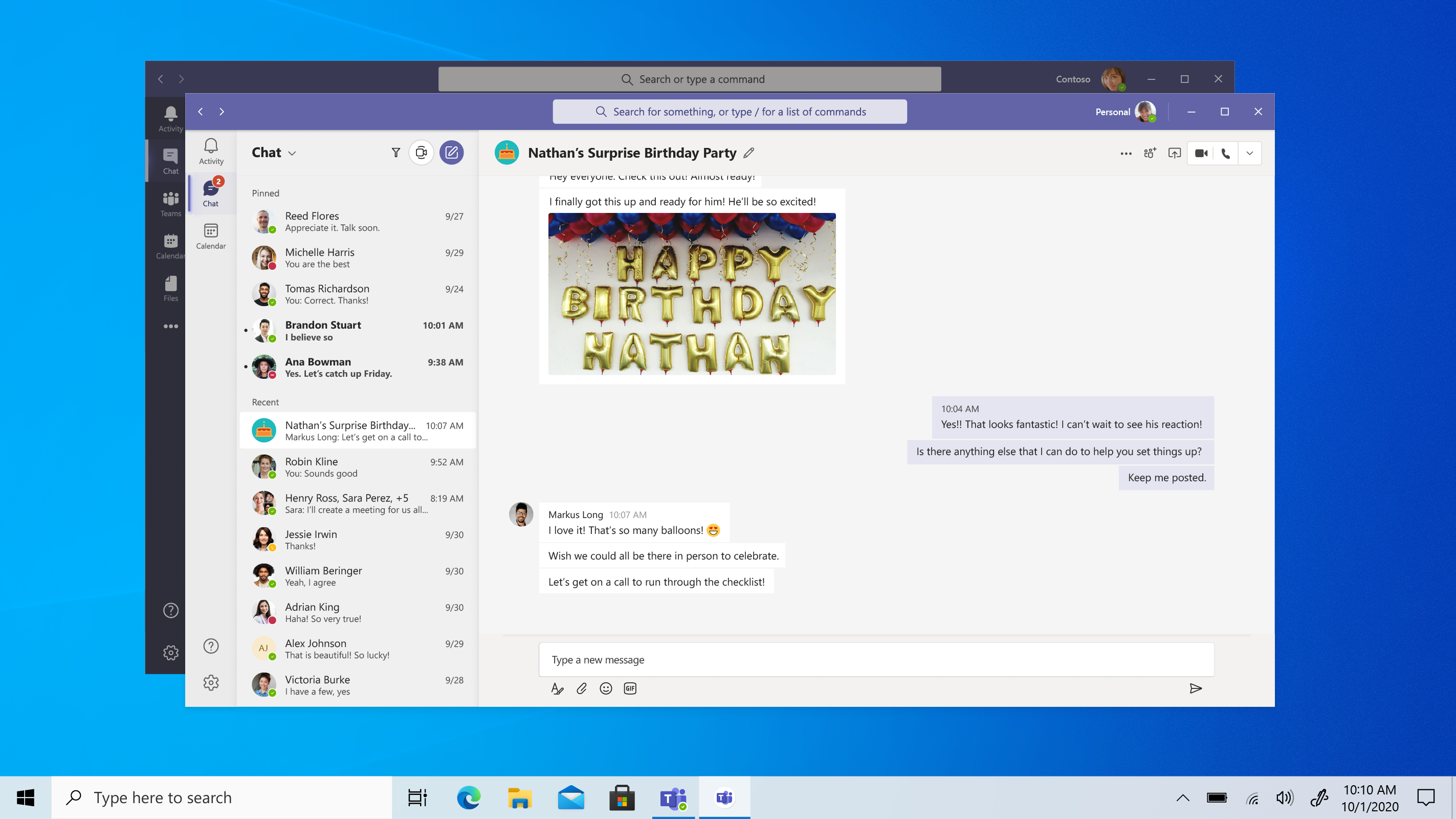
To start using personal features in Teams on your computer, follow these steps:
- If you are new to Teams, download the Teams desktop app and sign in with a personal Microsoft account or create a new one to get started.
- If you currently use the Teams desktop app at work, click on your profile picture on the top-right corner and select ‘Add personal account’. Upon successful login, Teams will launch a new window containing your personal chats and groups so it’s easy to switch between your work and personal accounts.
- Note: We are slowly rolling out the option to add a personal account to existing commercial users. So, if you don’t see this option to add your personal account, you may have to wait until your app is updated or for your IT admin to enable it within your organization.
- If you want to use the personal features in Teams in your web browser, go to this link and sign in or create a new personal Microsoft account to get started.
While you can use the Teams desktop and web apps to chat with or call friends and family, we are working on bringing all the other personal features available in the Teams mobile app to desktop and web soon.
Adding more features in preview on the Teams mobile app
We are also introducing new features in preview in the Microsoft Teams mobile app to make it easier to stay connected with loved ones.
Chat with people in Teams, even if they are not using the app
When starting a group chat with your friends or family, you shouldn’t have to worry about whether they will miss your chats if they don’t have Teams. This is why we are previewing a new feature on our Teams iOS and Android apps that allows you to chat with contacts who don’t have Teams installed on their phones. Simply type a contact’s name or phone number to add them to a group chat and, if they are not on Teams, they can receive and send replies to the group via SMS, keeping the conversation flowing1. SMS participants will also get a link to download the Teams app on their phone making it easy to get started on Teams and take full advantage of rich media messaging and chat via GIFs, images, or videos.
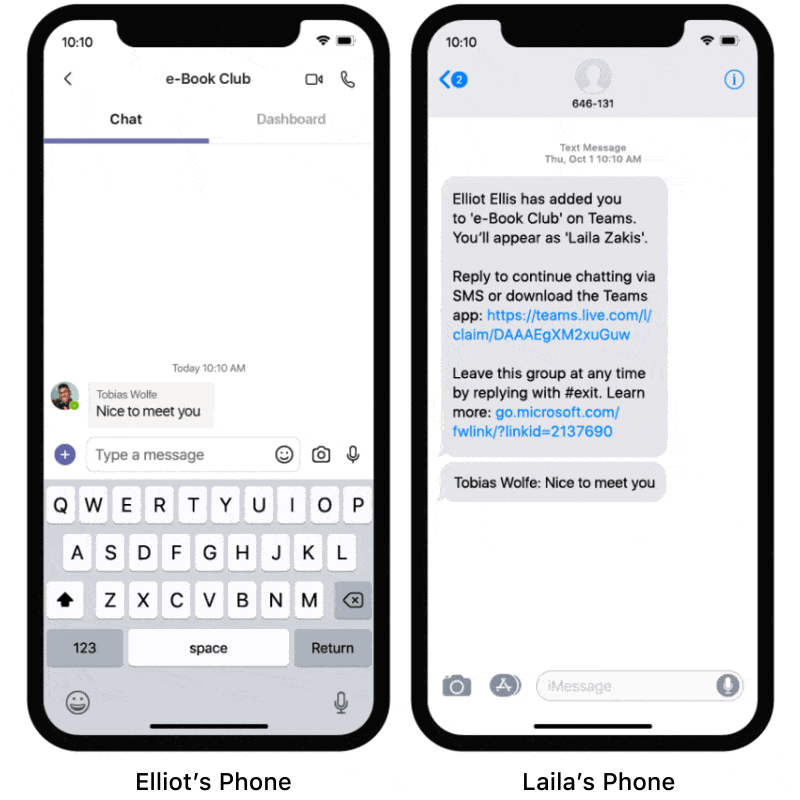
This feature is available in preview for users in the US and Canada. You can learn more about this feature here.
Get notified when loved ones leave or arrive at a location
As we all begin to responsibly step out of our homes, we are releasing new location features in preview that will make it easier for your loved ones to receive updates about your physical whereabouts. Starting today, you can allow your loved ones to receive automatic alerts whenever you leave or arrive at a designated location2. So, if you are stepping out of your home on a daily basis, you can choose to let your family get automatic departure or arrival alerts so that they know when you will be back home.
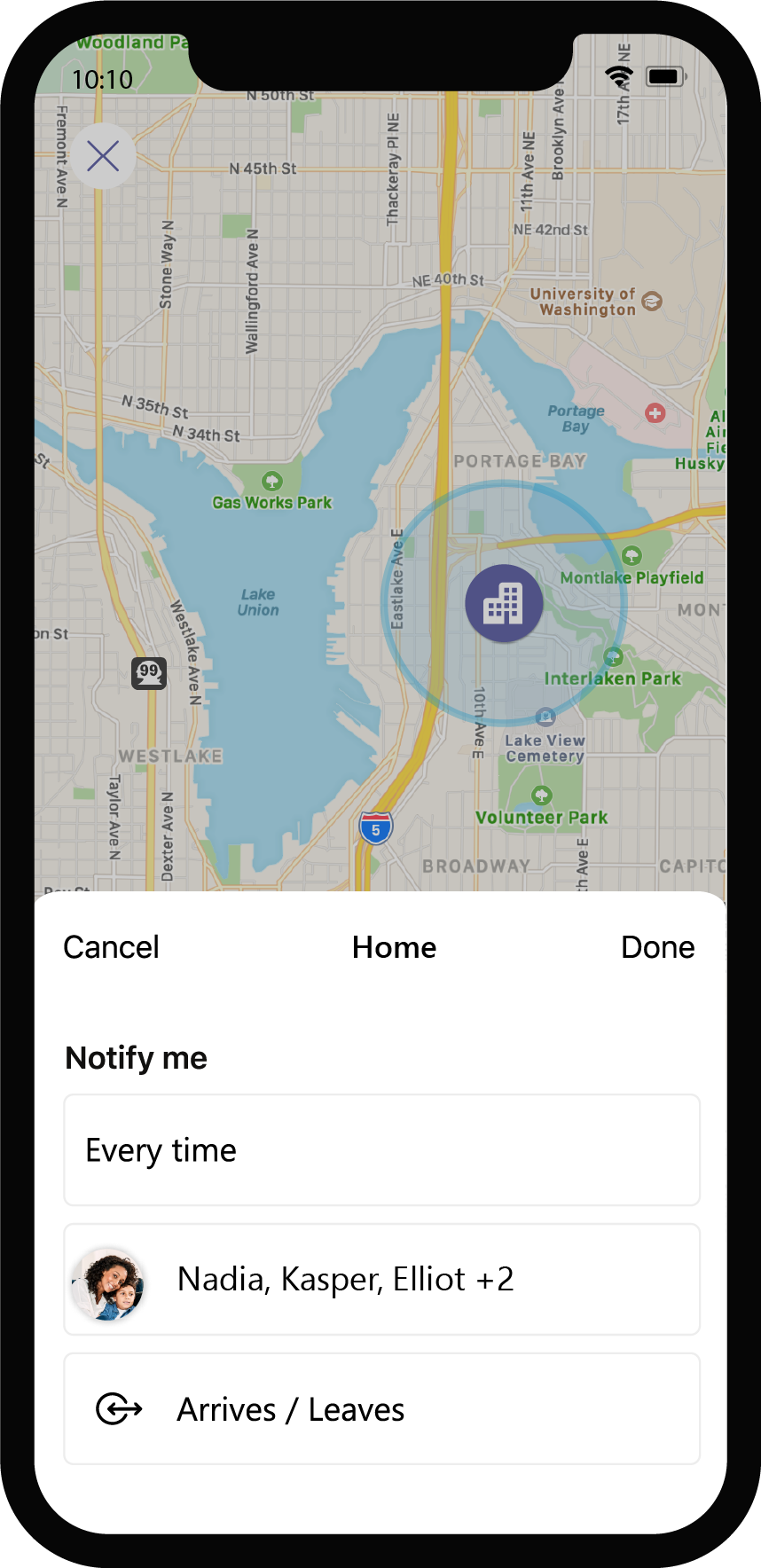
In addition to these, we are also introducing the following new mobile features:
- Add group events from your chats to your device’s calendar.
- Get task and location updates in your activity feed.
- Add a photo to your personal Safe.
The new features have started to roll out in preview on the Teams mobile app and will be fully rolled out in the coming weeks. To get started, download the Teams mobile app from the iOS or Android app store.
We are excited about continuing to preview more features in Teams that make it easier for you to organize and manage your personal life. While today is another step in that direction, we are continuing our efforts to bring even more features to you across all devices as we work towards making these features generally available. As always, we value your inputs during this journey, and we look forward to receiving your feedback.

Microsoft Teams
Organize and connect with friends and family–on desktop, web, or your phone.
1 This feature is currently available in preview only in the US and Canada and is currently available only in group chats with two or more participants. Standard SMS data charges apply.
2 To help ensure the privacy of our users, this feature will only work if you are already sharing your location with the person setting up a location alert for you. Additionally, anytime someone sets up a location alert on you, Teams will notify you. To disable this feature, you can simply stop sharing your location.
3 To help you stay connected in the coming months, you will be able to meet for 24 hours with up to 300 participants until further specified.