
Office 2024 for consumers available October 1
Microsoft 365 is the best way to access the latest versions of the productivity apps that millions of people use every day to bring their ideas to life and power through tasks.
Manage your email and calendar in one place—send, receive, and track messages and meetings.

Microsoft 365 is the best way to access the latest versions of the productivity apps that millions of people use every day to bring their ideas to life and power through tasks.
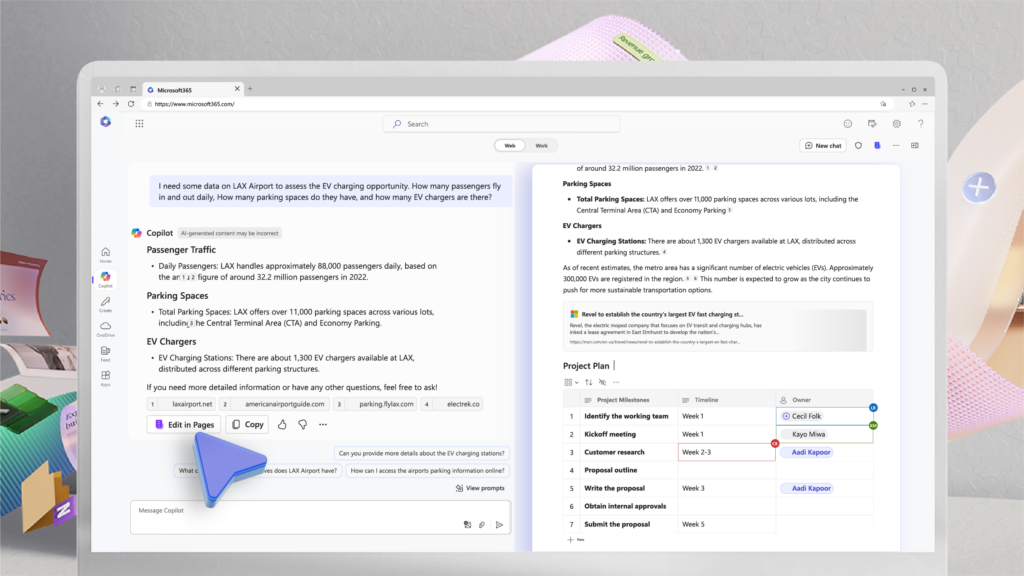
We are introducing Wave 2 of Microsoft 365 Copilot innovation, with three key updates. From enterprises to small businesses, they help Copilot get better every day.

Microsoft Places—available today in public preview—is an AI-powered app that coordinates when you’re planning to come in and where you’ll work, enables improved connections with coworkers, and optimizes the effectiveness and engagement of the workplace.

Small and medium-sized businesses (SMBs) have tremendous vision and passion, and Copilot for Microsoft 365 can help turn dreams into reality.
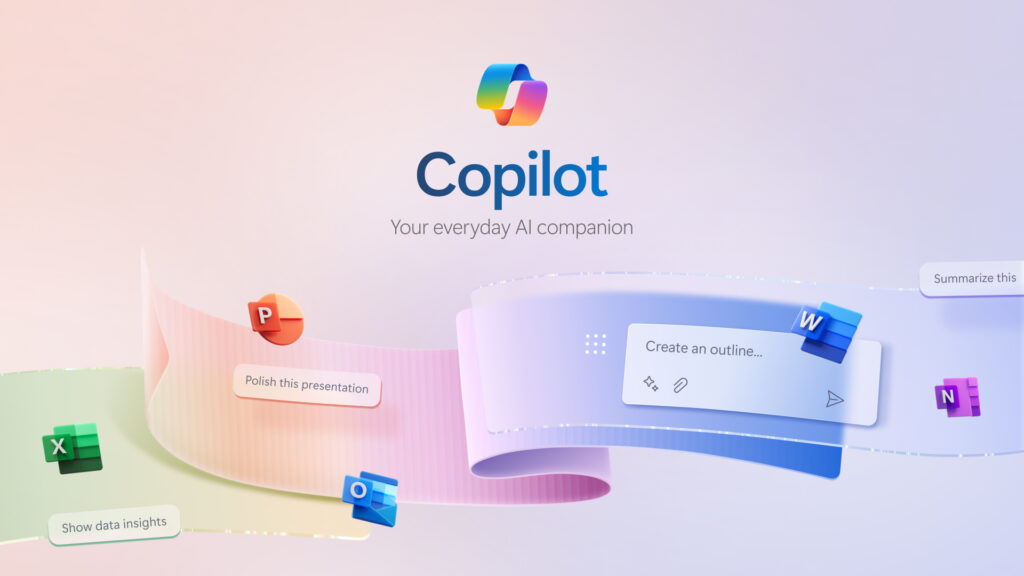
Continuing our vision for Microsoft Copilot to bring the power of generative AI to everyone across work and life, we’re expanding availability and purchase options for individuals and organizations and bringing new value to Copilot Pro subscribers.

We’re announcing the public preview of Microsoft Copilot for Finance, a game-changer for finance professionals and the newest role-based extension of Microsoft Copilot. Microsoft Copilot for Finance is a momentous leap forward, specifically crafted to revolutionize the daily grind of well-known financial processes.

We are updating our Microsoft Copilot product line-up with a new Copilot Pro subscription for individuals; expanding Copilot for Microsoft 365 availability to small and medium-sized businesses; and announcing no seat minimum for commercial plans.

At Microsoft Ignite 2023, we are announcing new innovations across Microsoft Copilot—one copilot experience that runs across all our surfaces, understanding your context on the web, on your PC, and at work to bring the right skills to you when you need them across work

We’re excited to announce a new AI-powered Skills in Viva service that will help organizations understand workforce skills and gaps, and deliver personalized skills-based experiences throughout Microsoft 365 and Viva applications for employees, business leaders, and HR.

Today at an event in New York, we announced our vision for Microsoft Copilot—a digital companion for your whole life—that will create a single Copilot user experience across Bing, Edge, Microsoft 365, and Windows.

In March, we introduced Copilot for Microsoft 365—your copilot for work. Today, we’re announcing that we’re bringing Microsoft 365 Copilot to more customers with an expanded preview and new capabilities.
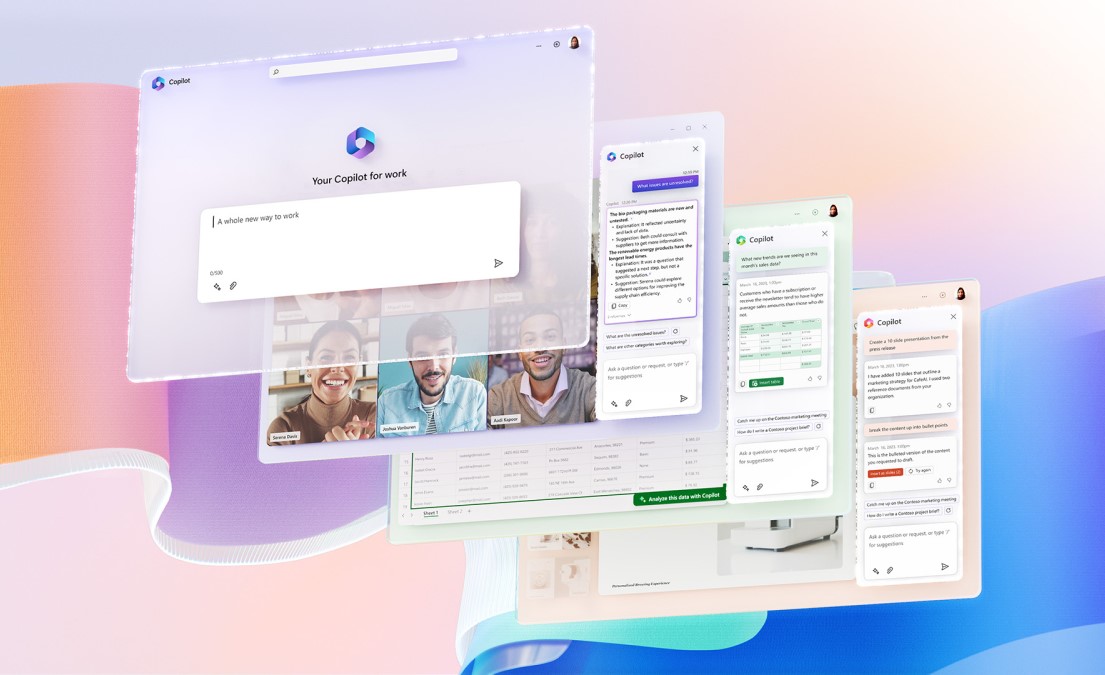
Today, we announced Copilot for Microsoft 365—your copilot for work. Copilot combines the power of large language models with your data in the Microsoft 365 apps and Microsoft Graph to turn your words into the most powerful productivity tool on the planet.