Upgrade from Word 2010 to Microsoft 365
Still using Word 2010? Get the latest version and bring out your best writing with Word in Microsoft 365.
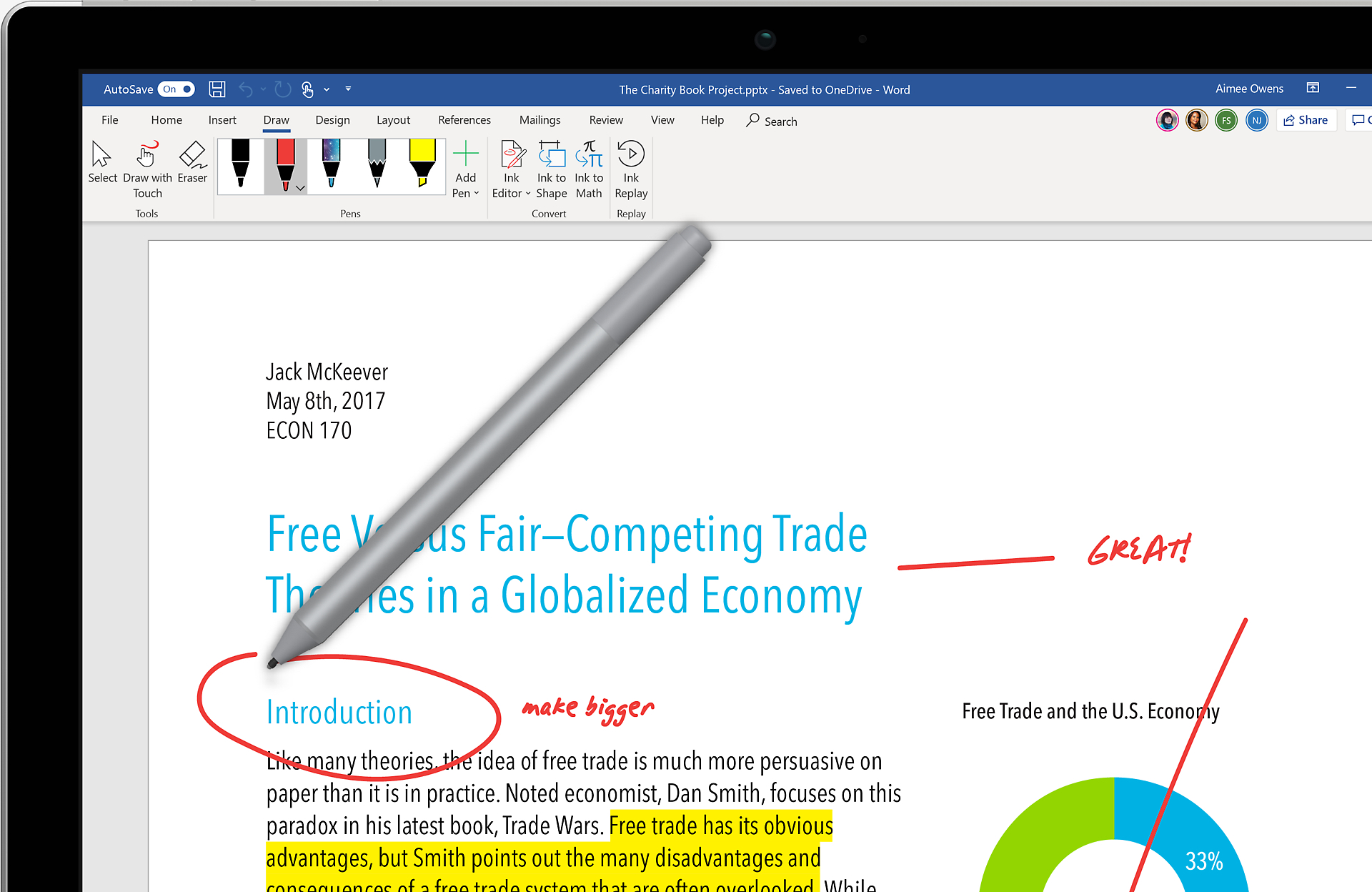
Support for Word 2010 has ended
Do your best writing with the most up-to-date version of Word. Upgrade to Microsoft 365 today.
What’s new with Word in Microsoft 365?

Bring out your best writing
Go from blank page to polished document in no time with the Researcher and Editor tools.

Coauthor with anyone anywhere
Invite others to edit and comment, manage access, and keep track of versions.

Take Word on the go
Review and edit files at work, home, or anywhere in between with mobile apps.

Always up to date
Get exclusive, new features, and security updates available only for Word in Microsoft 365.

Put your best writing forward
Write confidently and count on intelligent technology for spelling, grammar, and stylistic writing suggestions. Go from pen and paper to digital inking and edit intuitively with tools at your fingertips.
Stay in the zone
Access everything you need without leaving Word, whether it’s a PowerPoint slide, cited research, or details from LinkedIn to help you create a persuasive resume.


Work together effectively
Collaborate in real time from anywhere. Easily share documents and invite others to edit or add comments. Everyone can work together, no matter your preferred language or accessibility options.
Compare Word 2010 and Word with Microsoft 365
| Word in Microsoft 365 | Word 2010 | |
|---|---|---|
Efficient filesWith XML-based file formats, documents are smaller, more robust, and integrate with more information systems and external data systems. | | |
Simplified menusThe tabbed ribbon system streamlines menu commands, styles, and resources. | | |
Collaborate with anyoneEasily share files and coauthor simultaneously. Always have the latest version backed up on OneDrive, with 1TB of secure cloud storage. | | |
Take Word on the goReview and edit documents from anywhere with the Office mobile apps. Enjoy a familiar user experience on iOS®, Android™, and Windows mobile devices. | | |
Advanced research featuresBuilt in tools like Smart Lookup and Researcher let you find contextual information from the web without leaving your document. | | |
Language assistance toolsIn-app translation of over 60 languages empowers communication and, the Read Aloud feature helps improve accessibility and reading skills. | | |
Write your best resumeWord automatically pulls in industry keywords and relevant job descriptions from LinkedIn to help you craft a more compelling resume. | | |
Always up to dateAlways have the latest productivity apps, features, and services. | | |
Ready for Microsoft 365?
Top Questions
-
Office 2010 includes applications such as Word, Excel, PowerPoint, and Outlook. They’re available as a one-time purchase for use on a single PC.
Microsoft 365 plans include premium versions of these applications plus other services that are enabled over the internet, including online storage with OneDrive for home use. With Microsoft 365 you get the full, installed Office experience on PCs, Macs, tablets (including iPad® and Android™ tablet) and phones. Microsoft 365 plans are available as a monthly or annual subscription.Learn more.
-
See system requirements for compatible versions of Windows and macOS, and for other feature requirements.
-
You don’t need to be connected to the internet to use productivity applications, such as Word, Excel, and PowerPoint, because the applications are fully installed on your computer.
However, internet access is required to install and activate all the latest releases of Office suites and all Microsoft 365 subscription plans. For Microsoft 365 plans, internet access is also needed to manage your subscription account, for example to install Office on other PCs or to change billing options. Internet access is also required to access documents stored on OneDrive, unless you install the OneDrive desktop app.
You should also connect to the internet regularly to keep your version of Office up to date and benefit from automatic upgrades. If you don’t connect to the internet at least every 31 days, your applications will go into reduced functionality mode, which means that you can view or print your documents but cannot edit the documents or create new ones. To reactivate your productivity applications, reconnect to the internet.
-
Yes. Documents that you have created belong fully to you. You can choose to store them online on OneDrive or locally on your PC or Mac.
If you cancel your subscription or it expires, you can still access and download all your files by signing in to OneDrive directly using the Microsoft account you used to set up Microsoft 365. You do lose the additional storage that comes with your subscription, so you must save your files elsewhere or buy more OneDrive storage if your OneDrive account exceeds the free storage quota.
-
If you purchase an auto-renew subscription, your subscription starts when you complete your purchase. You can purchase auto-renew subscriptions from Office365.com, MicrosoftStore.com, iTunes®, and some other retailers. If you purchase a pre-paid subscription, your subscription starts when you activate your subscription and land on your My Account page. You can purchase pre-paid subscriptions from a retailer or reseller, or a Microsoft support agent.
-
If you have an active Microsoft 365 Family subscription, you can share it with up to five other people (six total). Each person you share your subscription with can use any of your available installs on their PCs, Macs, iPads, Android tablets, Windows tablets, iPhones® or Android phones, get an additional 1 TB of cloud storage, and manage their own installs from www.account.microsoft.com.
To add someone to your subscription, vist www.office.com/myaccount and follow the onscreen instructions to add a user. Each person you add will receive an email with the steps they need to follow. Once they have accepted and completed the steps, their information, including the installs they are using, will appear on your My Account page. You can stop sharing your subscription with someone or remove a device they are using at www.office.com/myaccount.
-
“The cloud” is a friendly way of describing web-based computing services that are hosted outside of your home or organization. When you use cloud-based services, your IT infrastructure resides off your property (off-premises), and is maintained by a third party (hosted), instead of residing on a server at your home or business (on-premises) that you maintain. With Microsoft 365, for example, information storage, computation, and software are located and managed remotely on servers owned by Microsoft. Many services you use every day are a part of the cloud—everything from web-based email to mobile banking and online photo storage. Because this infrastructure is located online or “in the cloud,” you can access it virtually anywhere, from a PC, tablet, smartphone, or other device with an internet connection.
Word 2010 resources
Other versions of Office
Learn about other versions of Office and how you can upgrade to the new Microsoft 365.
- A Microsoft 365 subscription unlocks the most up-to-date premium version of Word on all your devices. Previous versions include Word 2013, Word 2010, and Word 2007.
- iTunes, iPhone, and iPad are registered trademarks of Apple Inc., registered in the U.S. and other countries. Android is a trademark of Google Inc.

Follow Microsoft 365