Switch to the new Teams today to scale your business and achieve more together.


Control who can join and present in your Microsoft Teams meetings by changing participant settings on the Meeting options page. Minimize meeting disruptions by muting audio and video for individuals or all attendees.
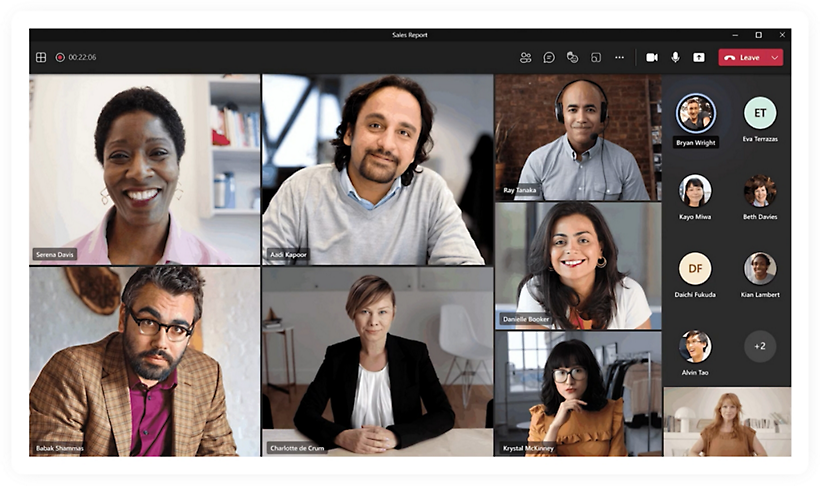
Dynamic view automatically arranges the elements of your meeting for an optimal viewing experience.
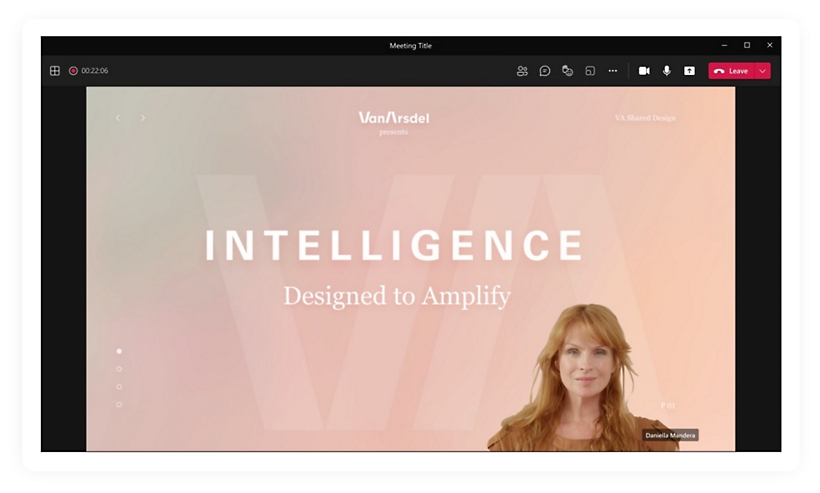
Customize how your video feed and content appear to the audience with Presenter mode.
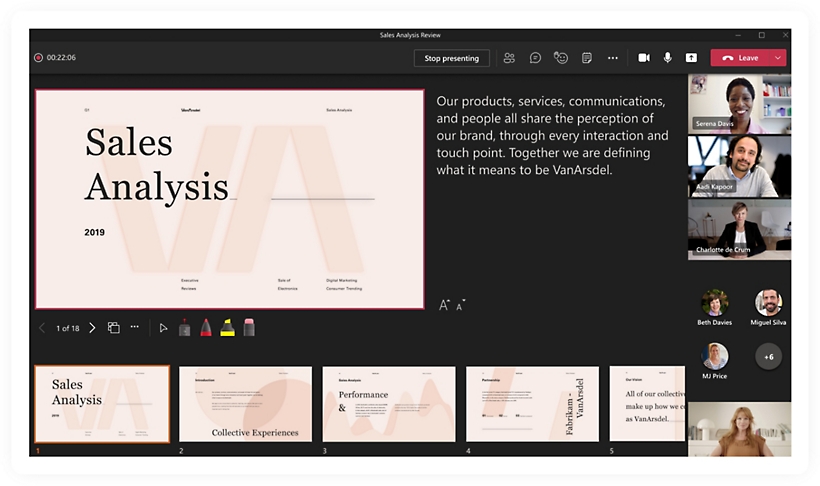
Deliver inclusive and engaging presentations while providing a more interactive experience for your audience with PowerPoint Live in Teams.
Get started with Microsoft Teams today
Frequently asked questions
-
Every Microsoft Teams meeting has a unique meeting ID, similar to a meeting invite link. To join a meeting using the meeting ID, go to any web or in-product Teams entry point and enter the meeting ID where indicated. Learn more about how to join a Teams meeting.
-
You can find the meeting ID on your email invite. If you didn’t receive a meeting invite, contact the meeting host to request the meeting ID.
If you’re using a Teams personal account, you can only join a meeting using the meeting invite link.
-
Meeting ID is long enough to prevent someone from guessing it by randomly typing a number to connect to the meeting. For additional.
-
You can have a Teams meeting on any device (Windows, iOS, Android, or Linux) or on the web. See the specific hardware requirements for meeting using the Teams app.
-
Yes. With Teams, you can host meetings with people inside and outside your organization. When you schedule a meeting in Teams or Microsoft Outlook using the desktop app or on the web, you can send the unique meeting ID or meeting link to anyone. When meeting with external participants, a meeting lobby can help add increased security to limit uninvited guests. Learn more.
- Learn more about online meetings in Teams to help you get started.

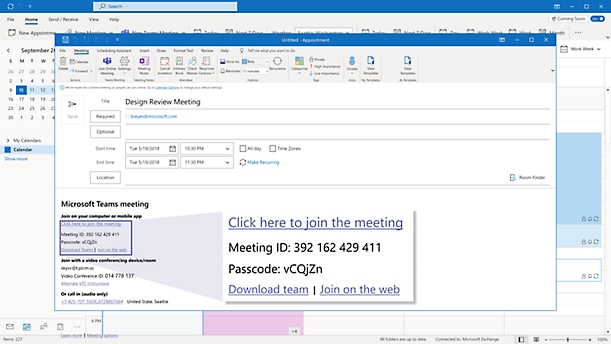

Follow Microsoft Teams