Introducing “Request sign-off” for SharePoint users, four new connectors and other improvements
Request sign-off flow built into SharePoint
We are happy to announce the new feature in SharePoint called “Request sign-off” is available for all SharePoint sites in production! The goal is to provide you an easy way to send an item for approval to someone else. This is an open approval process that allows you to easily record whether or not a document or list item was approved or not. There is no setup required.
Request sign-off makes use of SharePoint’s integration with Microsoft Flow. You can use it by selecting a file or list item (but not a folder), and then pulling down the Flow menu in the modern library UI, and select “Request sign-off”. This flow will appear alongside any other custom flow that you or others may have added to the library.
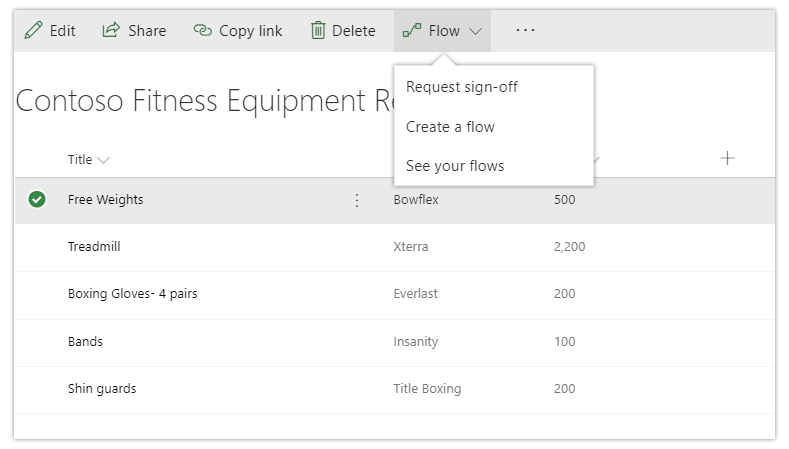
Once it is invoked, Request sign-off will create a new text column in your library called “Sign-off status”. This column will record the state of your request. It works just like any other text column, you can sort, filter or group by it to organize your library.
On invocation, this will tell you that it will send an approval request on your behalf, and ask your consent. Once this is provided, you can pick one or more approvers, and write a message to them for your approval request. If you add more than one approver, any one of them can approve your request:
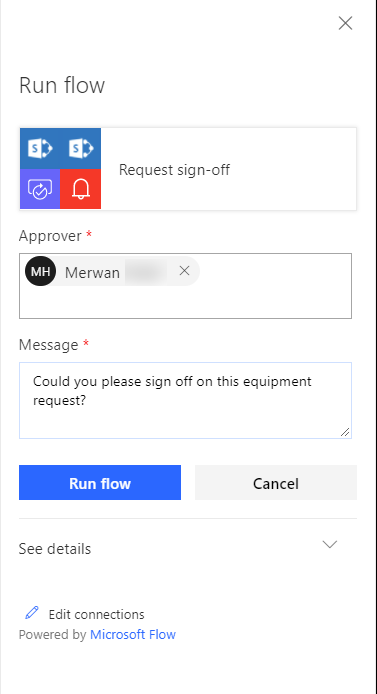
When you select the Run flow button, your request is sent, and the Sign-off status column shows Pending.
The person you send the approval to will receive an approval request. This is an actionable message on clients that support it. For example, an Outlook user can approve the request directly from Outlook. The approver can also provide comments along with their decision and can click a link to view the item in question.
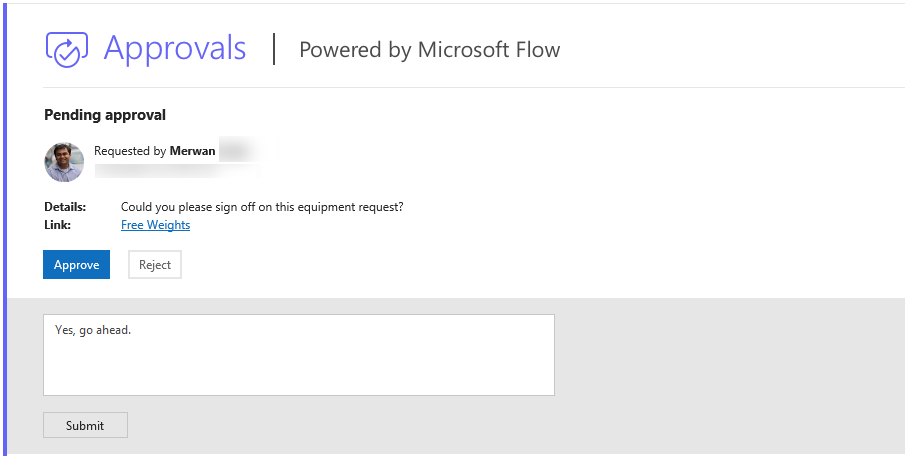
The Sign-off status column is then updated with the decision, and the person who sent the approval request receives an email with the comments.
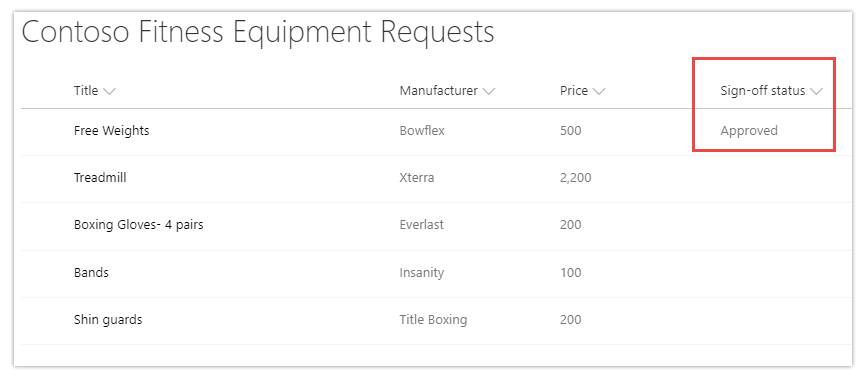
Four new connectors
- Cloud Connect Studio – This connector will be used to integrate with Fuji Xerox Cloud Connect Studio solution. This connector will be used as Trigger only and will be triggered once user perform a Scan from Cloud Connect Studio solution.
- Dynamic Signal – Dynamic Signal is an Employee Communication and Engagement Platform, trusted by organizations to connect, align and engage employees. Connect to Dynamic Signal to create and manage your posts and users.
- ElasticOCR – The new, modern way to OCR your documents.
- PoliteMail – Measure results with powerful email metrics, including opens, read-time and click through rates plus valuable analytics to help you gain the insights you need to improve your communications.
Other improvements
In the past week we’ve made two other small improvements. First, we are refreshing the “Run history list”, integrating your ideas directly into the product. Here is a run down on the updates to the run history view:
- Run start time now displays both Absolute and Relative timestamp
- Run duration now uses a timer like HH:MM:SS format
- The new list view is sleeker, compact and comes with a new filtering UI
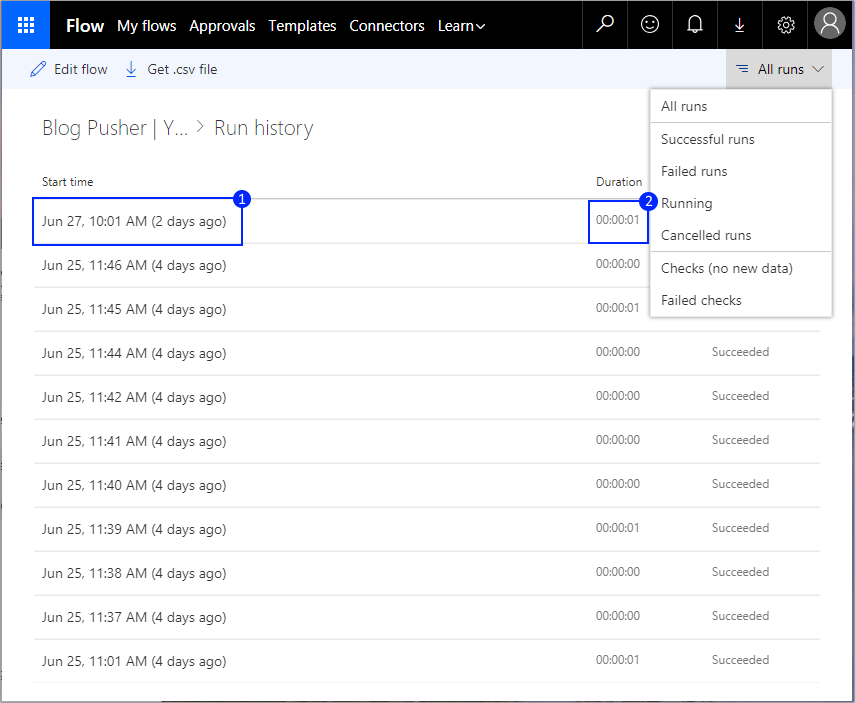
Second, we have released a new video that you can see when you build a new flow from blank. Check it out here:
Let us know what you think of this new update in the comments below.


