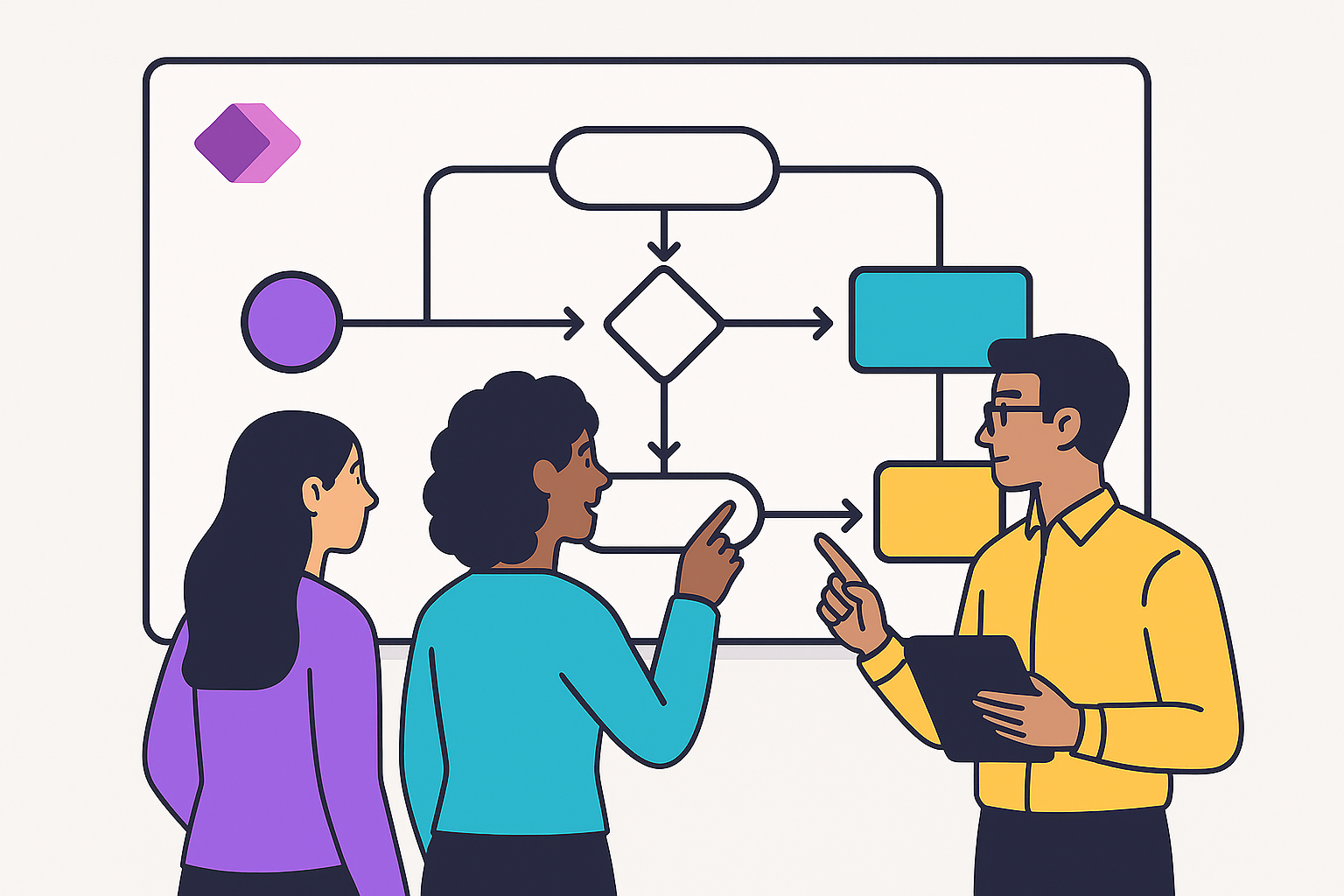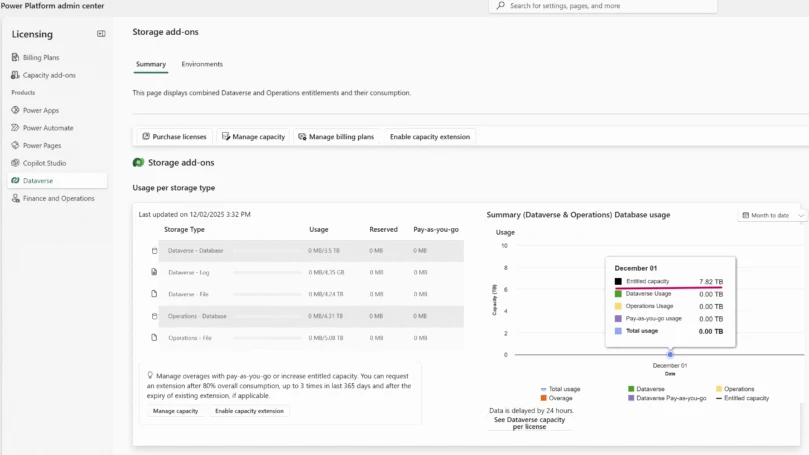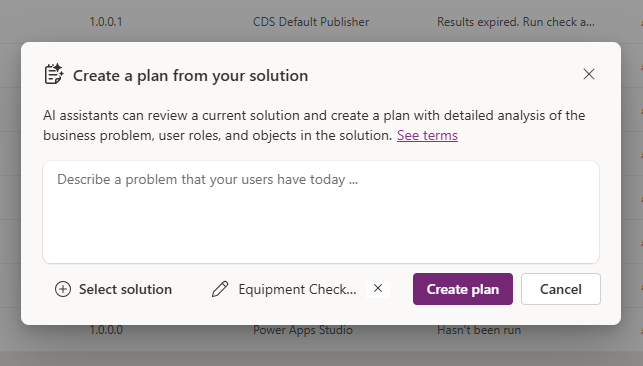We are excited to announce that you are able to cut, copy and paste canvas app controls across different apps in PowerApps web studio. This capability allows you to reuse components and designs that you have made in other PowerApps without rebuilding and restyling.
Anyone can now copy controls with their formulas and properties from another app to their own. Want to reuse that specially styled dropdown you made in another one of your apps? Copy and paste it by selecting the desired control(s), use the keyboard command Ctrl+C or Cmd+C, navigate to another app in the web browser, and use the keyboard command Ctrl+V or Cmd+V.
The control, it’s styling, and all of its formulas and properties will be copied.
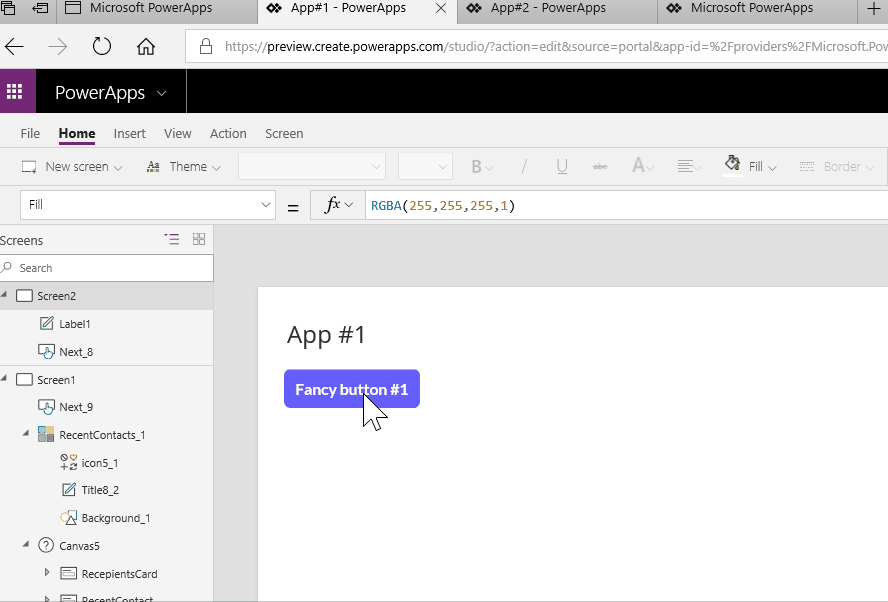
Known limitations
Copy and paste items across apps is only available in web browsers. There are some known limitations with this functionality: copying screens, data sources, and referenced controls is not supported.
Copy and pasting of screens across apps is currently not available. All the controls on the screen can be copied and pasted, but if you attempt to paste the screen, it will not work. A workaround is to add a new screen in your target app and copy all the controls from the screen of the other app to paste there. You will also need to copy any expressions in the OnVisible or OnHidden properties of the screen control. This is something that is planned to be addressed in the future.
Data sources and controls referenced in the formulas of the app will not be copied. There will be errors when it is pasted and those references are missing (same behavior as editing/removing items in an app). The fix is to add the data source in the new app and ensure that the control references are valid. PowerApps automatically flags these errors for you so you can make a fix.
For example: App1 has a Twitter data source connected to Gallery1, and Gallery1 references Textlabel1. App2 has a connection to OneDrive, and some buttons. If you copy Gallery1 connected to Twitter from App1 into App2, you will receive an error saying there’s not a valid data source. This is because the formulas in the control you copied are trying to get data from Twitter, when that is not a connection in your app. You will also receive an error that there is an invalid name for Textlabel1 since the control you are referencing does not exist in the new app.
Let us know how you like this feature in the comments below! For more help and feature requests, please post in our PowerApps Community.