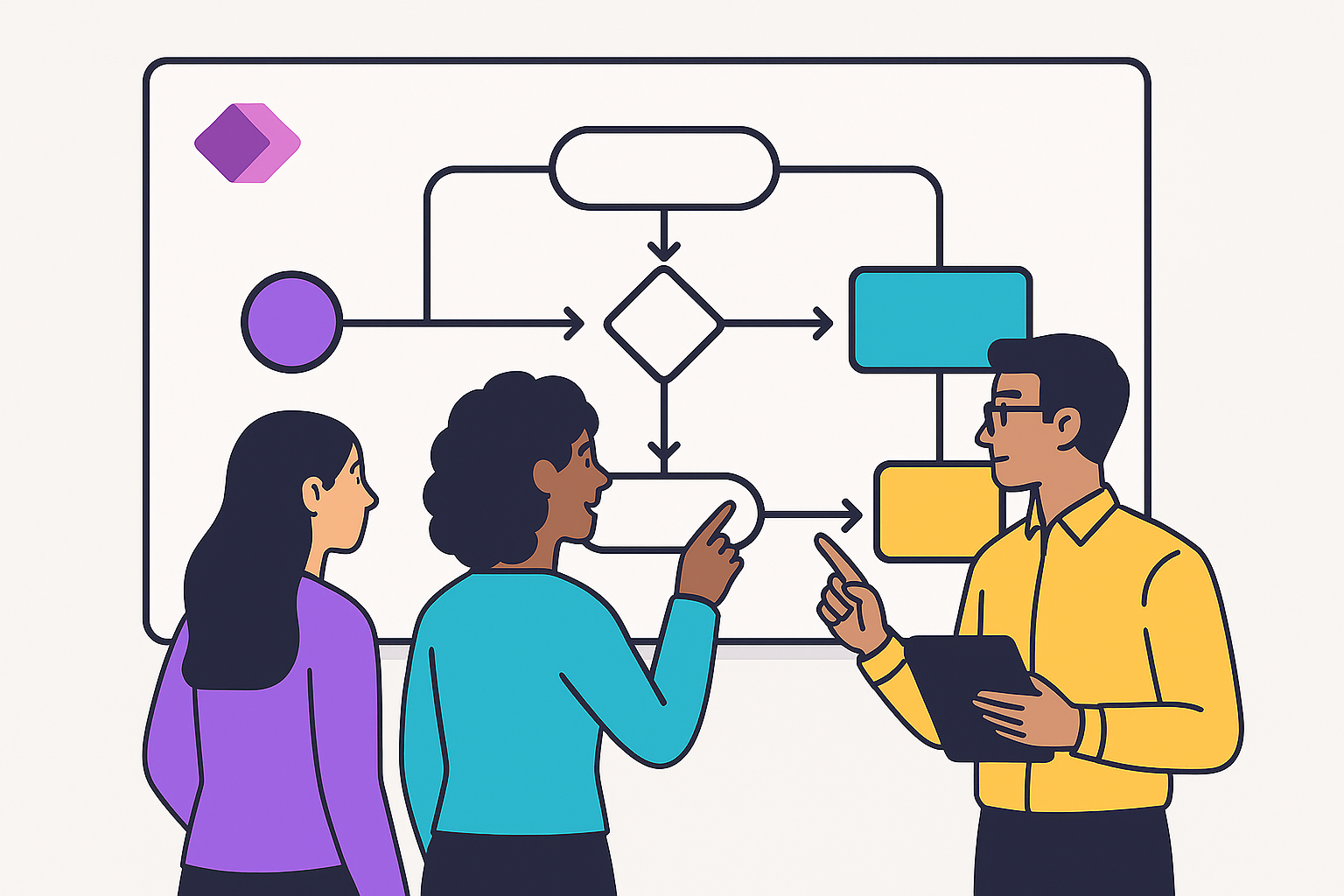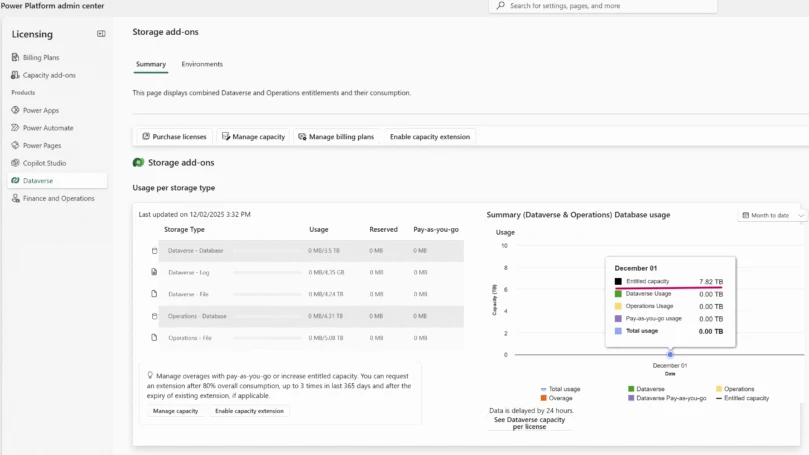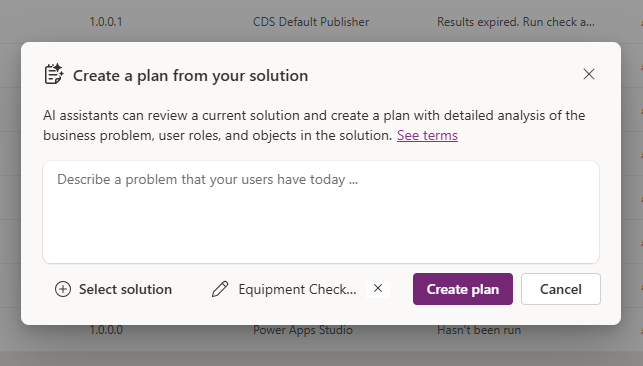To build meaningful business applications, data models consisting of multiple tables are almost always essential. Today, we’re excited to announce the public preview of a brand-new data experience that simplifies working with complex data models in an Entity Relationship Diagram (ERD) view with the assistance of Copilot. This innovative feature allows you to seamlessly work with data from a variety of sources, including natural language inputs, Excel files, and SharePoint lists, all through a simple drag-and-drop interface akin to how you currently interact with app visuals.
What’s more, Copilot will be at your service, ready to handle the tedious and repetitive tasks such as populating sample data, configuring table metadata, or updating columns, freeing you up to focus on creativity and strategy. With this new data experience, a single sentence can be transformed into a comprehensive multi-table data model, complete with a Copilot-ready business app, streamlining your workflow like never before.
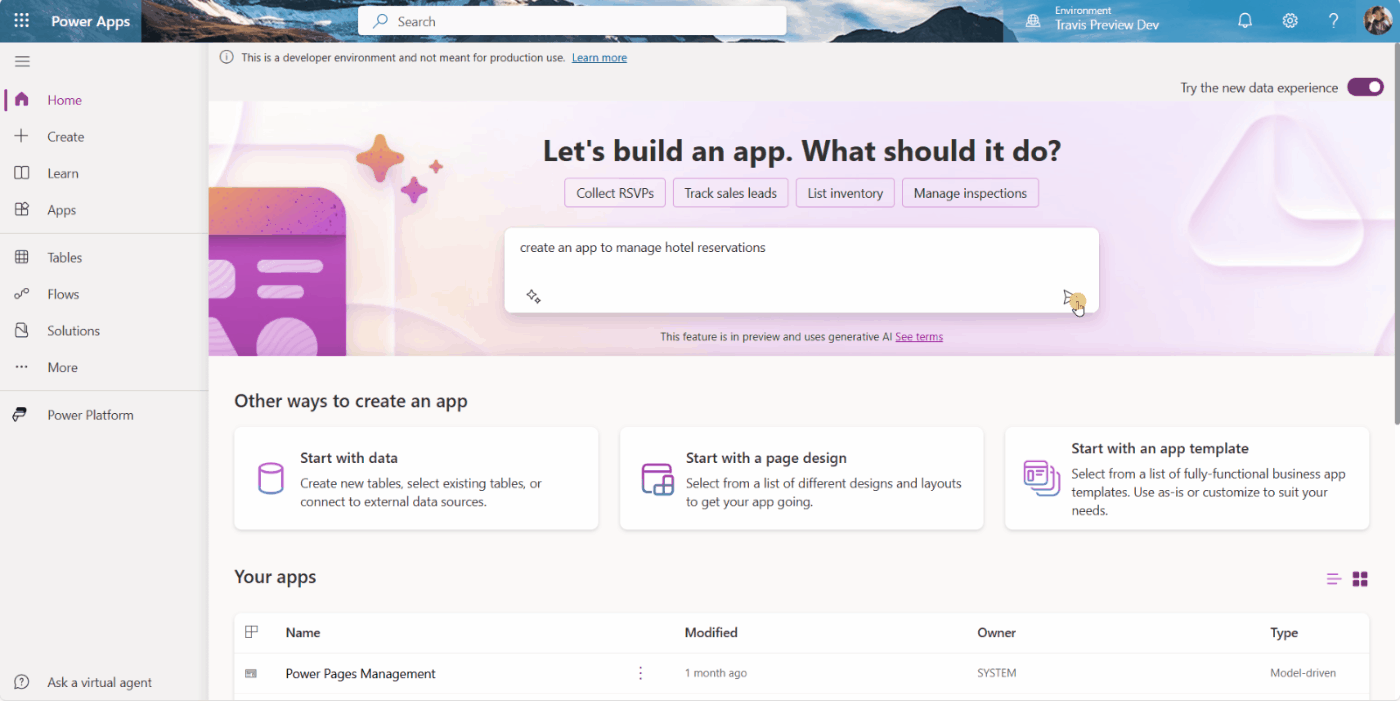
Accessing the ERD data experience
The feature is currently available in English. To access it, simply enable Copilot (preview) features for your environment. Then, go to the Power Apps home page and turn on the ‘Try the new data experience’ toggle.
Once enabled, the new data experience can be accessed through various entry points. This includes the home page, tables page, app designers, and more. Essentially, it’s available anywhere you can create new tables today, offering a seamless integration into your workflow.
Multi-table in ERD view
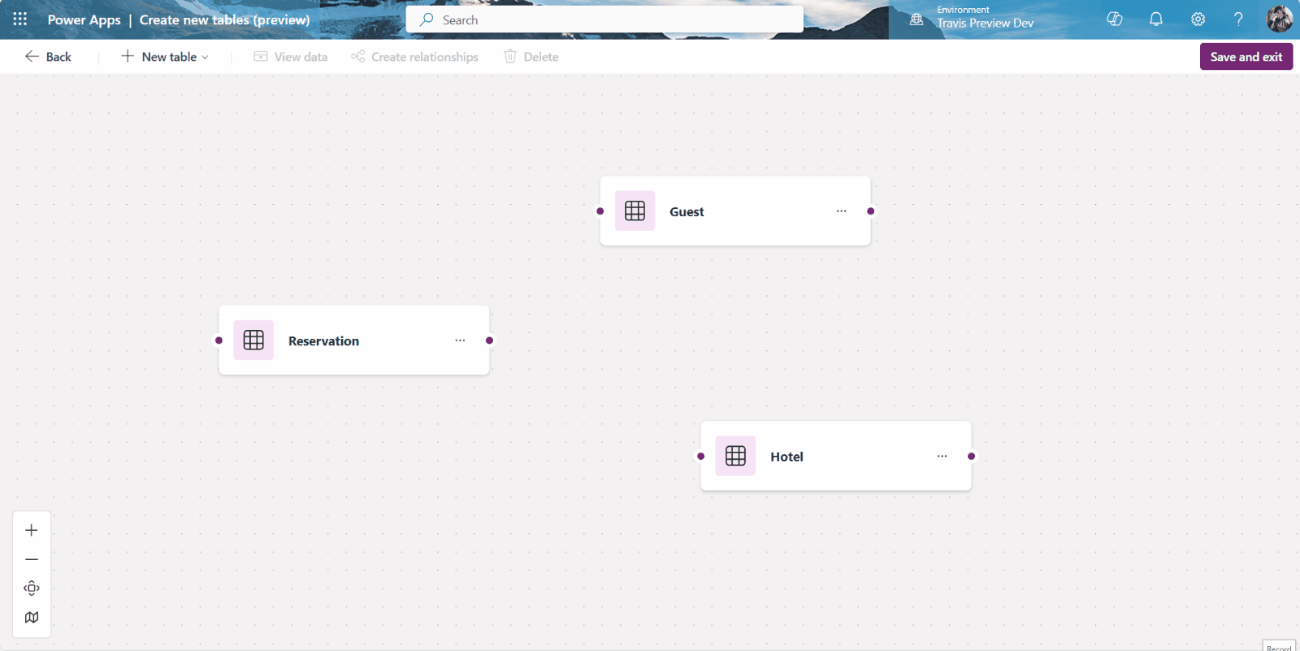
The new data experience now enables you to interact with multiple tables in an ERD view through intuitive drag-and-drop actions. This visual ERD framework allows for a clear understanding of how your tables interconnect to form a robust data model. Moreover, it simplifies table and relationship management, empowers you to establish relationships between tables with just a few clicks.
Data drawer
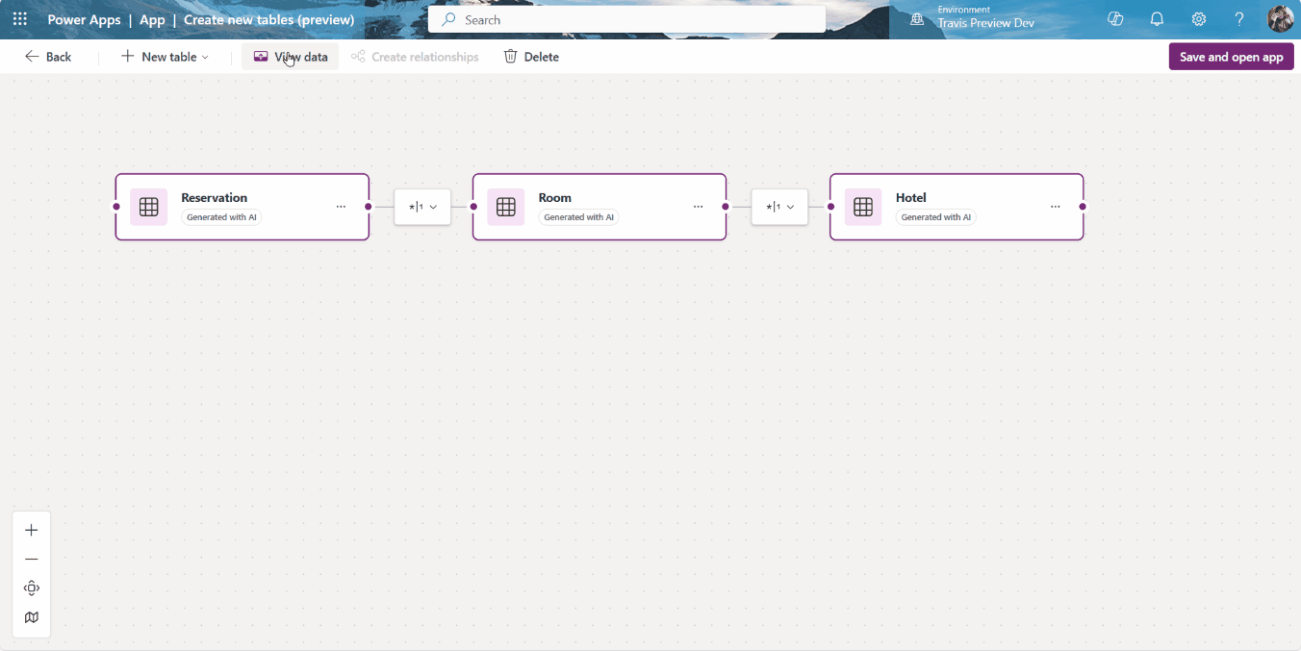
In addition to the ERD view, the new data experience introduces a data drawer, which allows you to view the schema and tabular representation of your data model side by side. The data drawer enables direct editing of tables—columns, rows, table properties, and more. For an immersive experience, you can also switch to full-screen mode to concentrate solely on individual tables.
Bringing data for a unified model
You now have the power to create tables from a variety of sources, including natural language, Excel files, SharePoint lists, or from the ground up. Effortlessly establish relationships between these tables and observe as they amalgamate into a singular, comprehensive data model. This integration not only simplifies data management, but also provides a holistic view of your data ecosystem, enabling the creation of more meaningful business apps.
Describe new tables

You can create tables by simply describing them. Whether you need one table or multiple, Copilot will generate the necessary tables along with relationships based on your instructions. Specify the number of columns for each table, and whether you want relationships included when requesting a multi-table data model. Copilot takes your configurations and turns them into reality.
Import an Excel file or SharePoint list
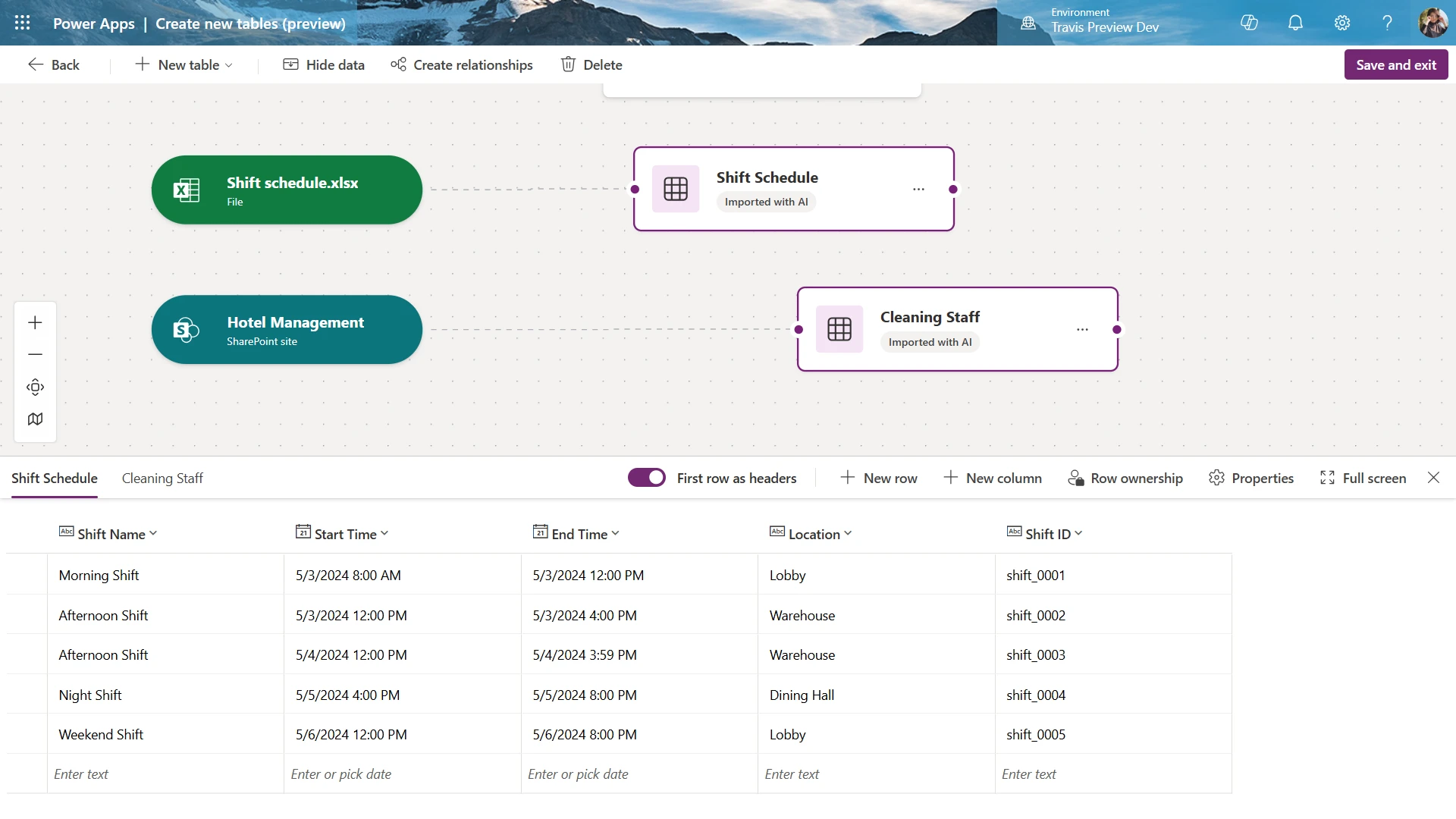
You can also bring your own data by importing from external sources such as Excel or SharePoint lists. Copilot streamlines the setup by recommending table names, descriptions, column data types and formats, as well as column headers, tailored to the data you upload. After the import, you’ll have the opportunity to review and tweak the tables, ensuring they accurately reflect your data and serve your needs effectively.
A full Copilot experience
Copilot is ready to assist you with a wide array of tasks beyond just creating tables. It can populate your tables with sample data:
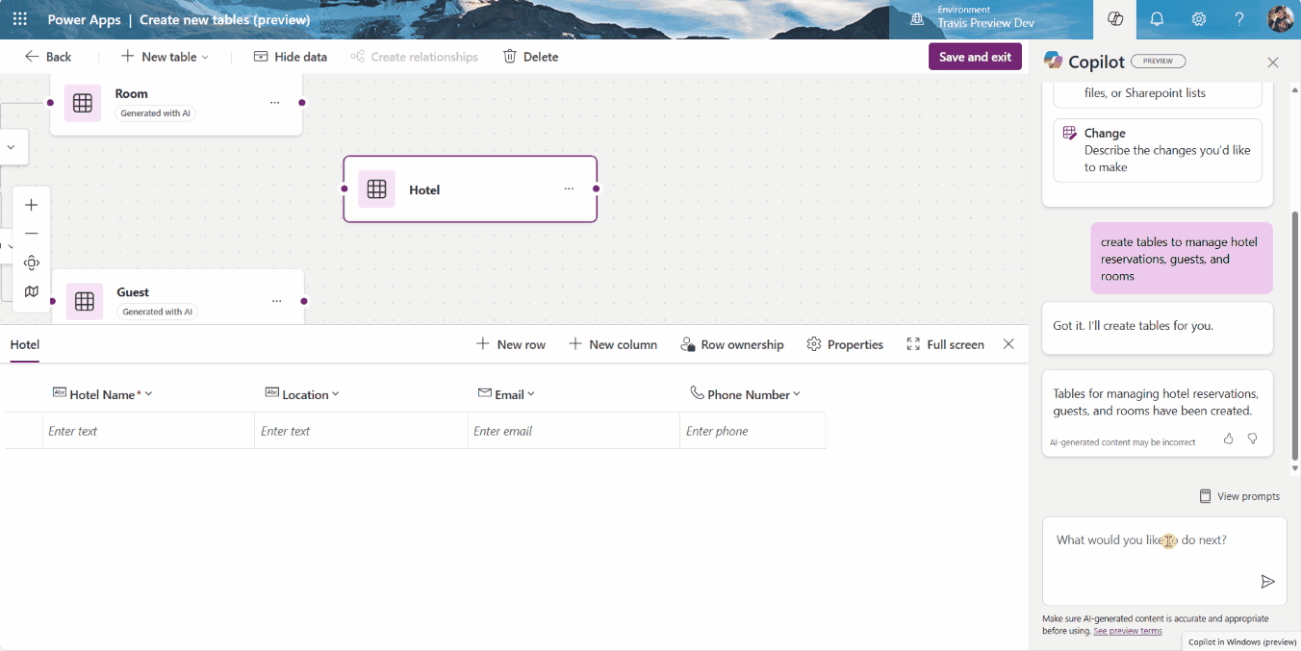
Suggest and create new columns for your table:
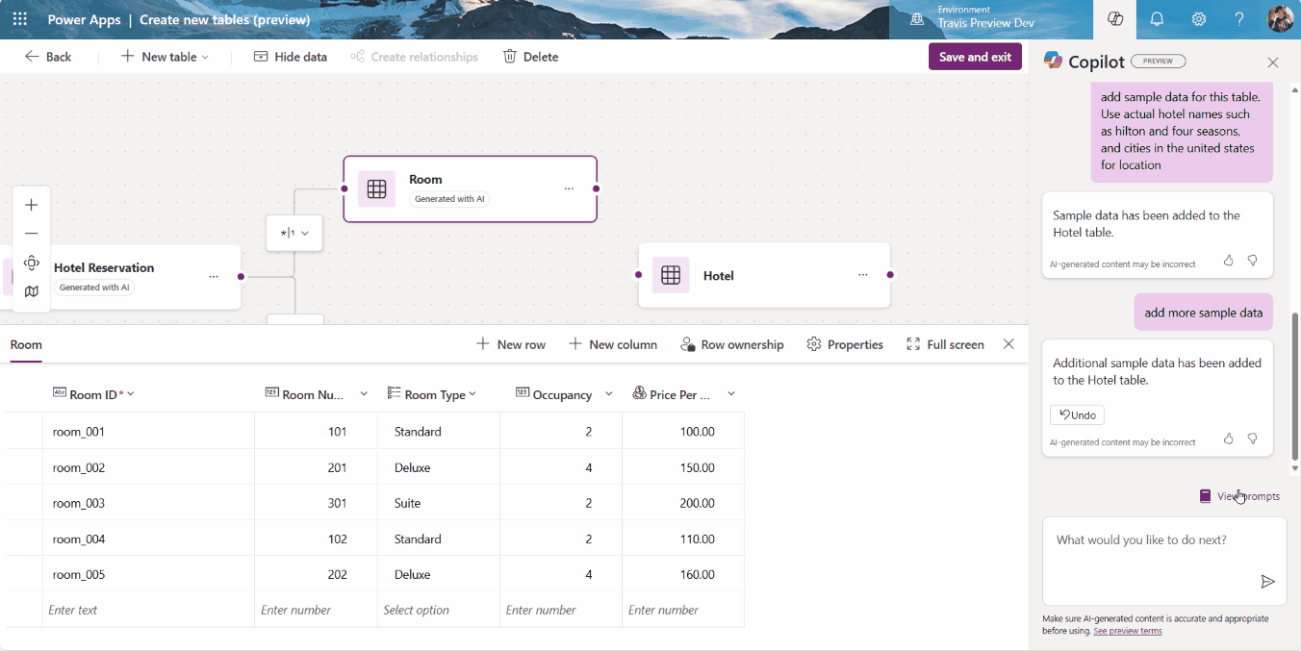
Or even help you establish relationships between any two tables:
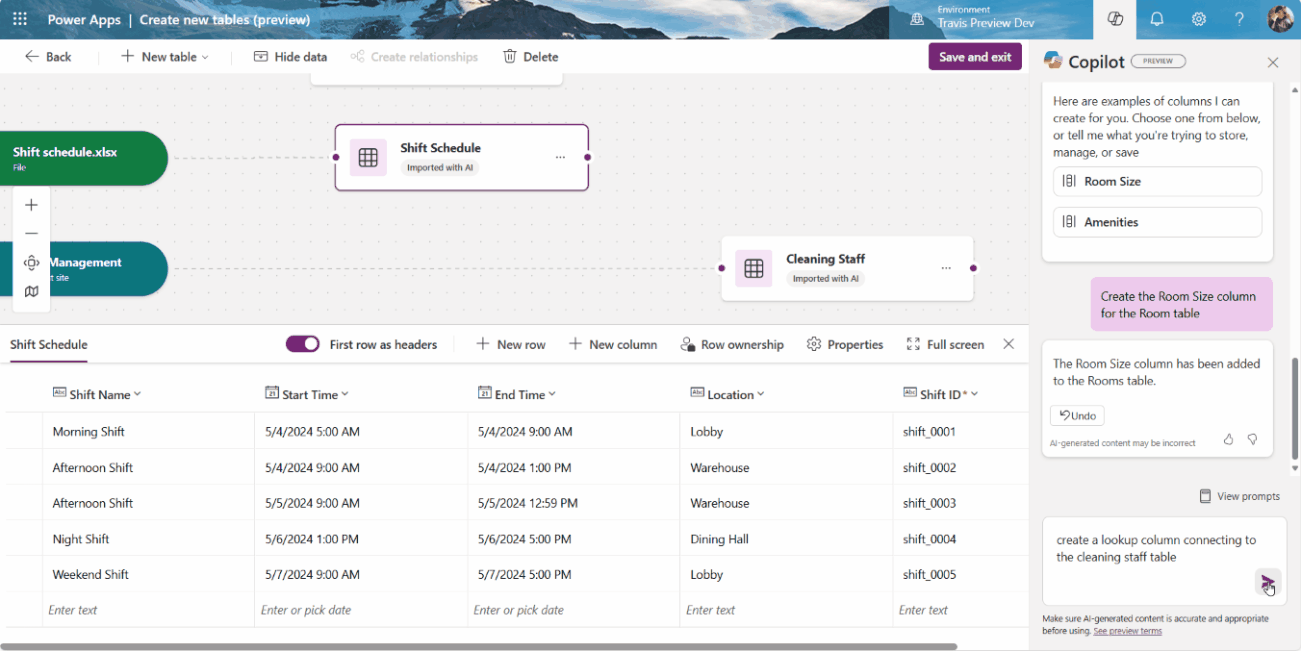
These capabilities extend to tables created from all sources, ensuring a fully Copilot-powered experience for managing your data model. To get started, select ‘View prompts’ and explore the predefined Copilot prompts that can help bootstrap your data model.