Boost Operational Responsiveness with Microsoft Flow and Nexmo
This post was originally written by Kevin Alwell, Vonage Innovation Team. We thank the team for their contribution!
——————————————–
What’s the best way to notify stakeholders when a business item needs immediate attention? Is it an email marked as high priority? A push notification from a mobile app? A direct message in Slack? All are perfectly viable business communication channels, but if those stakeholders are like most people, none will get their attention as consistently as SMS text messages. Studies from SinglePoint and mobileSQUARED have shown SMS open rates in the range of 97-99%, which dwarfs the open rate of any other communications channel.
You may have scores of unopened work emails and dozens of “unreads” in your Slack channels, but your mobile phone probably doesn’t contain a single unread SMS message. That’s why SMS is well suited for urgent business alerts; text messages usually receive immediate attention. Imagine the gains in business efficiency when you’re able to take immediate action on critical items such as:
- A business process requires your input for approval
- A prospect is ready to become a customer with the proper follow-up
- A customer has a showstopper issue
- Negative or positive mentions of your brand are posted to social media
- A high-priority email from your boss is delivered to your inbox
With the messaging capabilities now available in Microsoft Flow from Nexmo, the Vonage API Platform, you can make sure all important business notifications are delivered via SMS or text-to-speech messages. Augmenting your existing notifications with ad hoc, custom SMS alerts—or creating entirely new ones—will ensure nothing important falls through the cracks.
As the example below demonstrates, you can use Nexmo messaging on Flow to create automated notification workflows among many business applications and services you already use. If you’re a first-time Nexmo user, you’ll just need to create an account first to acquire your API key, a very quick process. The customization of your Flow notifications can be as specific to your use case as necessary—you may be the only one in your entire organization who finds value in it—but let’s walk through setting up a common workflow using one of Nexmo’s pre-configured templates.
Set Up Flow Notifications to Quickly Address Negative Tweets
This section presents a demo of integrating Nexmo and Twitter to be notified of negative tweets via SMS.
Go to your “My flows” page within Microsoft Flow. Click “Create from template.”

In the search bar on the templates page, type “Nexmo.” You will see a list of templates similar to what you see below.
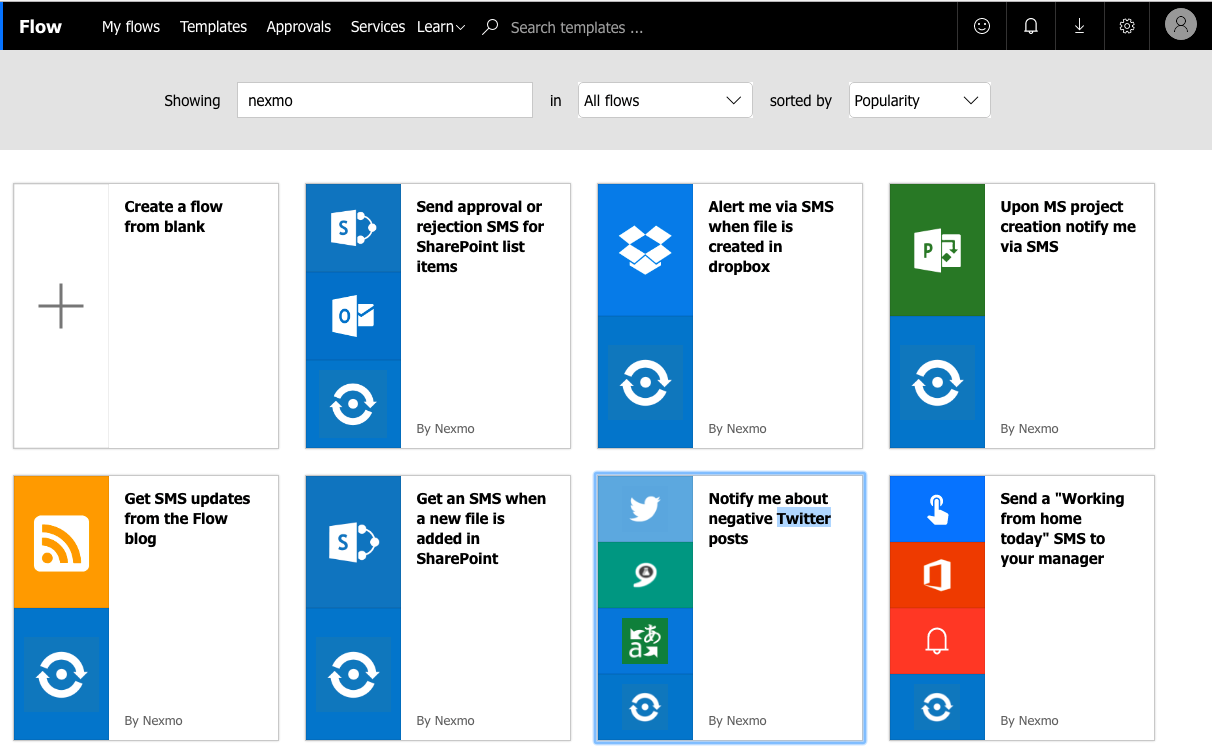
You will need your Nexmo API key and secret to create a connection. Enter them into the corresponding fields as shown below. (If you are new to Nexmo, create a free account to acquire your API key and secret.)
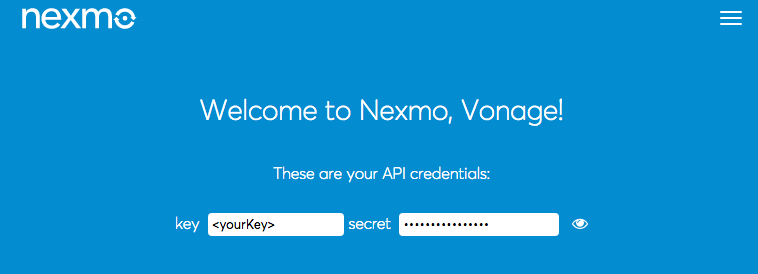
You will also need to purchase a Nexmo phone number, as you will need one later to complete this demo.
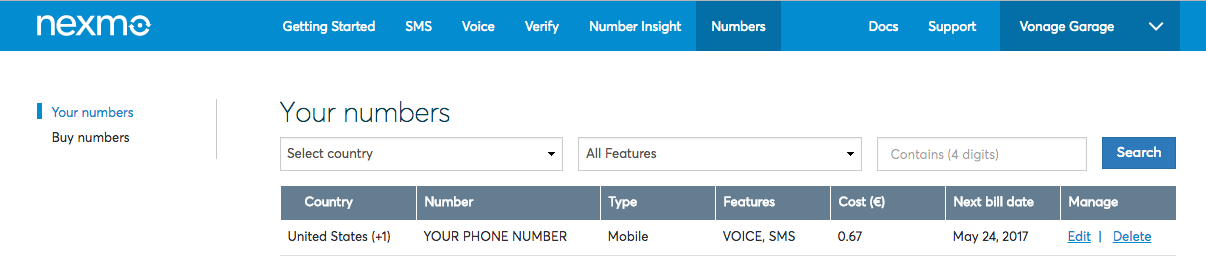
Returning to the Flow Editor, you will see a list of the connectors you will be integrating with your flow.
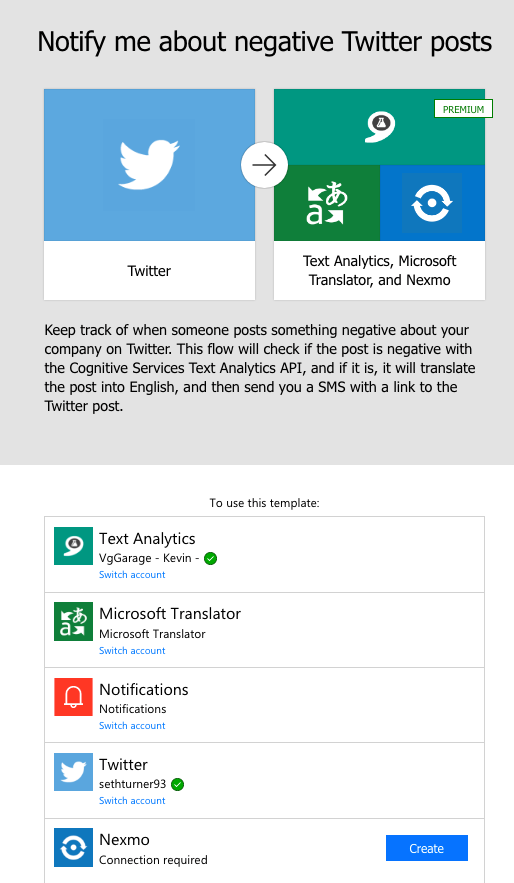
Click the Create button to enter a customized “Connection Name.” This value can be anything you would like, but be aware that it will be associated with the credentials you enter for all your Nexmo connections. Next, enter your API key and secret.
After clicking Create and Continue you will move on to the Creation page, where you name your flow and utilize the connections you configured on the previous page. For this demo, we use a template to create our flow. This template is mostly configured out of the box, but you will need to enter some basic information to make your flow come to life.
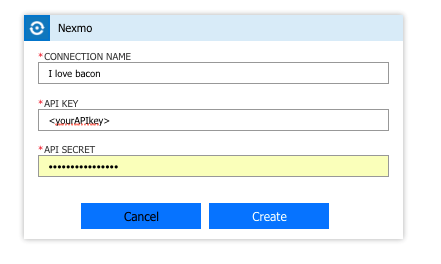
In the Twitter connection, enter the text that will trigger your flow. In the IF YES box on the bottom left, click the Send an SMS Nexmo connector. Click the ellipses (…) on the top right of the connector. This will allow you to use our “I love bacon” Connection, complete with your API key and secret.
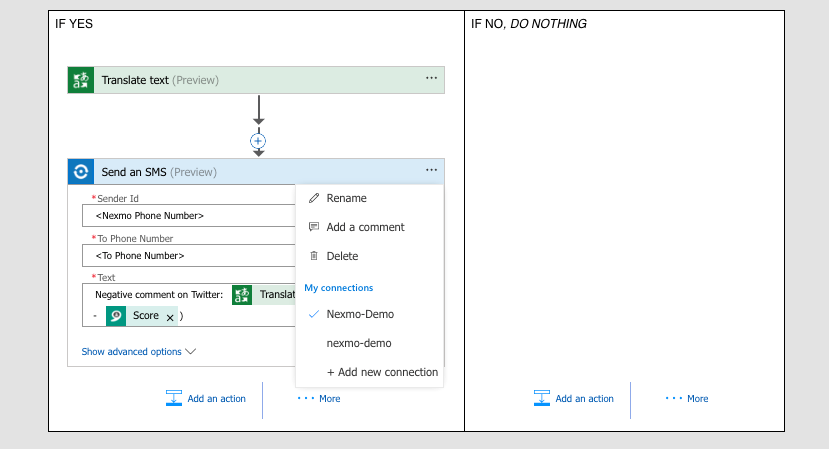
Next, you should enter your purchased Nexmo phone number as Sender Id (from whom the message is sent). To Phone Number should be your phone number, and Text will be the content of the message you wish to receive. Feel free to add dynamic content with Microsoft’s great Add dynamic content functionality. Generally, you will not need to touch the Advanced options, so leave it alone for this demo.
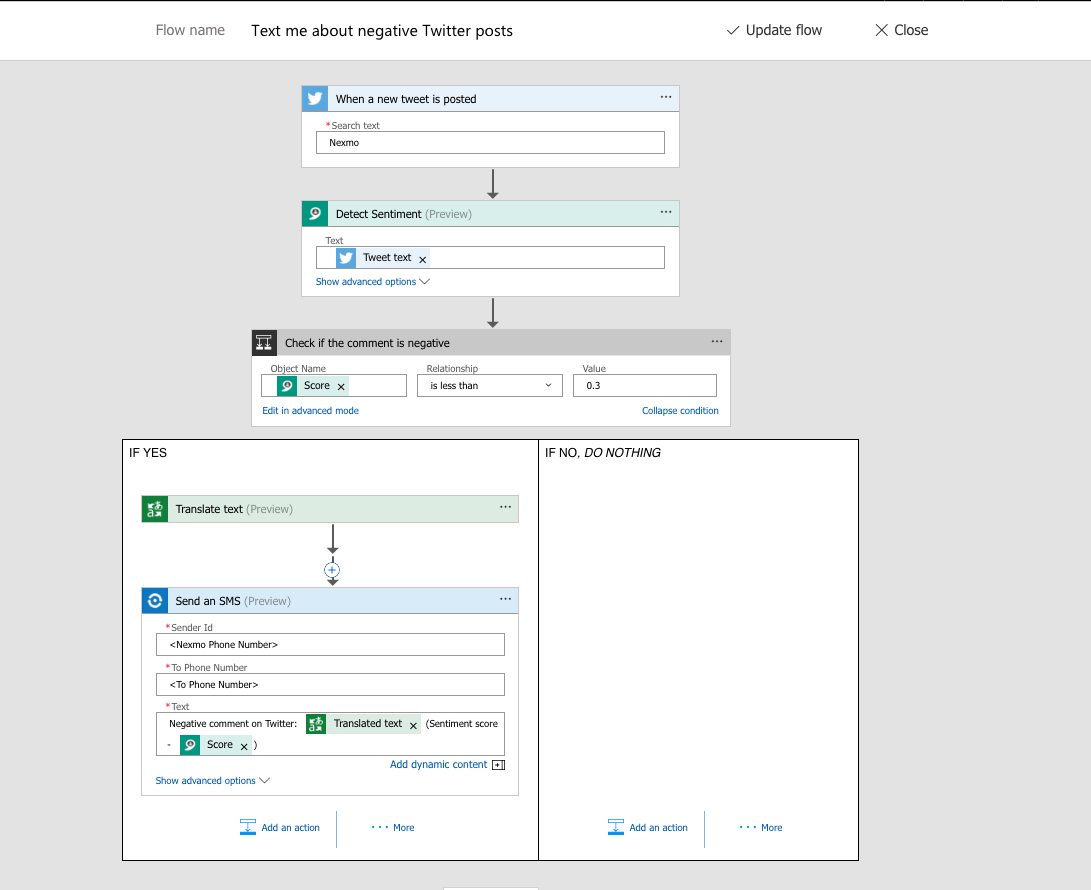
That’s it! Click Create flow on the top right of your page and you should be up and running! Give it a try!
We now have a Microsoft Flow micro-application that monitors Twitter for negative tweets related to the text that you provided. If the text is negative enough to meet your set threshold, your Nexmo connector will use the Nexmo SMS API to shoot you a text message right away.
Boost Operational Responsiveness with SMS
This is just a one example of the available templates. Of course, Microsoft Flow users can create any custom SMS notification workflow they need—maybe set notifications during your driving hours to be delivered as text-to-speech messages. Furthermore, users are encouraged to publish the templates they create with Nexmo to offer to other users who may find them helpful.


