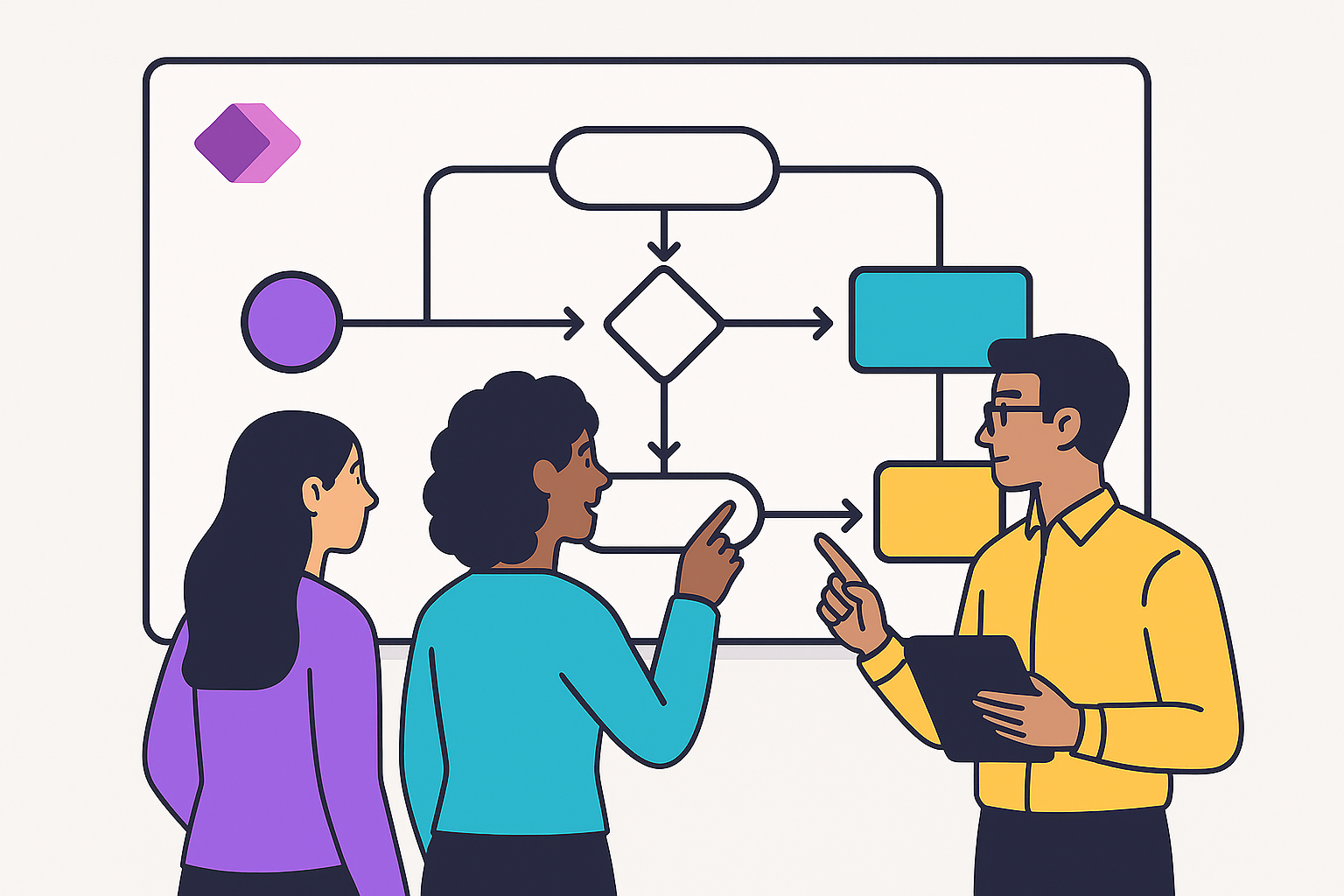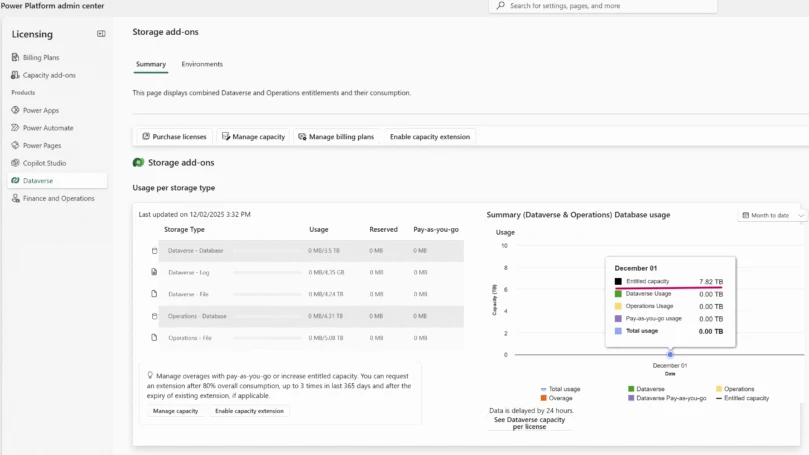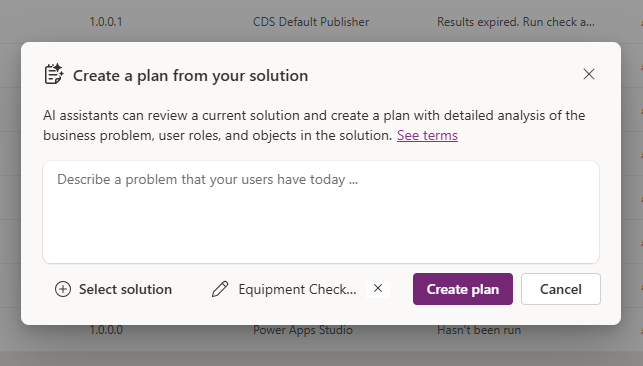We are thrilled to announce that the Power Automate visual in Power BI has now reached General Availability (GA)! This is a significant milestone for Power Automate and Power BI users, as it enables them to streamline their workflow and gain valuable insights from their data in a more efficient way.
The Power Automate visual is a game-changer for end-users, as it allows them to seamlessly run automated flows directly within their Power BI reports. With the Power Automate visual, users can trigger flows by simply clicking a button right within their report, without the need to switch between tools. What’s more, the executed flow can be contextual, adapting dynamically based on the filters set by the end-user. This makes it a powerful tool for context-aware automation, allowing users to customize the flow to respond to specific data conditions.
This has been a popular feature and we have made some improvements based on your feedback, including the ability to easily change environments while building flows and new templates to kickstart your workflow creation journey directly from Power BI.
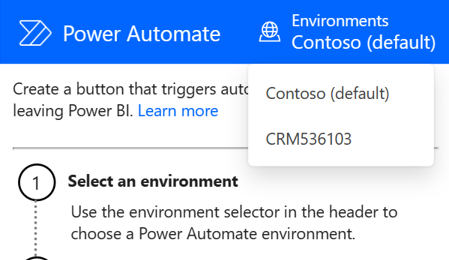
Get Started
To get started with the Power Automate visual, simply select the Power Automate icon from the Visualizations pane or add the visual from the ribbon. Once added, the visual appears on your current report page, you can easily change your environment from the visual.
To configure the button, select More options (…) > Edit. From edit mode, you can create a flow from scratch or a template, and easily manage your flows. Once you create the flow, you can add it to your dashboard and run it directly from there.
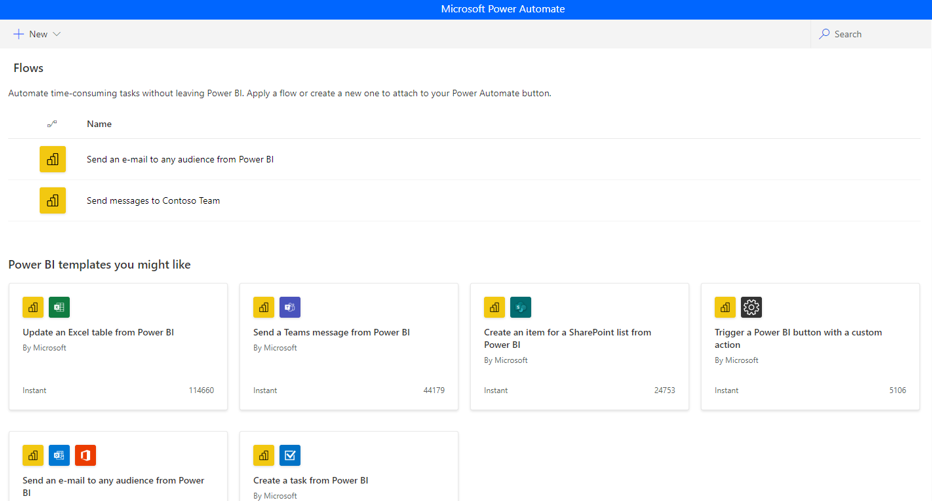
Explore more about the Power Automate visual, including its limitations and known issues, by clicking here. Additionally, begin your journey to create a Power BI visual by watching an instructive video from our documentation that covers the basics.
Availability:
This feature is now available in both Power BI Desktop and the Power BI Service. However, it is currently not available in the sovereign cloud, but it will be coming soon.
Feedback:
We’d love to hear your thoughts about this feature. Click here to share you feedback with us.