Enhancements to On-premises data gateway management in the Power Platform Admin center
We launched the public preview of the Data Gateway administration feature on the Power platform admin center in January. This feature provides tenant admins with visibility into all On-premises data gateways within their organization and also management capabilities.
We are now excited to add 2 new capabilities to this feature:
- Visibility into On-premises data gateway (Personal mode)
- Manage installers for On-premises data gateways
Note: On-premises data gateway (Personal mode) can be used only with Power BI
Visibility into On-premises data gateway (Personal mode)
With the last release global admins had visibility into all On-premises data gateways within their enterprise. Now they will also be able to see all personal gateways.
Once you log in as a tenant admin, click on the Data Gateway option in the left panel. By default, this will load the On-premises data gateways.
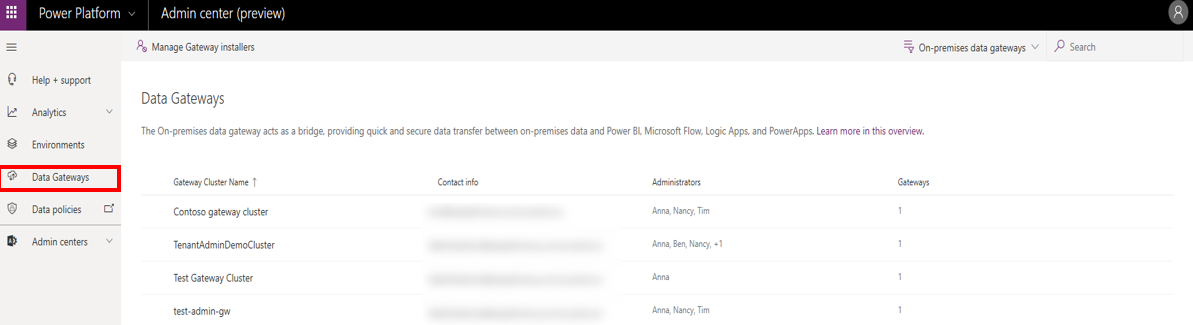
Click on the filter in the top right corner and select “On-premises data gateway (Personal mode)” to see all the personal gateways in your enterprise. These gateways will have their owners called out as administrators.
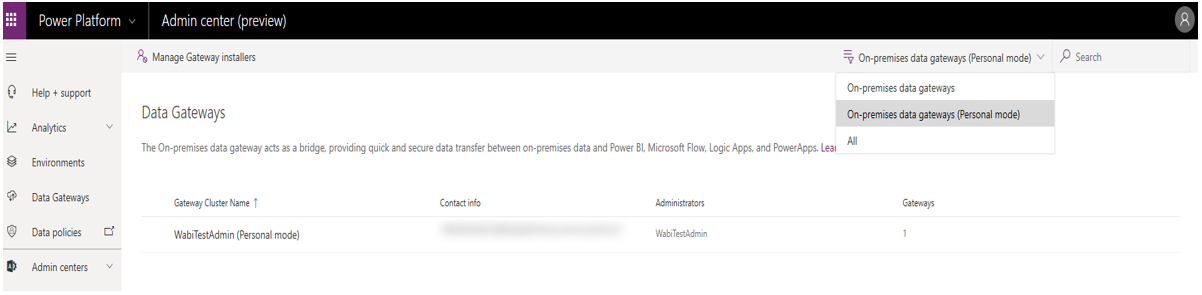
Clicking on “Open gateways” would show the machine running the personal gateway and its version
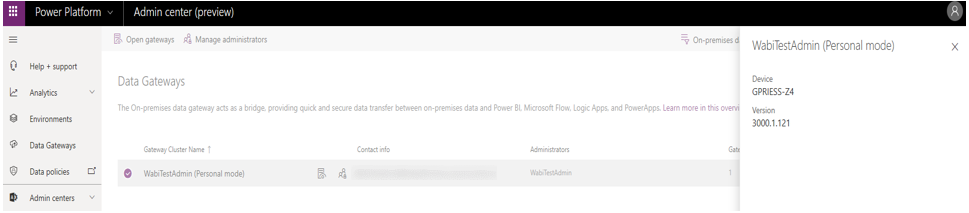
Clicking on the “Manage administrators” would show the owner of the personal gateway. This cannot be changed due to the security scope of personal gateways.

Note: On-premises data gateways in non-default environments are currently not included.
Manage installers for On-premises data gateways
This feature would help you as a global admin manage who can install On-premises data gateway within your enterprise. Click on the “Manage Gateway installers”

By default, this option would be turned off allowing anyone in your organization to install but you can turn on this feature on by using the toggle below.
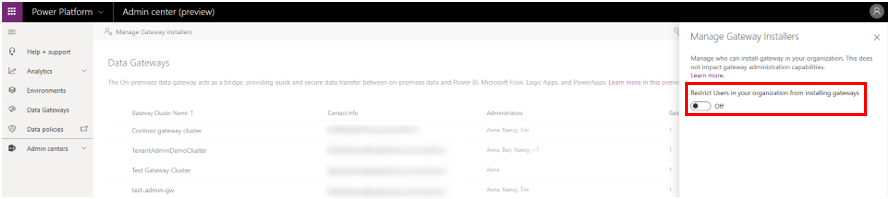
You can then add users who can install gateways by typing the name or email in the text box and clicking on Add.
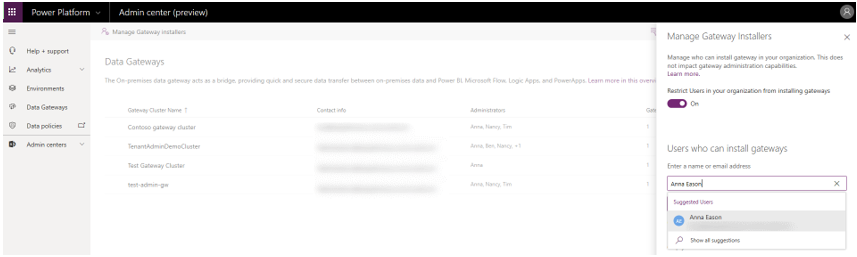
Similarly, you can also remove users who have install permissions. To do that, you would click on the ![]() icon next to the installer in question. Here, the tenant admin is removing Anna who we added in the last step. Clicking on Confirm below would remove Anna from the list of gateway installers.
icon next to the installer in question. Here, the tenant admin is removing Anna who we added in the last step. Clicking on Confirm below would remove Anna from the list of gateway installers.
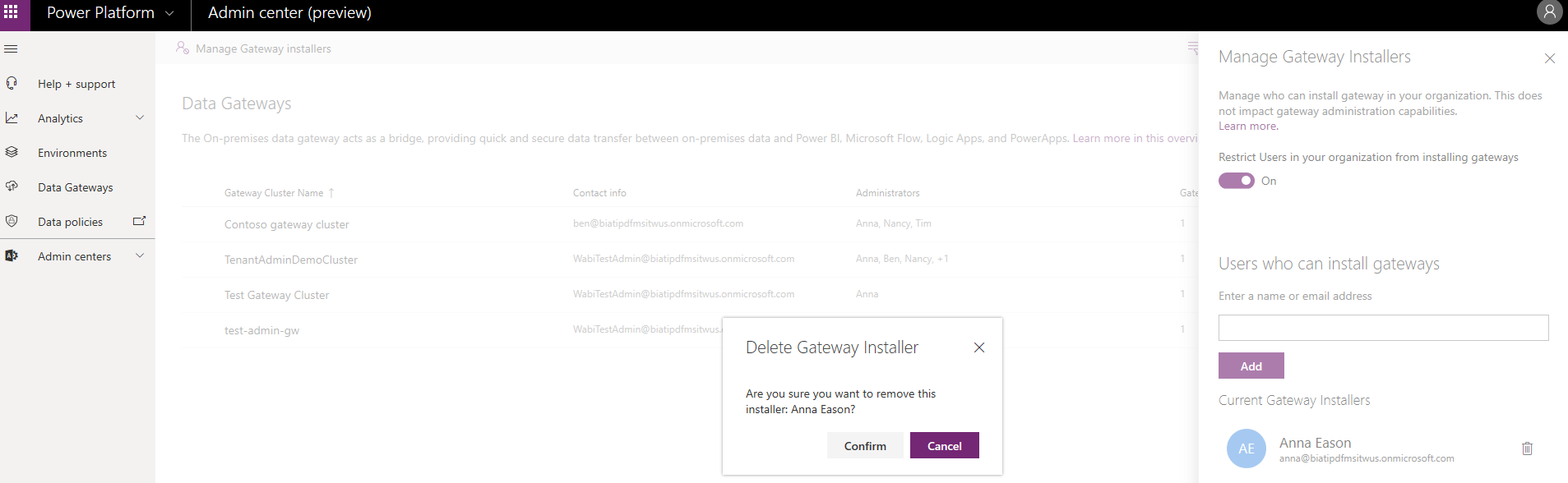
Note: This does not impact gateways which are already installed. This feature only allows or restricts users from installing new gateways going forward.
If a person who doesn’t have access to install gateways tries to install one, they would get the following error once they provide their credentials during gateway registration.
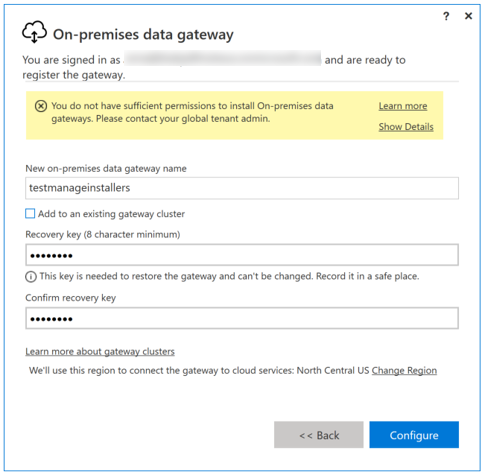
Known issues
We are actively working on fixing the following issue and will update the blog once we do:
- Groups aren’t supported at this point. Only individual users can be added as gateway admins or installer. Existing groups which are gateway admins will not be displayed .
As always, we would love to hear more from you, learn from your experience and improve based on your feedback. Thank You!
