Filter resources in the Flow portal, SharePoint page approvals, and two new connectors
Filter resources in the Flow portal
If you have a lot of flows, it’s now easier than ever to find the right one, with a new filter box at the top-right of the My flows list:
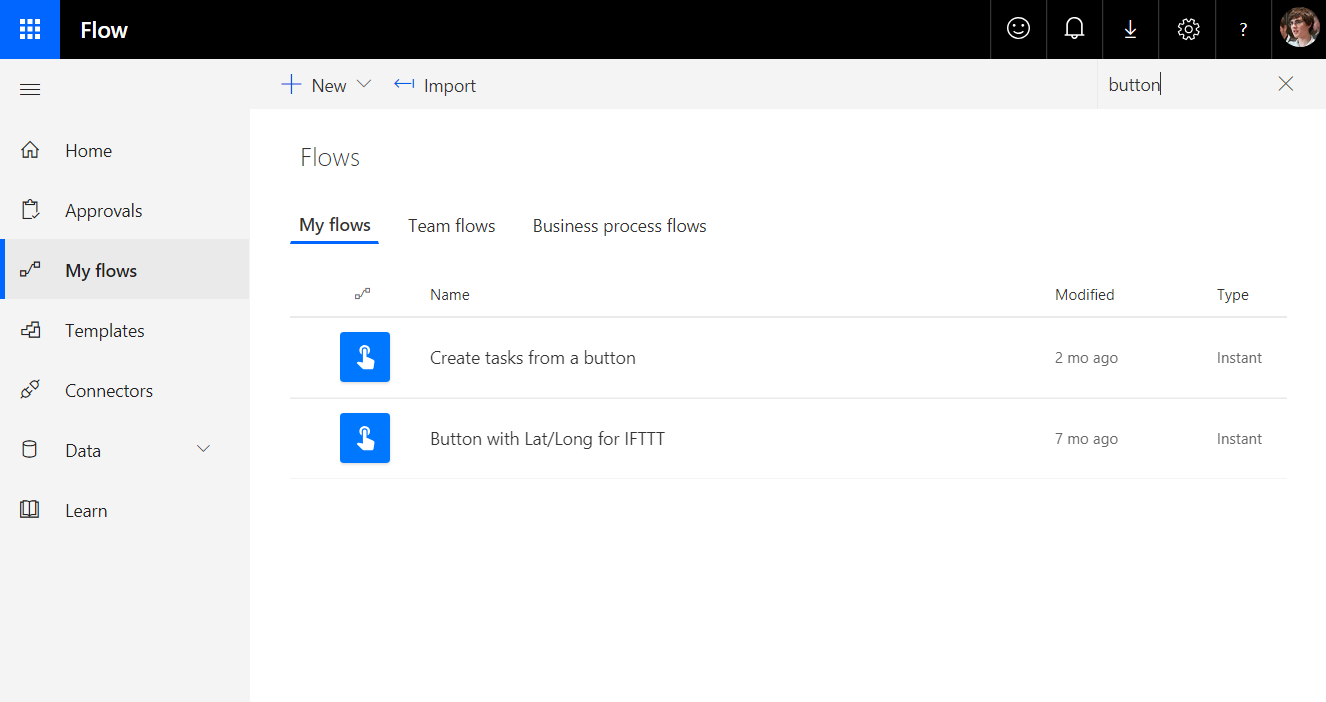
Filtering will search across the names of all the flows that you can see on the page. It is now enabled across other pages in the Flow portal including:
- My flows and Team flows
- Connections
- Solutions
- The contents of a solution
Note: this filter will only find flows that have been loaded into the page, so if you don’t see your flow, try selecting Load more at the bottom of the page.
Customize SharePoint page approvals with Flow
For any modern SharePoint Site, owners can configure page approval to add to the standard publishing process for the site. After adding page approval flow, new and updated pages will be not be published directly. Instead, whenever a change is made to a page, it’s put into Pending mode and submitted for approval. This in turn results in a new approval item for designated approvers. An approver can review changes and either approve them directly in SharePoint by using an embedded Flow experience or respond on the approvals center, on their phone, or directly from email. When an approver responds, the content author is notified, the change is published, and the page is updated.
Read more about how page approval flows work and how to configure page approvals in Office 365 documentation.
Configure page approval
A site owner can configure page approval flow from the Flow menu of a pages library.
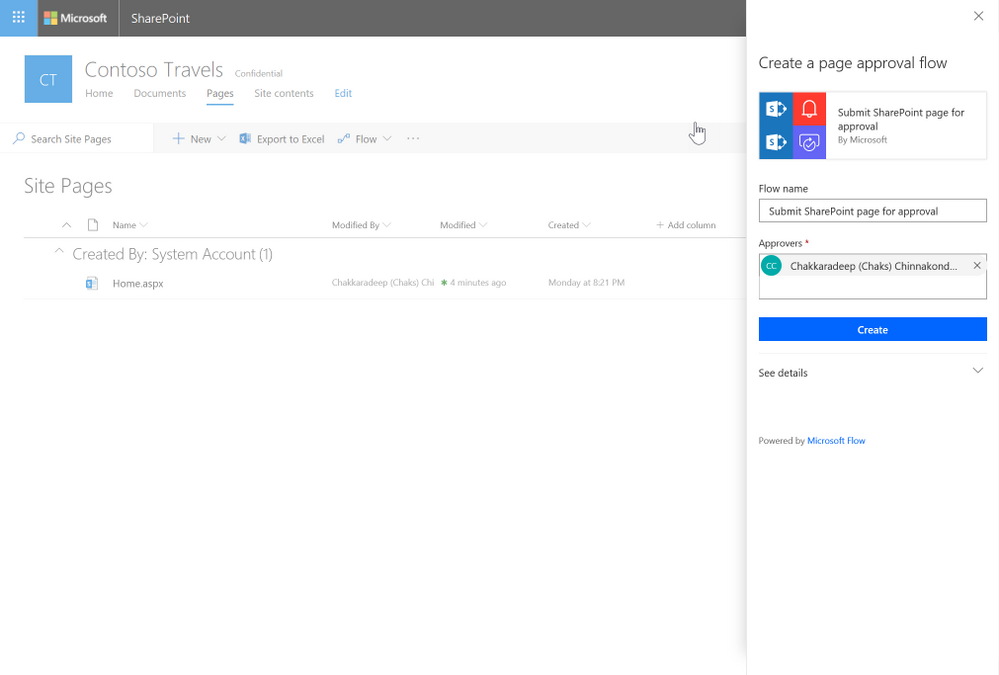
Submitting a page for approval
Once the page approval is configured, authors will be able to submit page for approval. The publish button will be replaced by a submit for approval button.
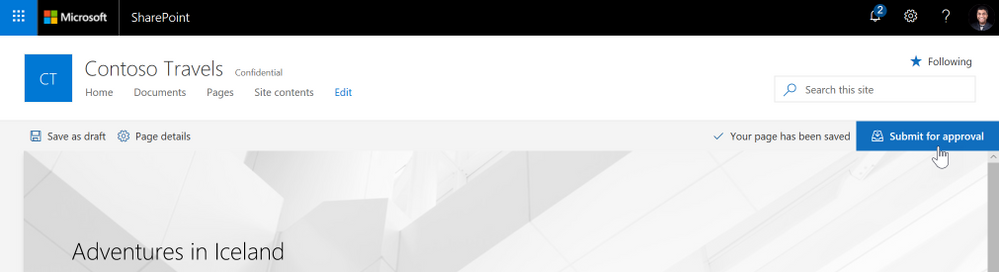
The page will be published once the page is approved. Rejecting a page will put that page back to draft status.
Approving a page
Approvers will get an email regarding the page approval request. They can either approve the page directly in the email (in email clients that support actionable messages) or open the page from the email to review and approve the page in SharePoint.
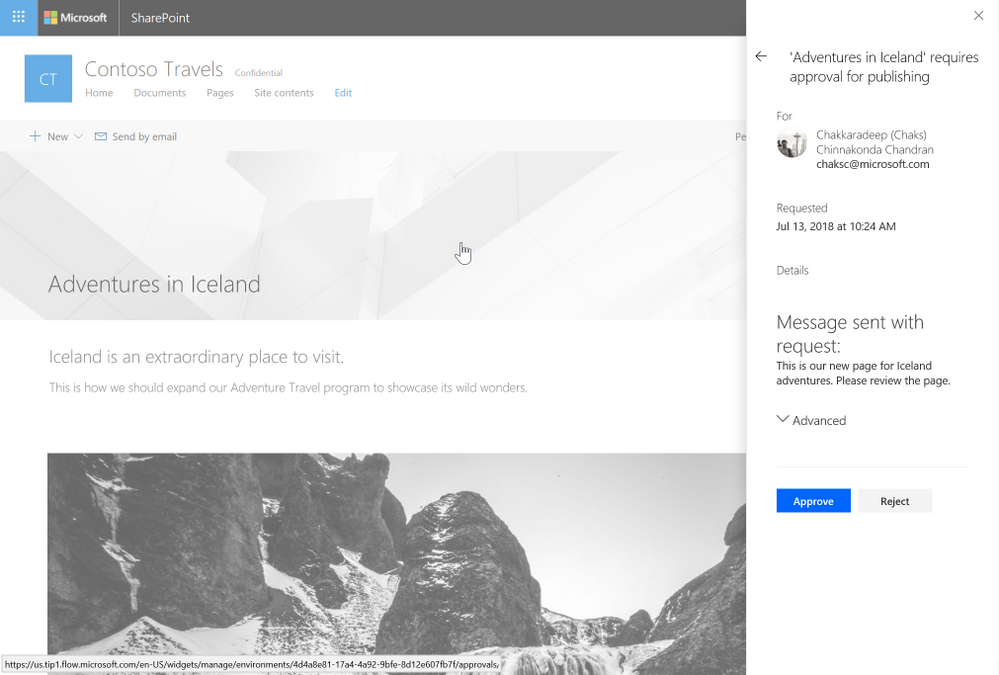
Only the completion of the approval flow will make changes visible to all readers of the site.
Customizing the page approval flow
Since page approvals use Microsoft Flow behind the scenes, the page approval flow is available to site owners to modify and add any custom business process items in the flow. After creating the flow, the site owner can select Flows -> See your flows in the pages library to find the page approval flow.
For example, The default approval type is set to anyone can approve. Site owners can modify the flow and change the approval type to everyone must approve if that is the requirement.
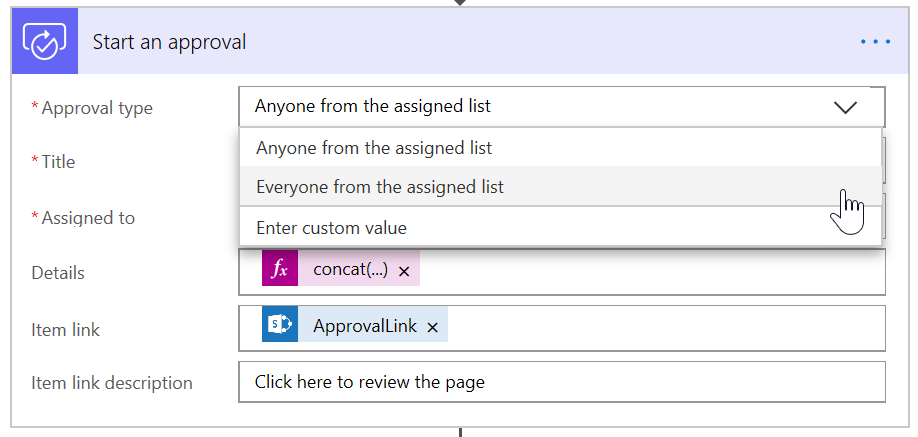
Known issues
- If the page is checked-out by another user and you (the author in this case) submit the page for approval, the page will not notify and proceed with the approval. The flow will run and send an email indicating to the author indicating an error occurred in publishing the page.
- If you have only major versions enabled for the Site Pages library, submit for approval will result in the following error:
Could not complete that action: The type of data at position 0 is different than the one expected. - There an issue with the Flow service for the UK region. Any existing UK tenants created before March 2018 will work while it affects only new tenants created after March 2018. We expect to have this resolved by end of September if everything goes according to the plan. See this thread for more information.
Two new connectors
This week we have released two new partner connectors:
- Acumatica – Acumatica Cloud ERP Connector for Flow. This connector supports working with Customers, Opportunities, Cases, so you can list, create or delete them.
- Plumsail HelpDesk – The API allows interact with Plumsail HelpDesk ticketing system. Visit here for more information.


